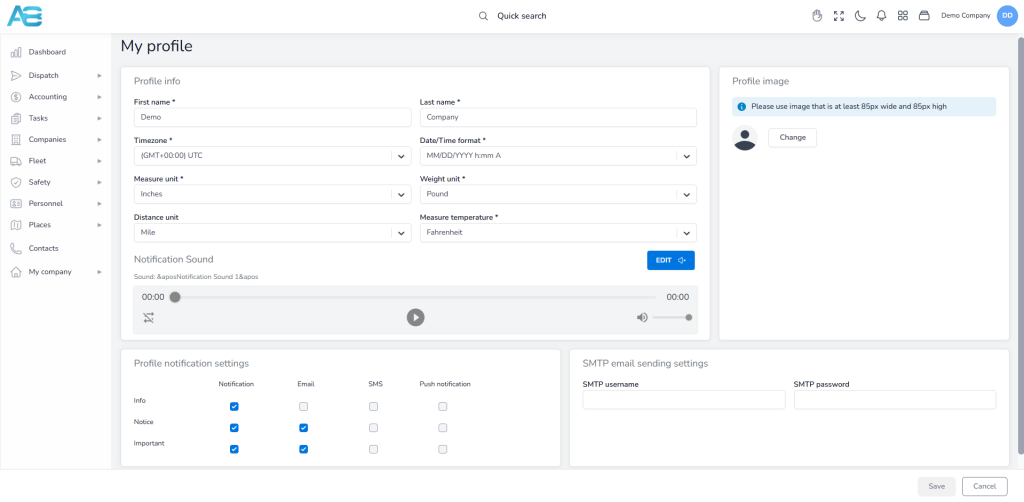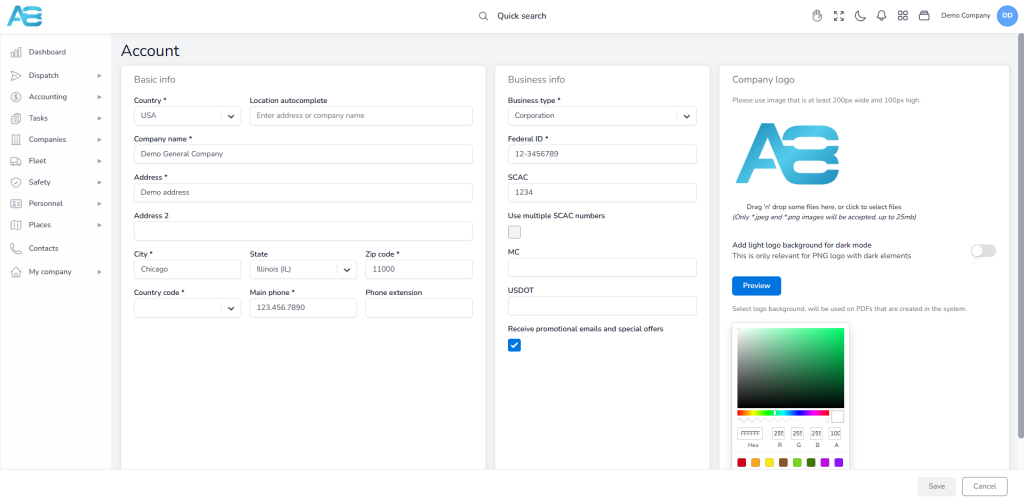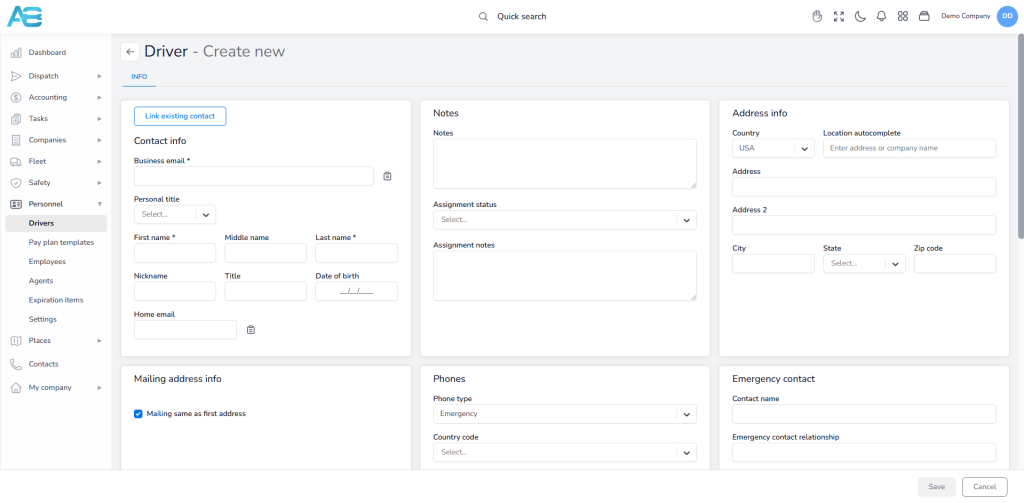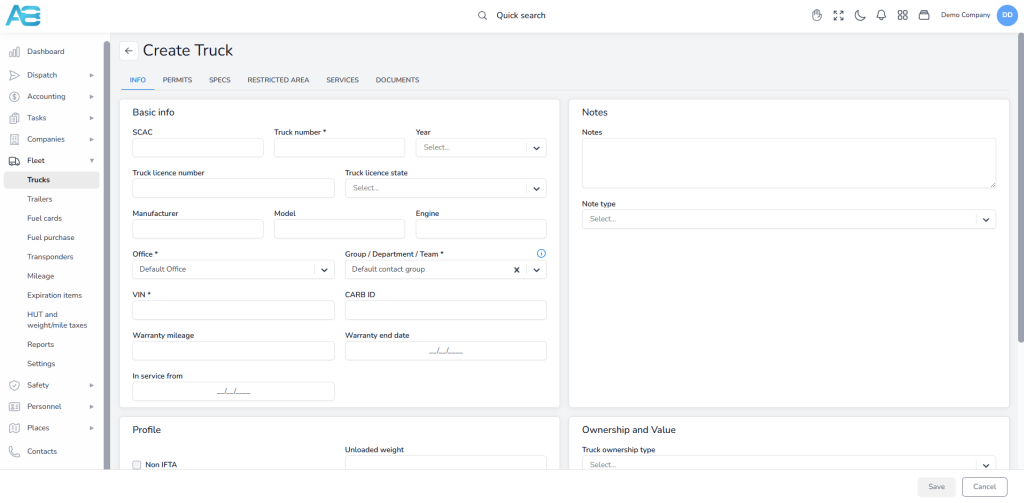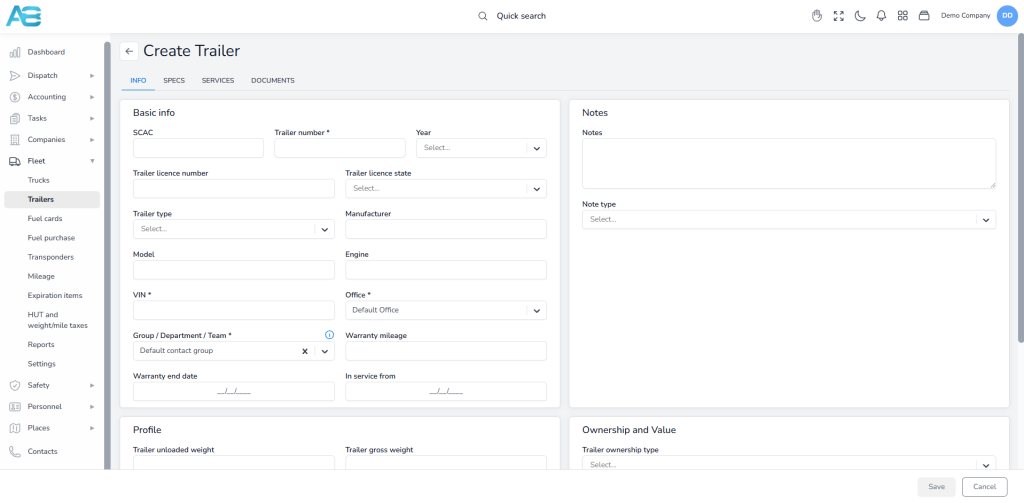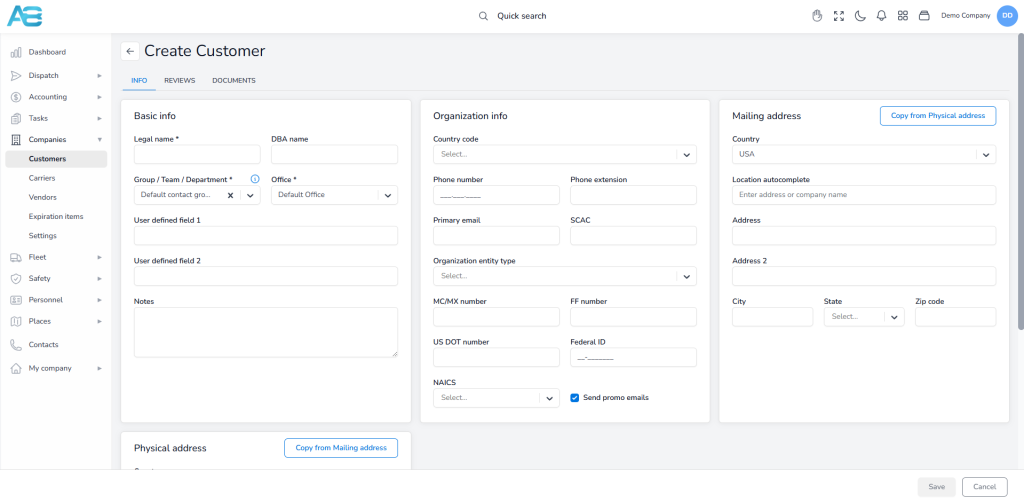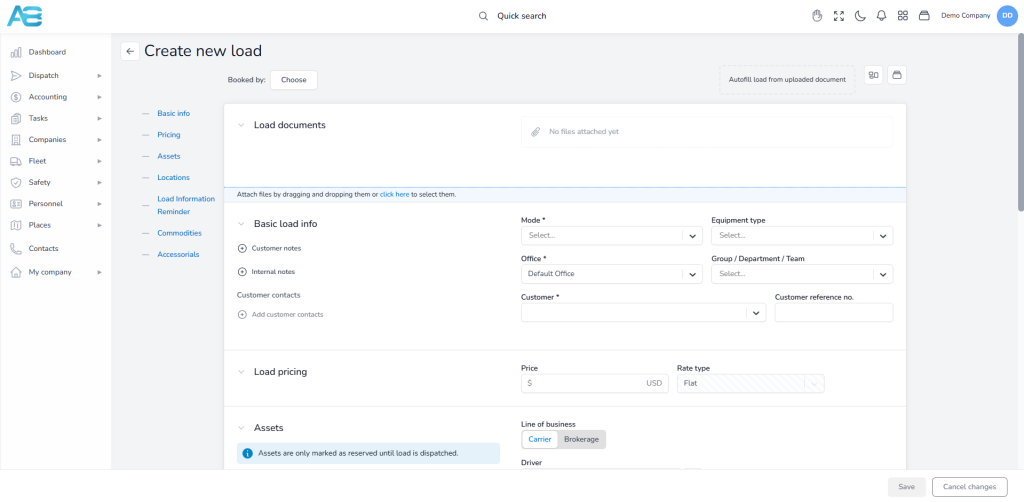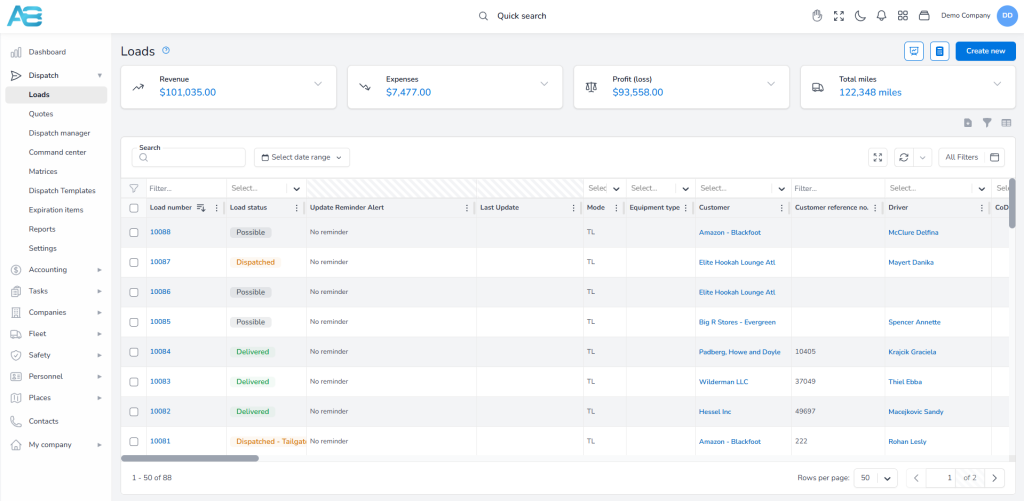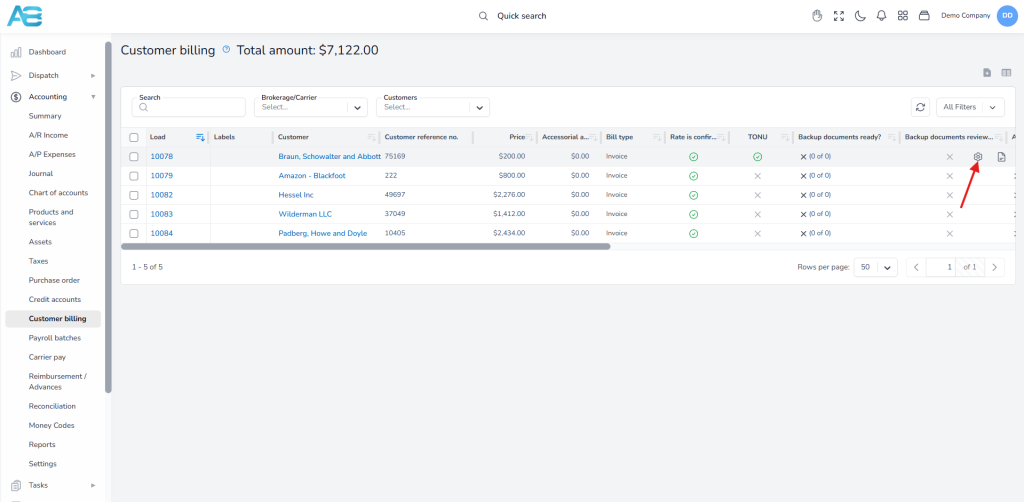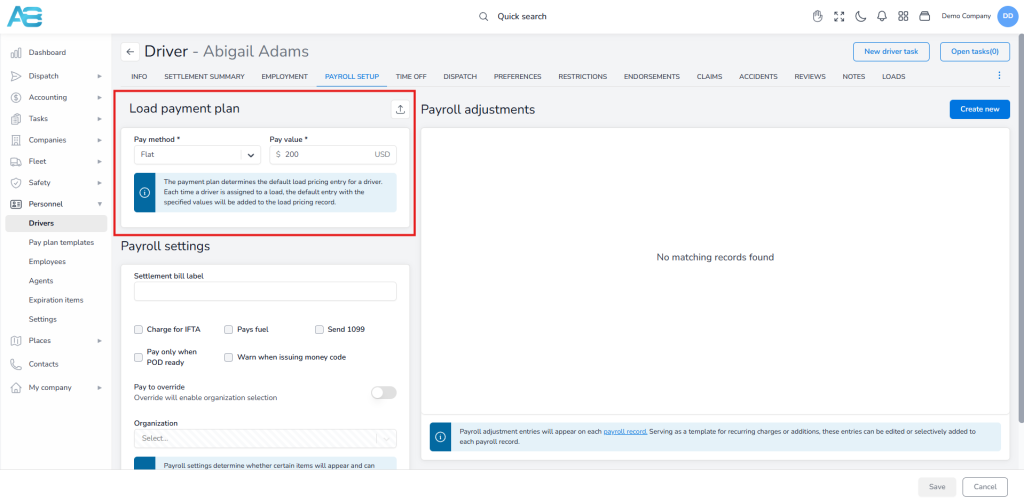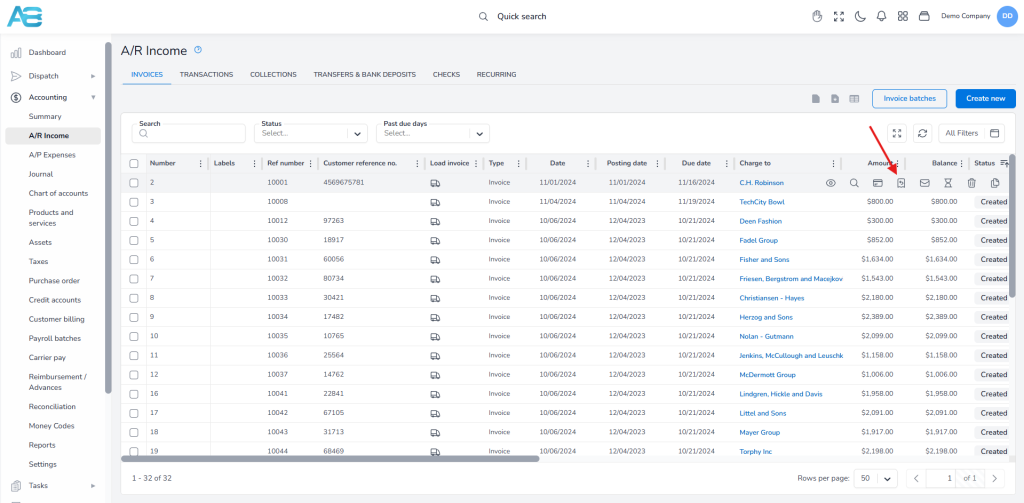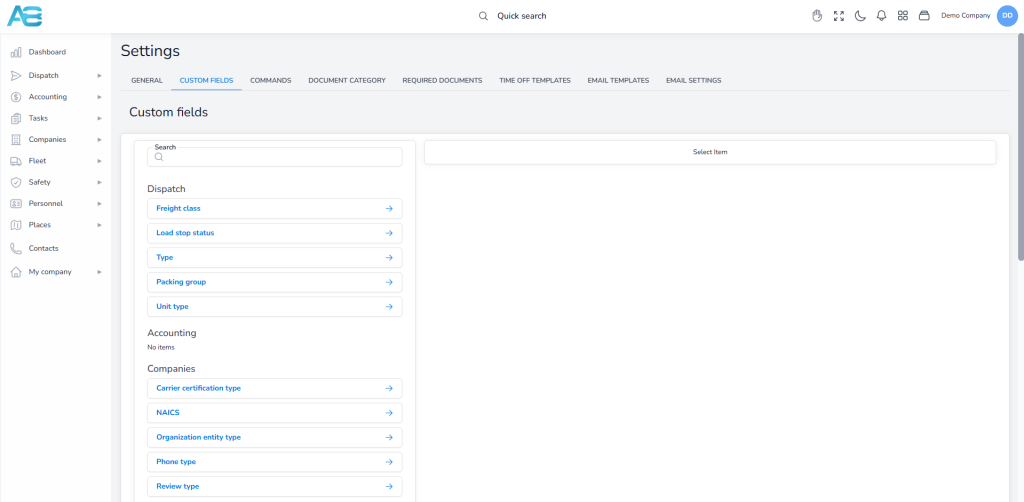1. Profile settings: #
After creating a password (please follow the instructions in the email to create your password), you can set up your profile info according to your needs at the following link: https://tms.accur8.services/my-profile.
2. Updating company info: #
We have previously entered the basic information about your company, which you can review and edit on the following page: https://tms.accur8.services/account.
3. Adding drivers, trucks, and trailers: #
Before you create the first load, you need to add information about your drivers, trucks, and trailers through the following links:
- Drivers: https://tms.accur8.services/drivers
- Trailers: https://tms.accur8.services/trailers
4. Adding customers: #
Now you can proceed with adding information about your customers through the following link: https://tms.accur8.services/customers.
5. Creating the first load: #
After adding drivers, trucks, and customers, you can create the first load on the following page: https://tms.accur8.services/loads/create.
6. Tracking loads and their statuses: #
The central page of TMS, which lists all routes, is available at the following link: https://tms.accur8.services/loads. On this page, you can monitor the various routes’ statuses, update the stops, and manage all operations related to “loads.”
The route must pass through several statuses before being placed in the “Delivered” status. In this process, the most important status is “Dispatched,” where after the load is placed in this status, some fields will be disabled, while the stops’ status can still be updated, and the complete stop option will be visible below each stop. Completing the stops is necessary to place the load in the “Delivered” status.
After the route is set to the “Delivered” status, the received POD documents can be placed under the “documents” tab and marked as correct after verification.
Pricing values, such as the price to the client or payment to the carrier, are made under the “pricing” tab load details.
7. Billing management: #
After the route is set to “Delivered” status, the price is checked, and the POD document is received, you can manage documents and invoices:
- Creating invoices: https://tms.accur8.services/accounting-billing
- Creating a payment to the driver: https://tms.accur8.services/drivers
- Tracking of received invoices and marking them after the payment is made: https://tms.accur8.services/accounting-income
You can find many other TMS settings on the Settings page: https://tms.accur8.services/settings.
Once you become familiar with the TMS basics, we will organize additional live training on different topics.