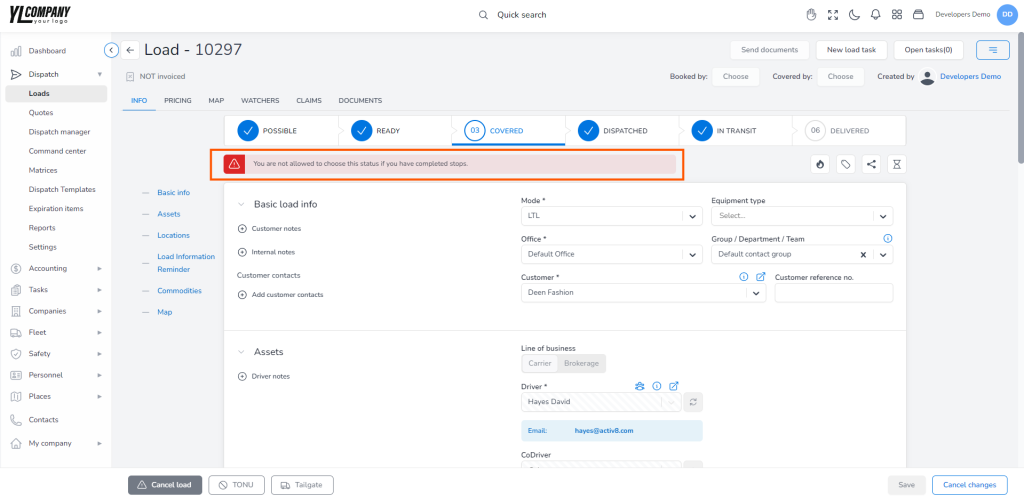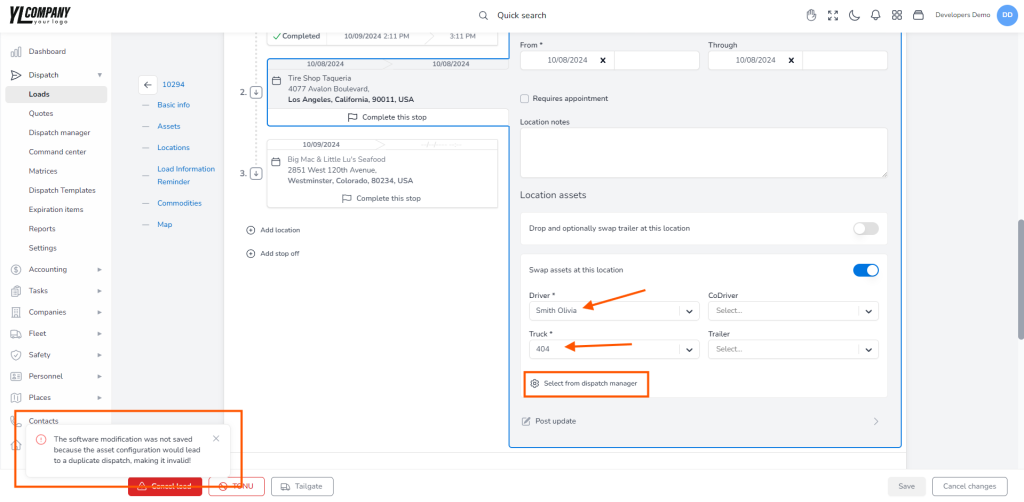Creating and Updating a Load with Initial Status (POSSIBLE/READY/COVERED) #
If you want to create a load in one of the initial statuses (whether possible, ready, or covered) and assign an available driver, truck, or trailer that isn’t currently linked to another load, the system will automatically set them to the “Booked” status. However, if they’re already assigned to a different load in the “Dispatched” status, you will see a yellow warning, and the system will maintain their “On Load” status to prevent scheduling conflicts.
The same thing will happen if you want to update the route status from one of the initial statuses.
Setting a Load to Dispatch Status from Initial Status (POSSIBLE/READY/COVERED) #
When you’re ready to update a load’s status to “Dispatched” from any initial status, the system will automatically change the assigned driver, truck, or trailer status from “Booked” to “On Load” to indicate they are on active duty.
However, the system will automatically reject this status update if the driver, truck, or trailer is already assigned to another load marked as “Dispatched” or “In Transit.”
Returning a Load from Dispatched Status to Initial Status #
Once you’ve returned a load from the “Dispatched” status into one of the initial statuses, the truck, driver, or trailer will revert to the “Booked” status. Please remember that if any stops have been completed along the way, the system will prevent you from returning the load to a non-dispatched status. A red warning will appear in such cases stating: “You are not allowed to choose this status if you have completed stops.”
Completing Stops #
When you have an outgoing load and need to change the current driver or truck and add a new one. In this case, please go to the load details page and click the Add stop off button. You will see the Find the Swap Asset at This Location option on the right. Clicking it, you’ll unlock a set of new fields ready for your input of a new driver or truck. Alternatively, you can add a new driver or truck using the Select from Dispatch Manager option, which you will see at the bottom. However, remember that if the driver or truck you wish to add is currently unavailable, the system will reject your request for the change.
Undoing Stop Completion #
If you mistakenly mark a stop as complete, you can easily undo the action. Just uncheck the Complete stop checkbox, and the system will promptly remove the truck or trailer location associated with that stop and revert the stop location to the last completed one. Afterward, the system runs a quick check to verify if the change is valid, and if it isn’t, it will reject it.
Setting a Load to Delivered Status #
Once your load reaches its destination and the status is marked as “Delivered,” the system will write the mileage record and release both the driver and truck, making them available for the next assignment.
Returning a Load from Delivered Status to Dispatch Status #
If, for any reason, you need to revert a load from its “Delivered” status back to “Dispatched,” the system allows you to make this change. Upon starting the process, the system will automatically verify the validity of this change to prevent any potential errors. If the change is valid, the system will return the last configuration of the driver, truck, or trailer to its previous “On Load” status. However, if the change is invalid, the system will reject it.
Reflecting asset status changes on the rest of the system #
When the system accepts any updates you make, whether completing a stop or updating a load status, these asset status changes instantly become visible across the system’s various sections. This includes pages like the Dispatch manager or the drivers, trucks, or trailers page.
Further, when you mark a load stop as completed, the system automatically records the truck or trailer’s location under the truck or trailer location tab.