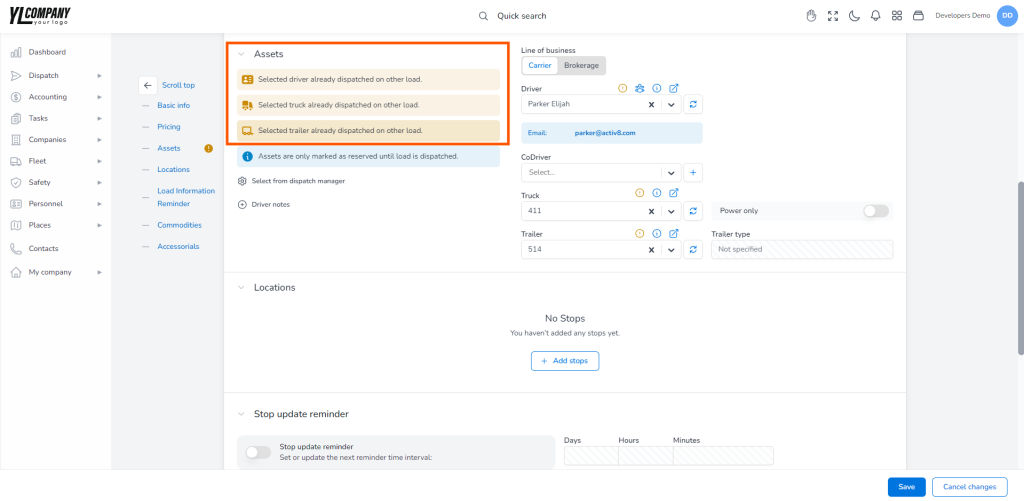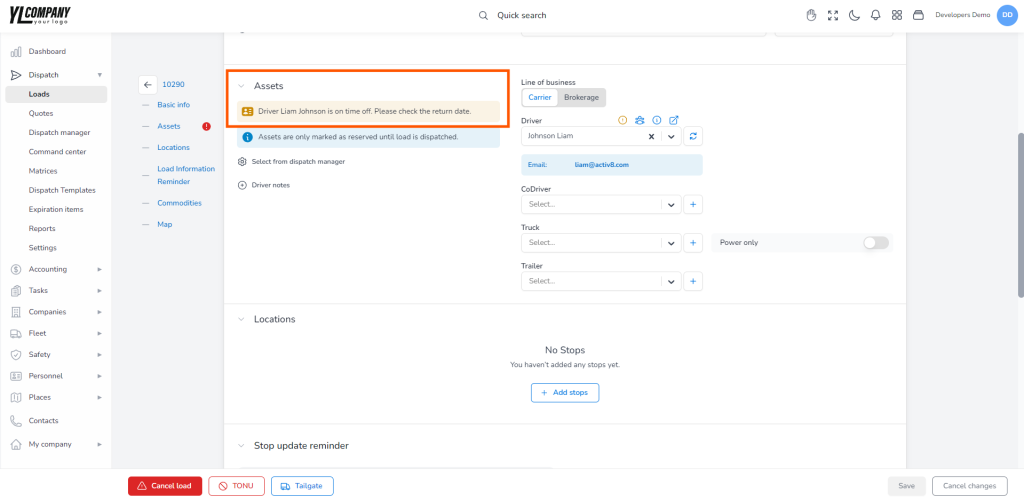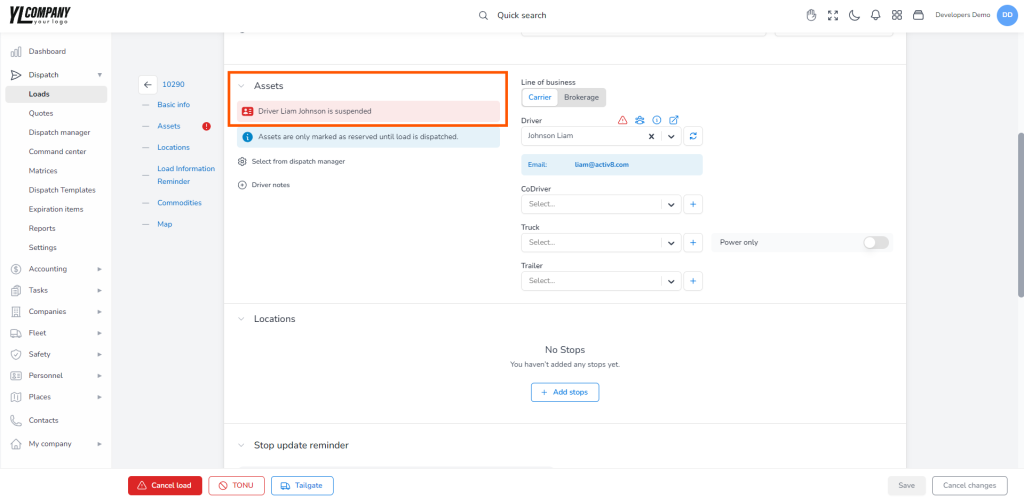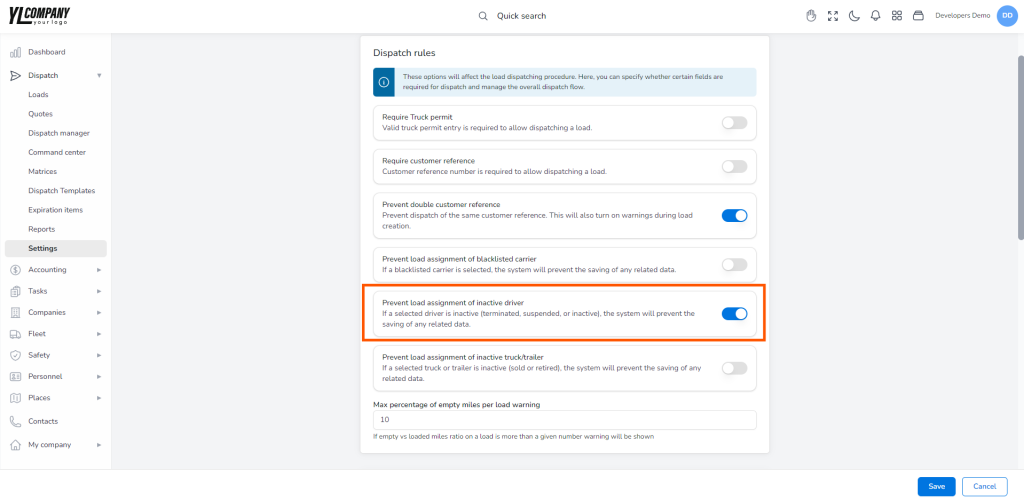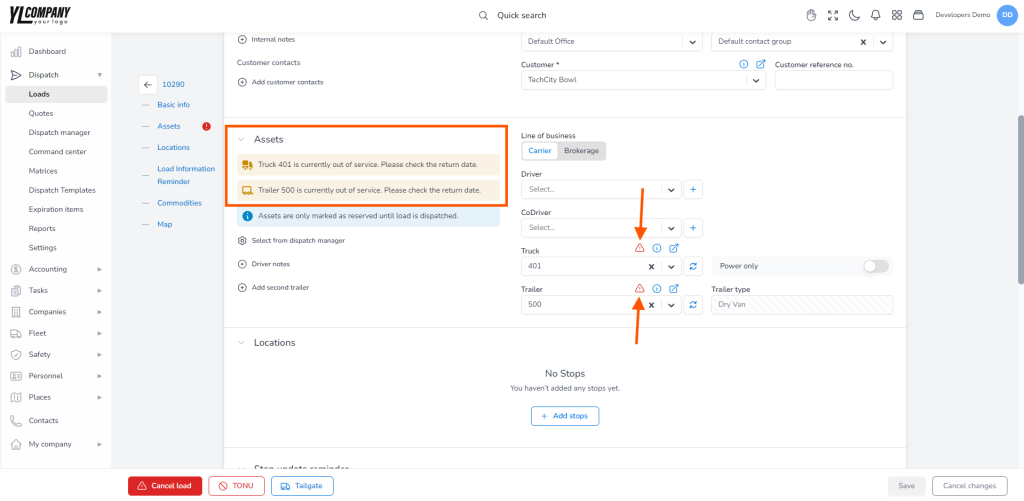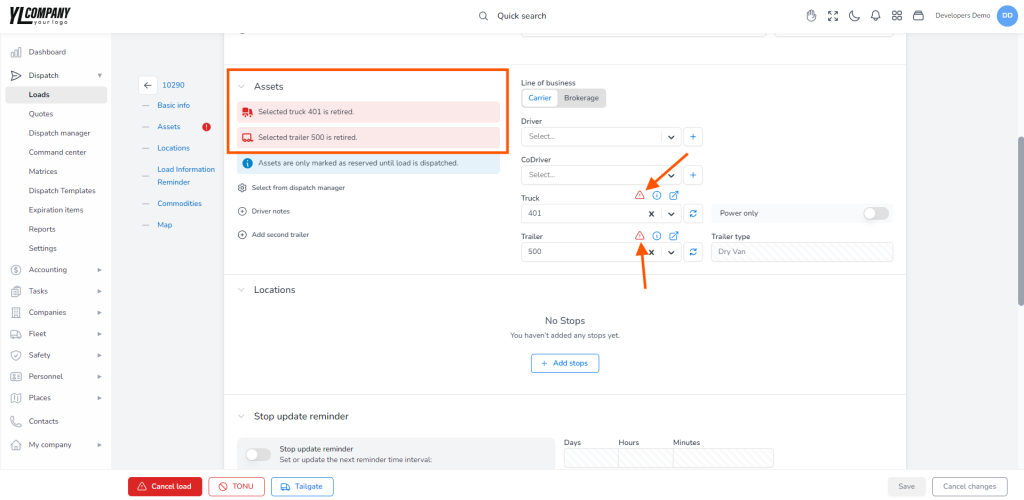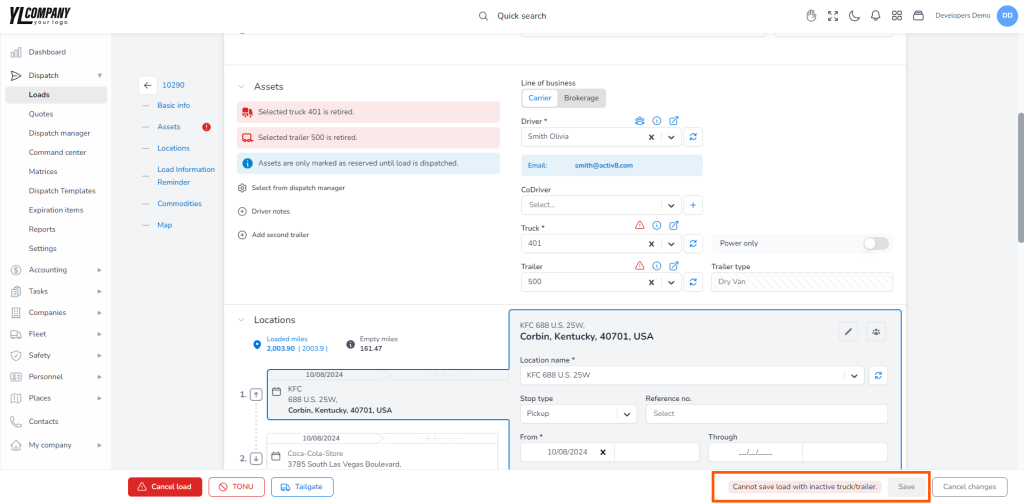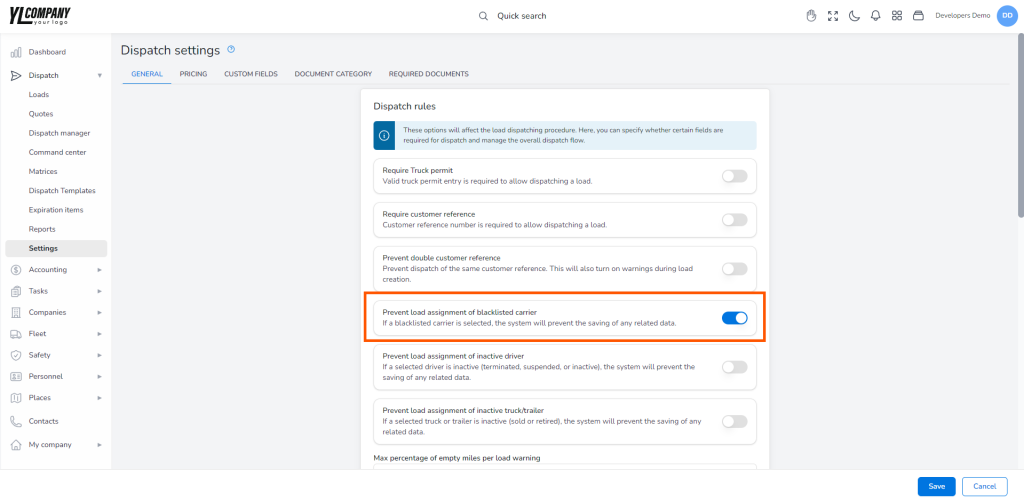Load assets warning #
The ACCUR8 TMS system allows you to set specific notifications to monitor your load assets closely. If any asset encounters an issue, the system will immediately send you a warning, allowing you to address the problem promptly. This feature helps you avoid saving any data marked with a red flag.
Please keep in mind that, depending on your permission, the system will send you notifications when you create or edit an existing load. This ensures you stay updated on all changes and can more effectively manage your operations.
Yellow warning when the Assigned Driver, Truck, or Trailer is Already Dispatched #
When you’re in the process of creating a new load and try to assign a driver, truck, or trailer that is already dispatched on another load, you’ll see a yellow warning in the asset section stating: “Driver/Truck/Trailer {name} is already dispatched on a load {load number}.”
Yellow warning alerts you when you try to assign a Driver on Time off #
If you attempt to assign a driver on time off, the system will alert you with a yellow warning displayed in the asset section stating: “Driver {driver name} is currently on time off. Please check the return date.”
Red warning when you try to assign Inactive Drivers #
When you try to assign a driver whose status is terminated, inactive, or suspended, the system will display a red warning in the asset section stating: “Driver {driver name} is {driver status} {additional text}.”
Red warning prevents the Assignment of an Inactive Driver #
If your settings prevent the assignment of inactive drivers, attempting to assign a terminated, inactive, or suspended driver to a load will automatically disable the save button. A red warning message will appear next to it, stating: “Cannot save load with inactive driver.”
Yellow warning when Truck and Trailer are Out-of-Service #
When you try to add a truck or trailer that has either been sold or retired to your load, the system will alert you with a yellow warning displayed in the asset section stating: “Truck/Trailer {truck/trailer number} is currently out of service. Please check the return date.” This alert prevents disruptions, letting you know the asset is no longer active or accessible for assignments.
Red warning when you try to add an Inactive truck or trailer #
If you try to add a truck or trailer that has been sold or retired to your load, then a red warning will be displayed in the asset section stating: “Truck/Trailer {truck/trailer number} is {truck/trailer status}.”
Red warning prevents the Assignment of Inactive Truck or Trailer #
If your system settings prevent the assignment of inactive trucks or trailers, and you attempt to add a vehicle categorized as ‘sold’ or ‘retired’ to your load, the save button will automatically be disabled. A red warning message will appear next to the button stating: “Cannot save load with inactive truck/trailer.”
Red warning when trying to assign a Blacklisted Carrier #
When you try to assign a blacklisted carrier to your load, the system will automatically alert you with a red warning displayed in the asset section stating: “Carrier {carrier name} is blacklisted by {name of user performed blacklist}, please check before proceeding!” This alert ensures you take immediate action, preventing potential issues with non-compliant or restricted carriers.
Red warning that prevents blacklisted carrier assignment #
When your settings are configured to block the assignment of blacklisted carriers, attempting to add one to your load will automatically disable the save button. Alongside it, a red warning will appear stating: “Cannot save load with blacklisted carrier.”