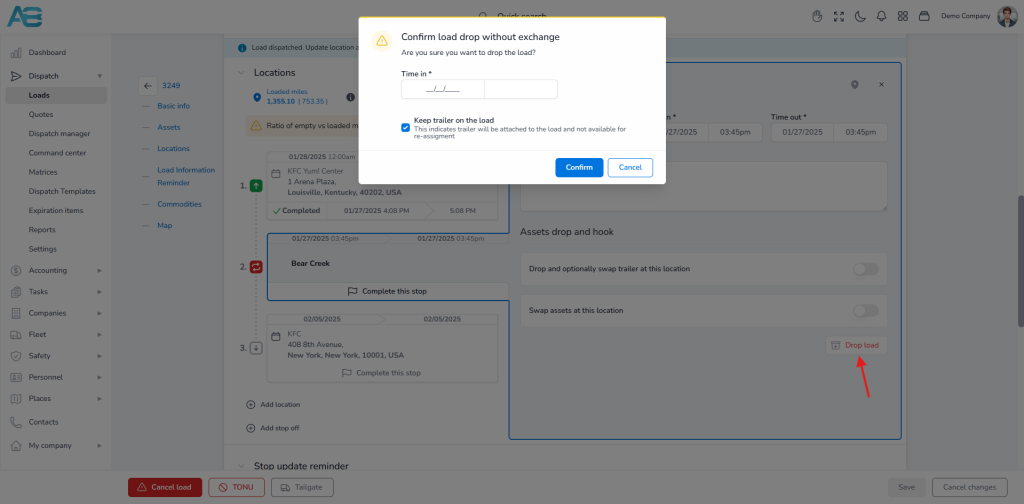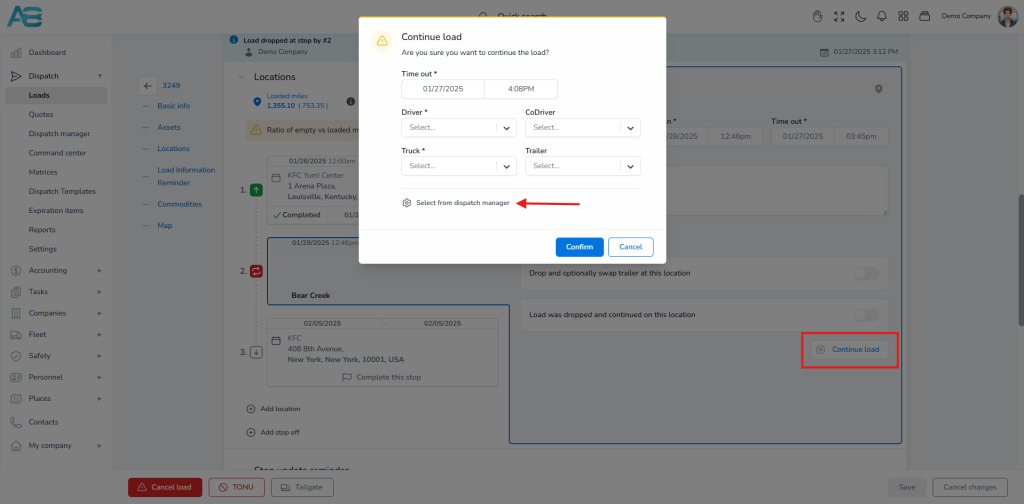Drop load (Carrier mode only) #
The Drop Load option allows you to pause an ongoing load by changing its status to “Dropped,” which temporarily releases the associated assets, such as driver, truck, and trailer. This feature provides more flexibility with your loads, helps you manage them efficiently, and allows you to adapt to changing circumstances during transportation. You can continue later using the same or different assets.
How to Set a load to “Dropped” status? #
To set a load to “Dropped” status, you first need to add a stop-off location for your load. Once a stop-off is added, the “Drop Load” button will become visible under the Assets drop-and-hook option of that stop-off. Please note that the load must be in either “Dispatched” or “In Transit” status, the first stop must be completed, and you must have the necessary permissions to use this option.
Once you see the “Drop Load” button, click it. A confirmation dialog box will appear with the message, “Are you sure you want to drop the load?” You will need to enter the date and time. If you want the trailer to remain unavailable for reassignment, leave the “Keep Trailer on the Load” checkbox marked. After confirming the action, you will see a message stating, “Load dropped successfully.”
When a load is set to “Dropped” status, a message “Load dropped successfully” will appear in the bottom left corner. At the same time, the “Continue Load” button will replace the “Drop Load” button in the bottom left corner.
How to continue the Load from “Dropped” Status? #
To continue with a load that is in “Dropped” status, use the Continue Load button. Clicking this button will open a confirmation dialog where you can select the date and time, as well as the Driver, Co-Driver, Truck, and Trailer. You can either choose a driver or truck from the available fields or select them from the Dispatch Manager option. After confirming your selections, at the bottom left corner, you will see the message “Load continued successfully.”