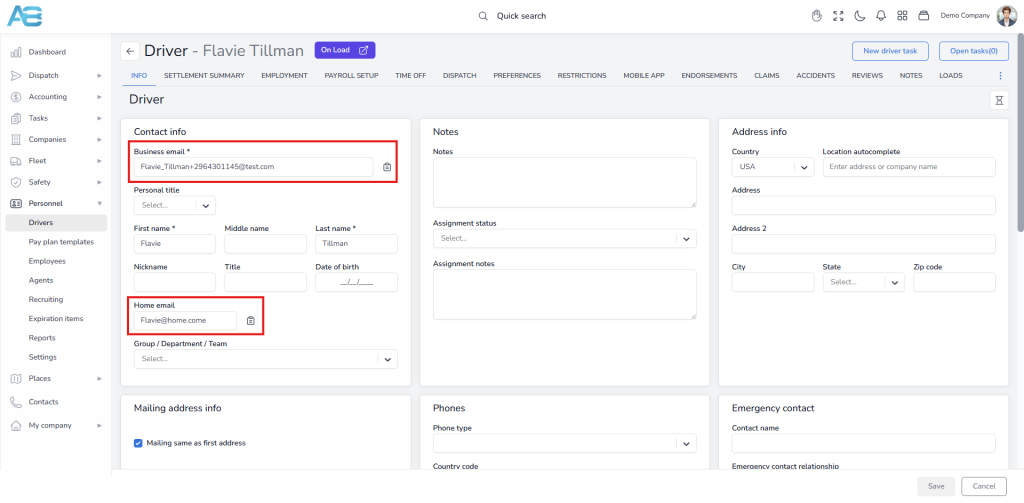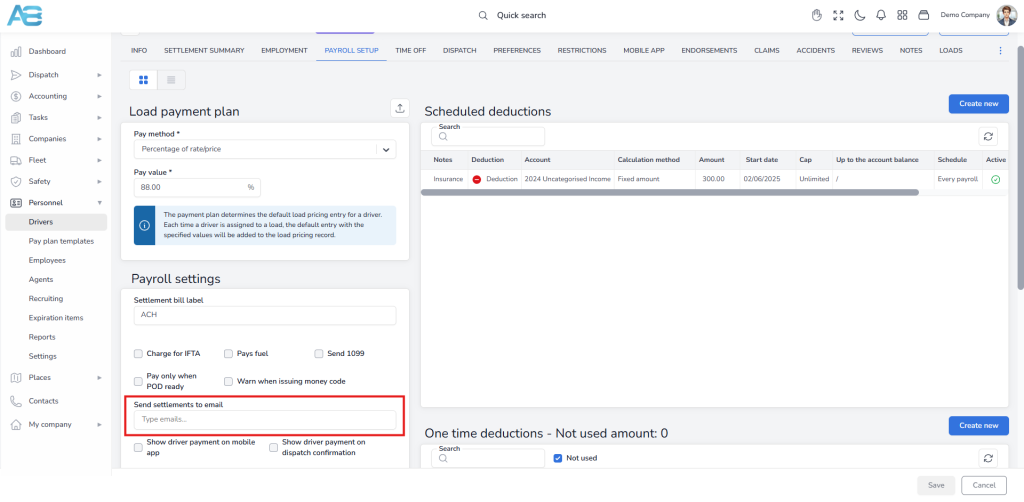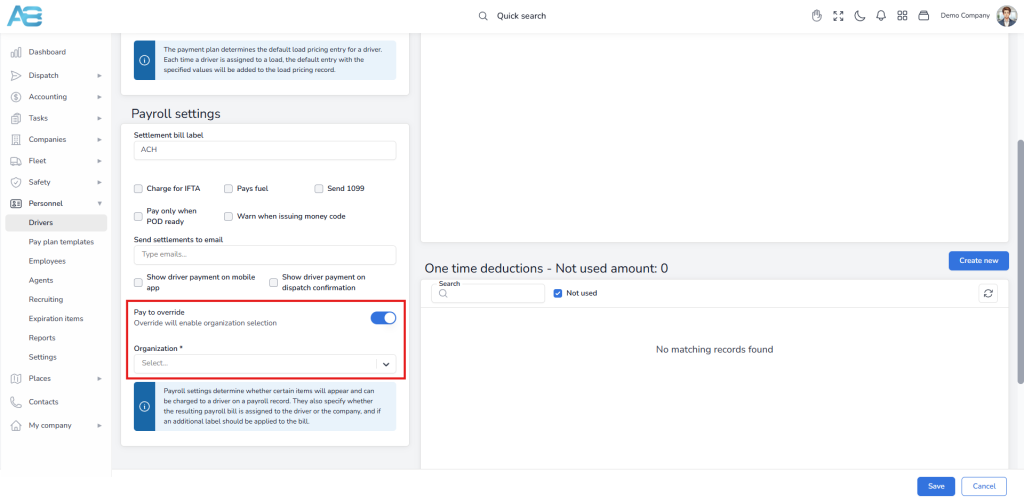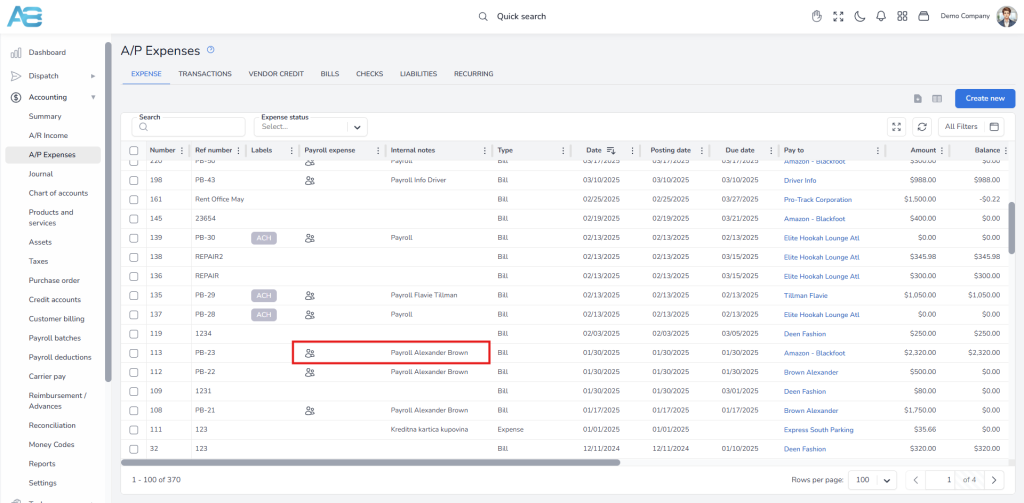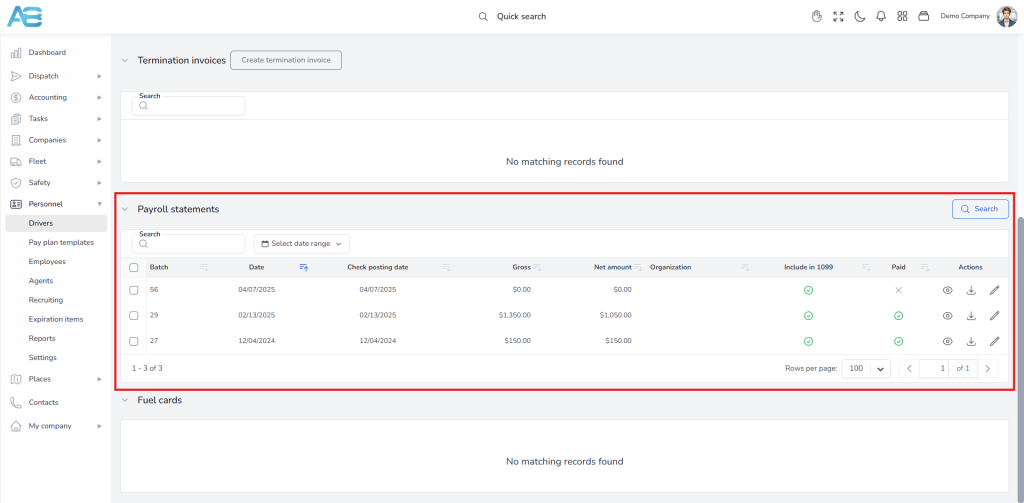1. Driver info tab #
On the Driver’s info tab, under the Contact info, you can enter the driver’s business e-mail, which is primarily used for:
– Sending dispatch confirmations – You can send dispatch confirmations directly from the Load Info tab when a load is dispatched. The system will automatically fill in the email address with the business email address from the driver’s profile.
– Logging in to the Driver’s app – The driver can log into the mobile Driver App using this email. Once the Enable driver mobile app access button is activated, a corresponding user account for the driver will be automatically created. Please follow this LINK for more information on how to enable driver mobile app access.
– Sending settlements – The system will use the business email address for sending settlements. However, if you add another email address in the Send settlements to email field on the Payroll setup page, the system will use that email instead.
Important: The driver’s email address used must be unique within the system.
The driver’s Home email functions only as an alternative email.
2. Driver payroll setup tab #
Send settlements to email – When you add another email address in this field, the system will use it instead of the business email for sending settlements.
Note: The problem can occur when subcontractors share the same business email address. In such cases, the system will prevent them from logging in with the same username.
Solution: Assign a unique business e-mail address to each individual. This e-mail address will be used for receiving dispatch confirmation and logging in to the app. To send settlements, use the Send settlements to e-mail feature, where you can enter the same e-mail address.
Note: For now, all subcontractors must have the Show driver payment on mobile app option checked to be able to see settlements on the mobile app. In the future, there will be a unified login or report available for fleet owners.
Important: If someone attempts to create a user driver multiple times and the email provided is not unique, that attempt should be removed from the database. In this case, you will need to contact the ACCUR8 Support team.
3. How changing driver or truck settlement companies works #
When transferring a driver or truck status between company-employed and owner-operator, and vice versa, or from one company to another, it’s important to follow the appropriate steps to ensure accurate payroll and reporting.
For drivers currently employed by a company, you need to enable the Pay to Override option in the Driver Payroll setup and select the company responsible for managing their salary payments. Each time a payroll batch entry is processed, the system will use the chosen company for payment. This means that whenever a batch is posted, the system retrieves the necessary values from the payroll setup. If a driver decides to switch companies, you must first complete a settlement for their current company. After the driver has transitioned to the new company, you will then need to finalize a new settlement for that company.
The corresponding bill will appear in the A/P Expenses list and will be clearly marked under the Payroll Expenses column with an icon. Additionally, the driver’s name associated with that bill will be displayed in the Notes column.
To verify how settlement costs are recorded, navigate to the Driver’s or Truck’s Settlement summary tab. This section provides a comprehensive overview of all payment details, which are important for accurate 1099 reporting.
When drivers or truck owners change operators or transition from a company to their own business, ensure that a final settlement is completed under their current status. Afterward, update the Payroll Setup to reflect the new arrangement so the system can process future settlements correctly.