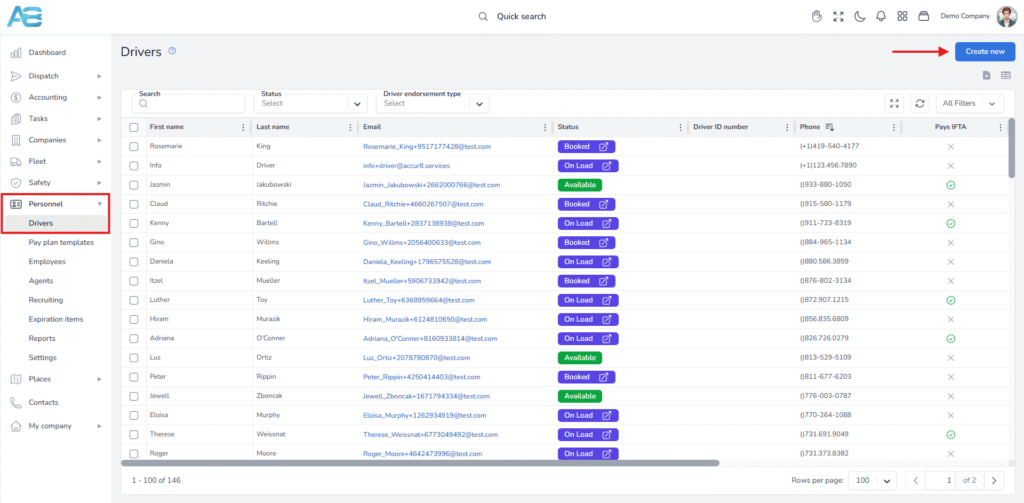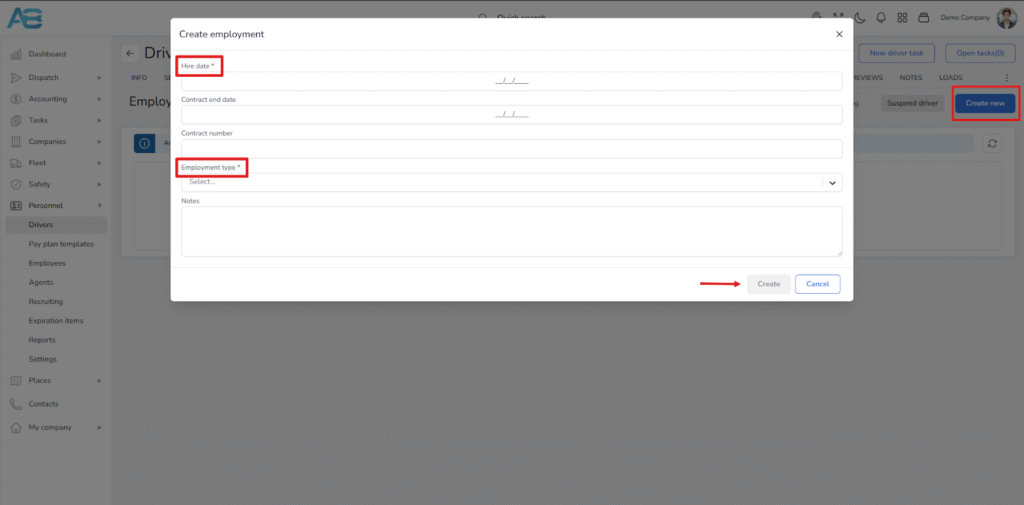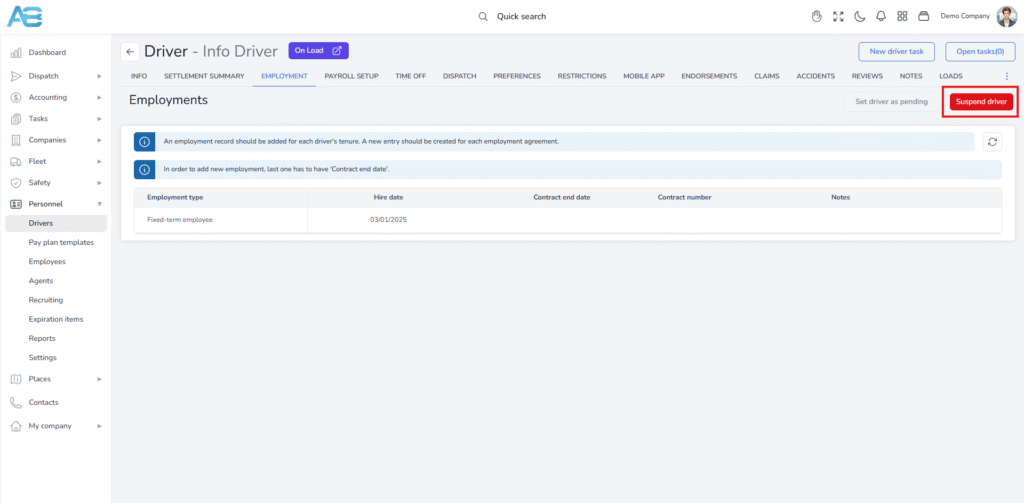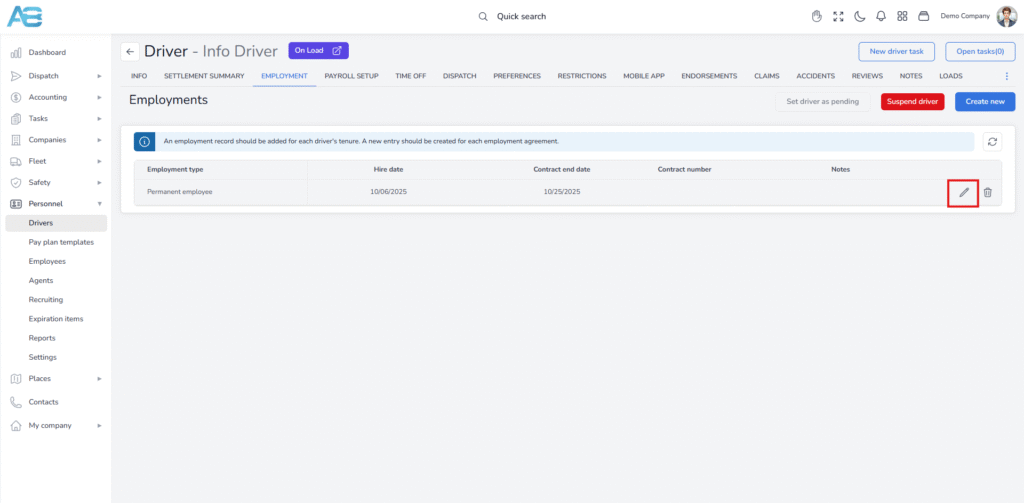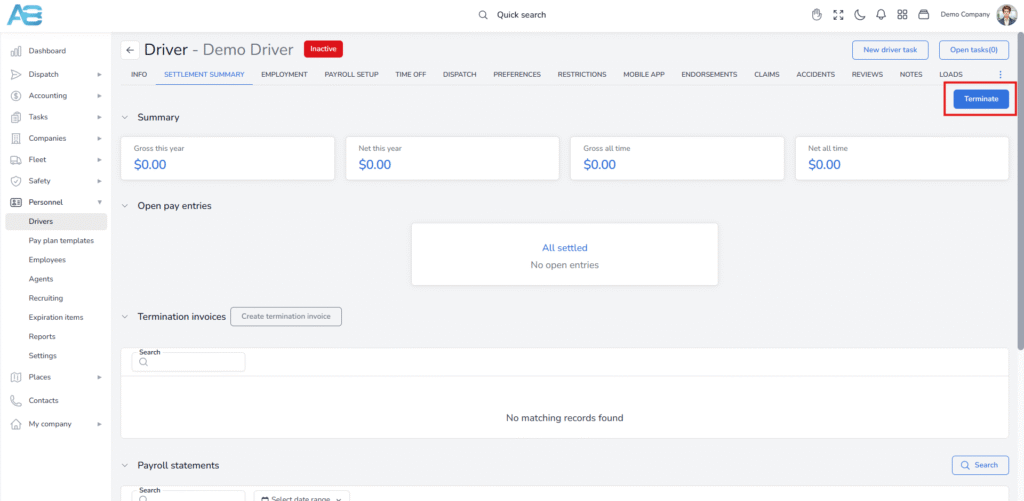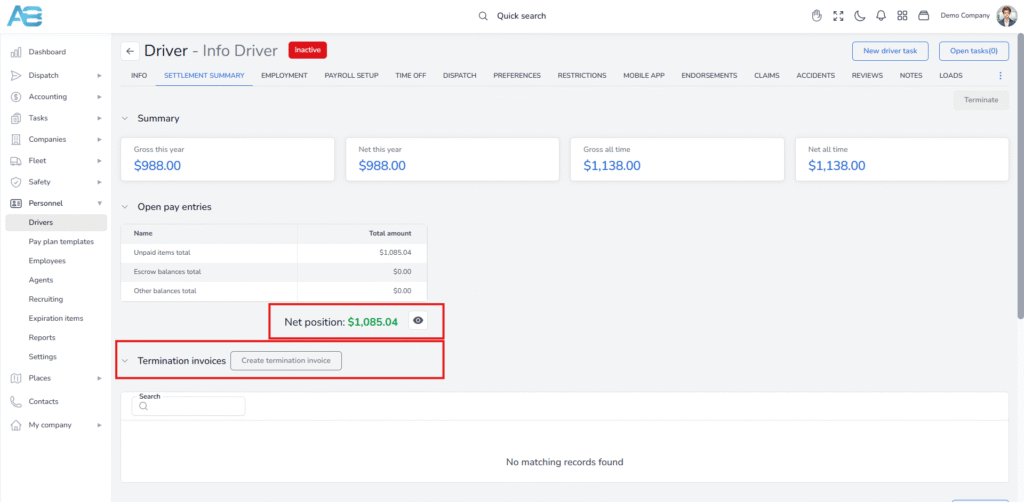Drivers progress through various stages based on their onboarding status, availability, or financial settlement:
Pending – The profile has been created, but the driver has not yet activated.
Available – The driver is approved and currently working. This status applies to drivers with current or past hire dates that do not have an end date specified.
Inactive – An end date has been recorded, and the profile remains in this status until a termination invoice is created.
Suspended – The driver is temporarily restricted from dispatching.
Terminated – This is a finalized status, indicating that all financial matters have been settled. Payroll visibility is available for any remaining balance.
How to add a new driver? #
To create a driver’s profile, navigate to the left sidebar and click the Personnel section, then select Drivers. Next, click the Create New button in the top-right corner. This will open a new page with various sections. Once you have completed all the required fields, click the Save button. Initially, the driver’s status in the system will be set to Pending.
A pending status indicates that the driver’s profile has been created but not yet activated, as it is waiting for the completion of required documents, background checks, orientation, or other pre-employment steps.
You can check the status under the Status column in the Driver’s list.
How to make the driver active? #
To set a driver’s status to Available, you need to create an employment profile by adding a contract. This can be done under the Employment tab on the Driver’s page. Click the Create New button, which will open the Create Employment window. Enter a hire date that can be today’s date or any date in the past. Next, from the dropdown menu, select the employment type that best fits the driver’s arrangement:
Fixed-term employee – Hired under a contract with a set end date.
Full-time employee – Works standard hours on a long-term basis.
Hourly employee – Paid by the hour, typically with variable schedules.
Owner operator – An independent contractor who owns and operates their own truck.
Part-time employee – Works fewer hours than full-time, often on a flexible basis.
Permanent employee – Ongoing employment without a defined end date.
The hire date and employment type are required fields to create a new entry. You can also fill in any additional fields if desired. After completing the necessary information, click the Create button at the bottom right. Once saved, the driver’s status will be updated to Available.
Note: As long as no end date is entered (or if the end date is set in the future), the driver will remain in Available status and can be dispatched.
When the contract ends, the driver will be marked as inactive. However, the system allows you to extend the driver’s contract by creating a new one.
How to suspend the driver? #
Suspending a driver means that they are not allowed to operate, usually due to compliance issues, safety violations, or an ongoing investigation. While the driver is suspended, they cannot be dispatched. Once the issue is resolved and the suspension is lifted, the driver can be reinstated to active status.
To suspend a driver, navigate to the Employment tab on the Driver’s page and click the Suspend driver button at the upper right. A pop-up window will appear where you can enter the reason for the suspension in the designated field. Click the Save button to apply the new status.
To return the driver to Available status, simply click the Unsuspend Driver button and then confirm your action.
How to set the driver to inactive status? #
The inactive status indicates that the driver is no longer available for assignments, but their name will still be included in the personnel list. This status is triggered once you enter an end date for the driver’s contract. The driver will remain in an inactive status until a Termination Invoice is created and all financial obligations are settled.
To inactivate a driver, you need to enter the end date of their employment contract. First, navigate to the Employment tab for the selected driver. Next, hover over the contract in the list and click the pencil icon. A pop-up window will appear, allowing you to enter the employment end date. Finally, click the Save button to confirm your changes.
Tip – We recommend processing terminations for independent contractors quarterly, as they may still have IFTA charges pending.
Additionally, it may be beneficial to wait a short period to ensure there are no further tolls or violations. This can help prevent having to redo the termination process multiple times in a short span.
How to terminate the driver? #
The terminated status refers to a driver who has been officially separated from the company after the Termination Invoice has been processed and all financial records have been reconciled. Any unpaid balance will remain visible in payroll until it is cleared.
Before a driver can be terminated, two requirements must be met:
-The driver’s status must be set to Inactive.
-All financial obligations must be settled, with no outstanding or unpaid balances.
To complete the termination, select the Terminate button under the Settlement Summary tab. A confirmation window will appear. Once confirmed, the driver will be removed from all listings except the main list when the Terminated filter is applied.
You can verify the driver’s Net position and determine whether a Termination Invoice is required under the Settlement Summary tab on the Driver’s page.
When outstanding debts cannot be settled through payroll, you must create a Termination Invoice to be able to terminate the driver. For detailed instructions on creating a Termination Invoice, please refer to our guide.
Note: On the Driver list, you can also filter drivers by status by selecting one or more options from the drop-down menu at the same time.