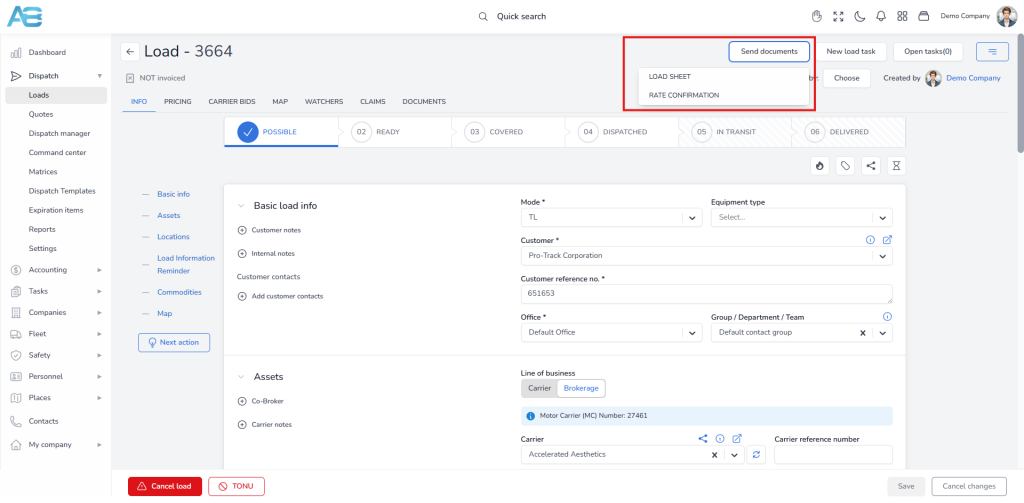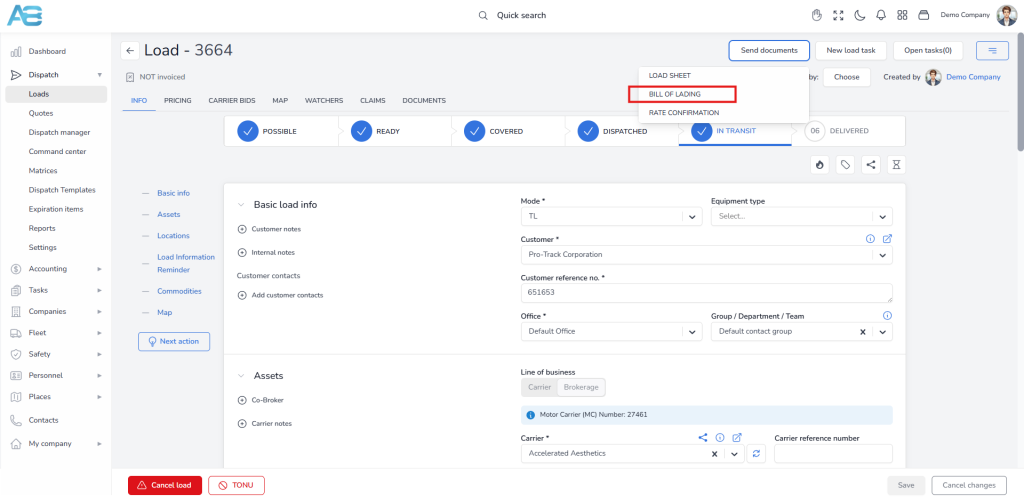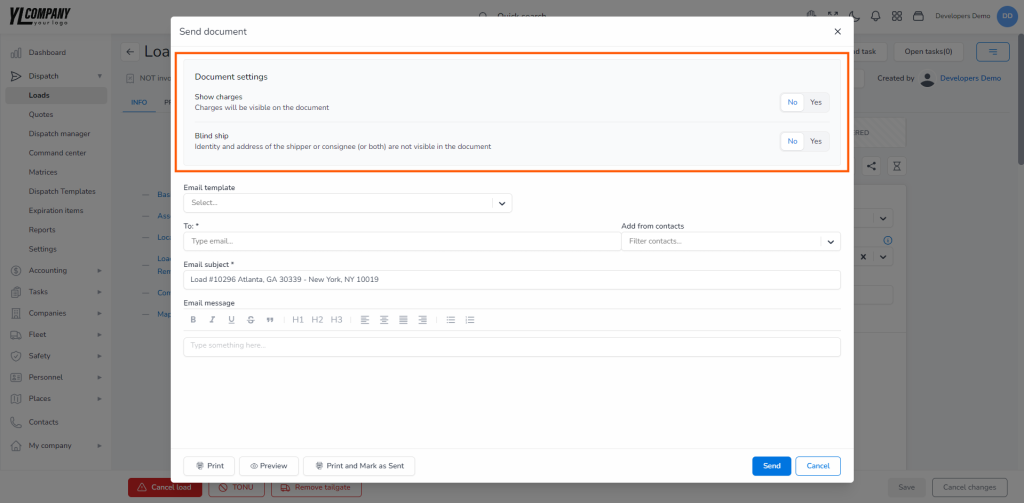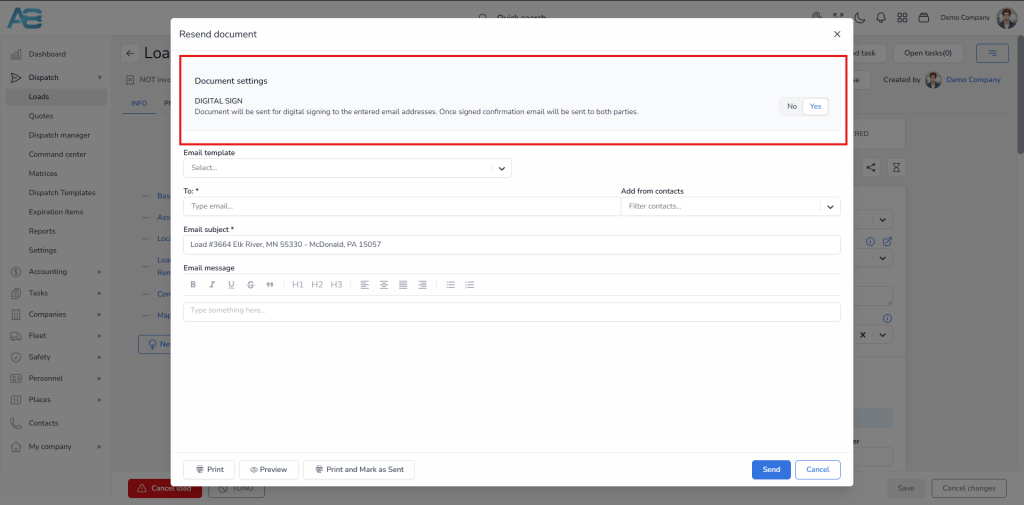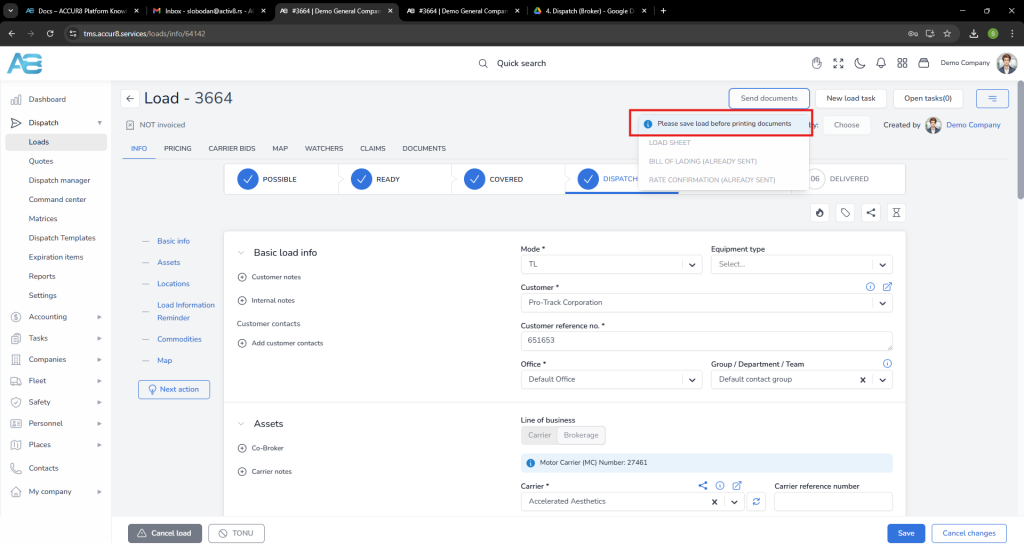Document Management #
ACCUR8 TMS, designed to streamline your workflow and ensure accuracy, allows you to manage all your document-related tasks efficiently. This platform provides you with a range of tools for creating, editing, printing, and sharing different types of documents. To create a new document, click the “Send documents” button at the top right of the load details page. When it comes to editing, viewing, printing, and other document-related tasks, all these options are accessible through the Documents tab within the load details page.
View, Print, and Send Internal Load Sheet #
This option is intended only for internal use and allows you to view, print, and send the Internal Load Sheet from the load details page. A document will be a PDF copy containing the information on the load’s info tab.
View, Print, and Send Transport Agreement/Manifest/Customer Agreement #
This feature is intended for customers and allows you to view, print, and send the Transport Agreement, i.e., Manifest or Customer Agreement, in any load status. These documents also include a signature and confirmation link.
View, Print, and Send Rate Confirmation/Driver Dispatch Confirmation #
When your load is marked as “Ready,” you are allowed to view, print, and send the Rate Confirmation or Driver Dispatch Confirmation documents. These documents contain load information, including the negotiated payment to the driver or carrier, as well as a signature and confirmation link.
View, Print, and Send Bill of Lading #
You can view, print, and send the Bill of Lading, a document intended for the shipper and later the consignee. Besides a list of all commodities, this document contains all information regarding the loaded goods at the pickup location and the unloaded ones at the delivery point. The Bill of Lading must be signed at these critical stages:
-at the pickup point, by both the shipper and the driver
-at the delivery point, by the consignee
Once signed, the Bill of Lading serves as proof of delivery.
For routes with multiple stops, you’ll need a separate Bill of Lading for each set of pickups and deliveries. Ensure that all commodities are added to the load before generating the Bill of Lading.
Blind Ship option for the Bill of Lading document #
The ACCUR8 TMS system includes a ‘Blind Ship’ feature that allows you to hide the identity and address of the shipper, consignee, or both on the Bill of Lading (BOL) document. To use this option, select the ‘Blind Ship’ option to activate it.
Adding Payment Information to the BOL: #
If you need to display payment details on the BOL, select the ‘Show Charges’ option. When selected, the payment information will be clearly displayed in the upper-right corner of the BOL document. If this option is not selected, the payment section will remain blank, keeping the financial details private.
Electronic Signature for Dispatch Confirmation Documents #
The ACCUR8 system supports electronic signatures for Dispatch Confirmation Documents, allowing both you and the recipient to sign digitally. To enable this feature, select the ‘Digital Sign’ option when sending the document. Once both parties have signed, the system automatically sends a confirmation email to you and the recipient.
Adding Payment Details to Dispatch Confirmation Documents #
You can include payment information on your Dispatch Confirmation Documents by enabling the ‘Show Charges’ option. When selected, payment details will appear in the upper-right corner of the document. If this option is not enabled, the financial information will remain hidden, leaving the section blank.
Sending Documents by Email #
To send a document via email, start by selecting the recipient and specifying the subject and email content. You can save time by using preconfigured email templates, which can be managed on the Settings page.
Once you have sent the document, the system will automatically mark on the load status that the email has been sent, and all related details will be transferred to the events section.
Print and Preview Documents #
Before printing any document, you can use the ‘Preview’ option. Simply click the Preview button at the bottom-left corner of the screen for a final check.
Printing Documents and Marking as Sent #
When you send or print a document, the system allows you to mark it as sent at the same time.
Note: Be sure to save each load beforehand! If you skip this step, a blue info box will appear with the message “Please save load before sending/printing documents.”
Downloading Sent Documents #
To download previously sent documents, visit the Documents tab on the Load Details page.
The system allows you to access and retrieve any documents associated with a specific load, ensuring easy and consistent record-keeping.