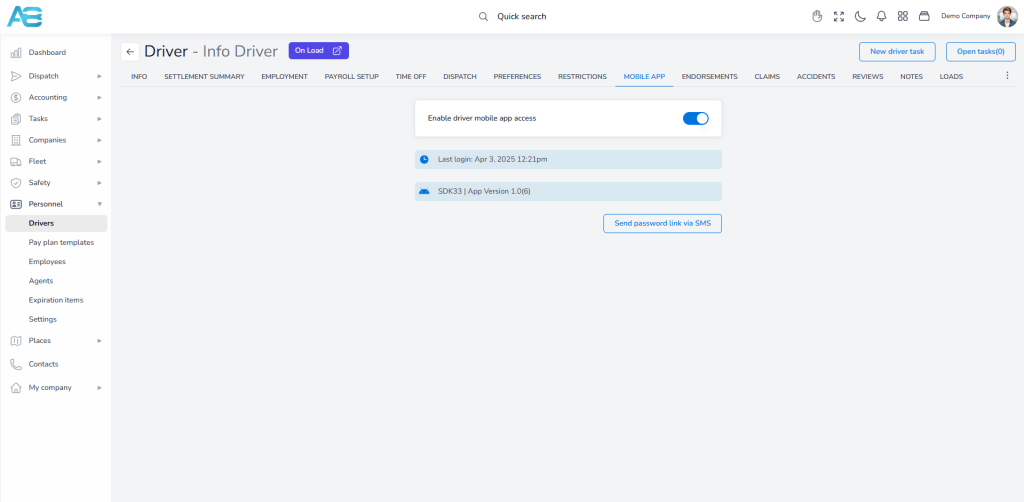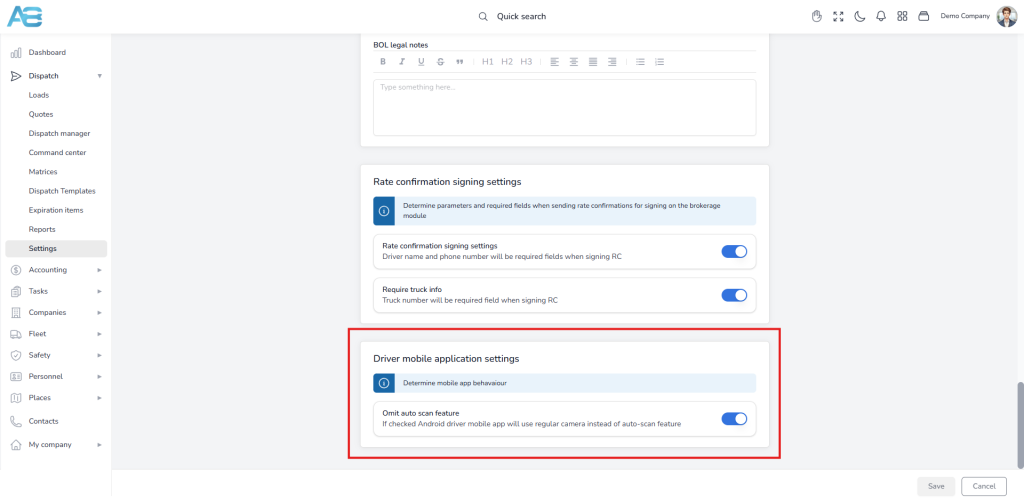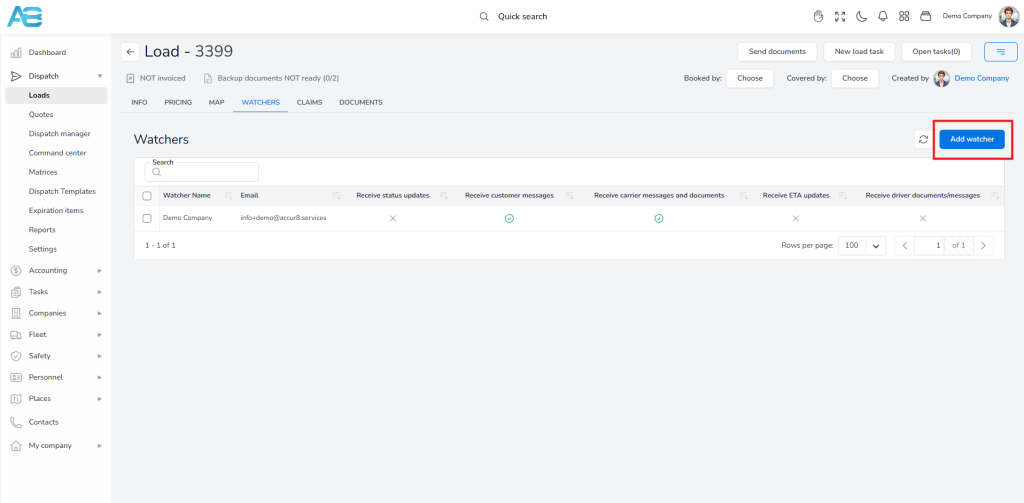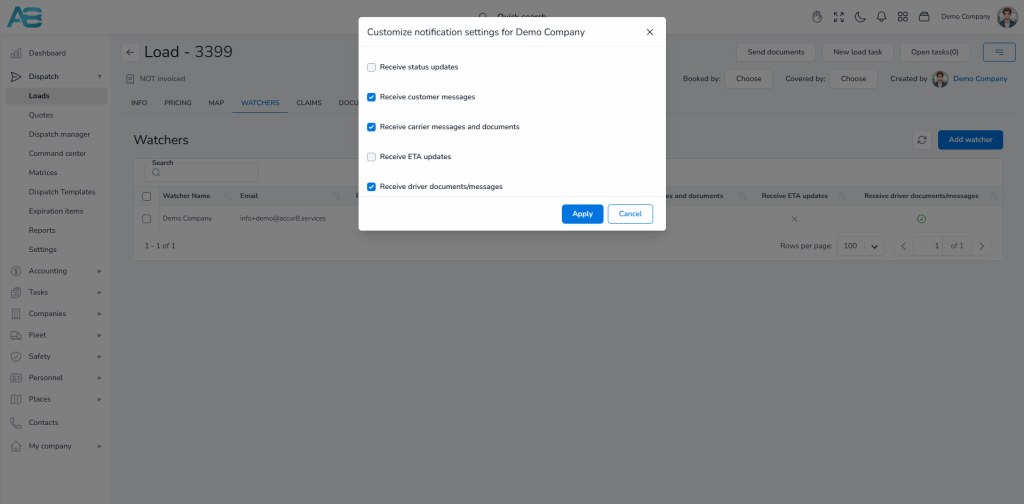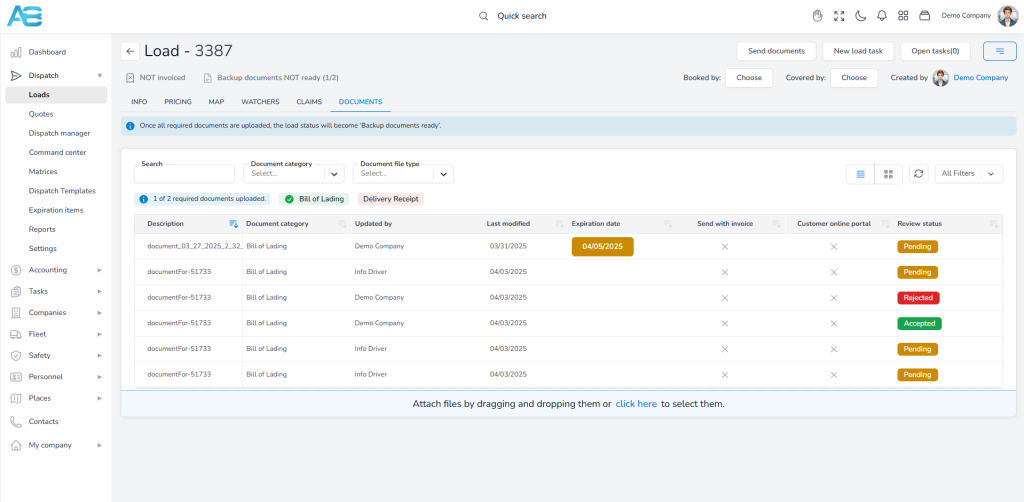The ACCUR8 Driver Mobile app offers drivers a smooth workflow with easy navigation and real-time updates. Its user-friendly and modern interface provides quick access to essential tools, enabling drivers to efficiently manage dispatches, submit load documents and invoices, and track their paychecks. This allows them to focus on what truly matters: making safe and timely deliveries.
How to enable driver mobile app access? #
To do this, please follow these steps:
- Go to the Driver’s page and click on the Mobile App tab
- Toggle the Enable driver mobile app access button to activate this option
- Next, click on the Send password link via SMS button
A pop-up window will appear.
- From the drop-down list, select the Country code, then enter the driver’s Phone number in the corresponding field below
- Finally, click the Confirm button to send the message to the driver
*Note: The driver’s username for the app will be his business email from the Driver’s Info tab.
The driver will receive a text message with a link that will take him directly to the ACCUR8 TMS platform, where he will set up a password. The message will also include a link to download the app from either the App Store or Google Play Store. Once the driver has downloaded the app, he can log in using his email address and previously created password.
Upon the driver’s logging into the application, his last login time and the app’s current version will be displayed on the Mobile App tab.
Setting up the Capture Mode option for the driver’s mobile #
The ACCUR 8 mobile application for Android offers two modes for capturing documents: a regular camera mode and an auto scan option. The company determines which mode drivers can use on their phones.
To set this option, navigate to Dispatch Settings. Under the Driver Mobile Application Settings section, you can enable the Omit Auto Scan feature to allow drivers to use the regular camera. If you prefer drivers to use the auto scan capture mode, leave this option disabled.
Setting up notifications for drivers’ uploaded documents #
Whenever the driver uploads a document from their mobile device, it will appear on the Load page under the Documents tab. To receive notifications about the uploaded document, you need to add watchers for each load.
To do this, select the Load, click the Watchers tab, and then the Add watcher button. A pop-up window will appear, allowing you to choose watchers from the available list. Once you have made your selections, click the Add selected button. Please note that you can select individual watchers from the list or choose the team from the Group field if you have created specific teams in the My Company section under the Groups/Teams option.
To customize notification settings for a specific watcher, hover over their name in the list and click the Edit button. Mark the corresponding checkboxes to select the notification type you want the watcher to receive. Finally, click the Apply button to save your changes.
Now, the selected watchers will get a notification every time the driver uploads a document. Here, they can review the uploaded documents and accept them or reject them. If they reject a document, the driver will have the option to resubmit it.