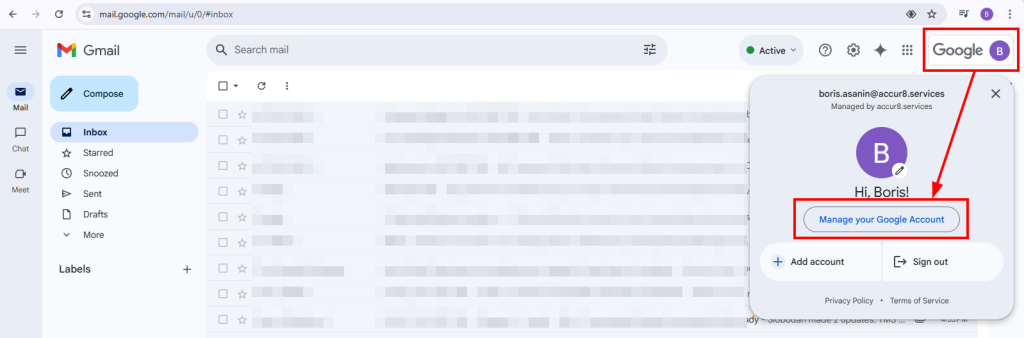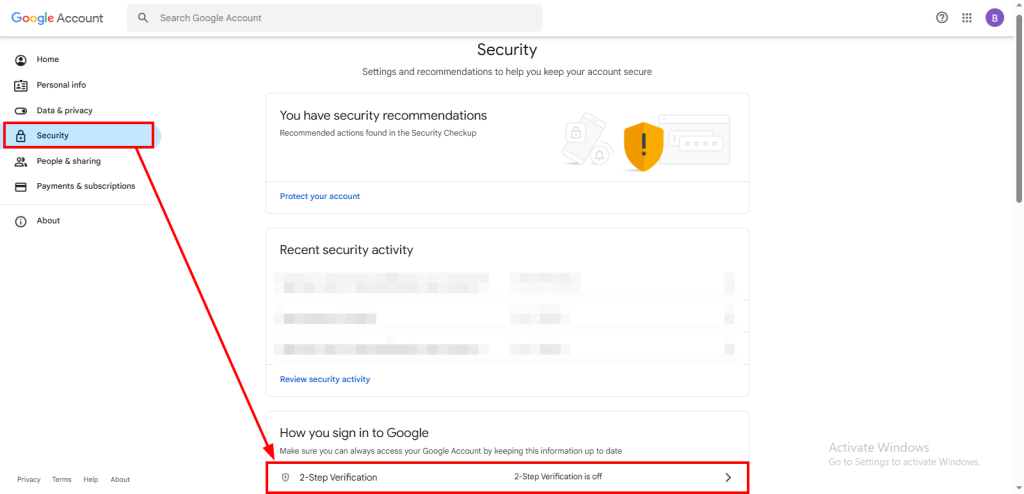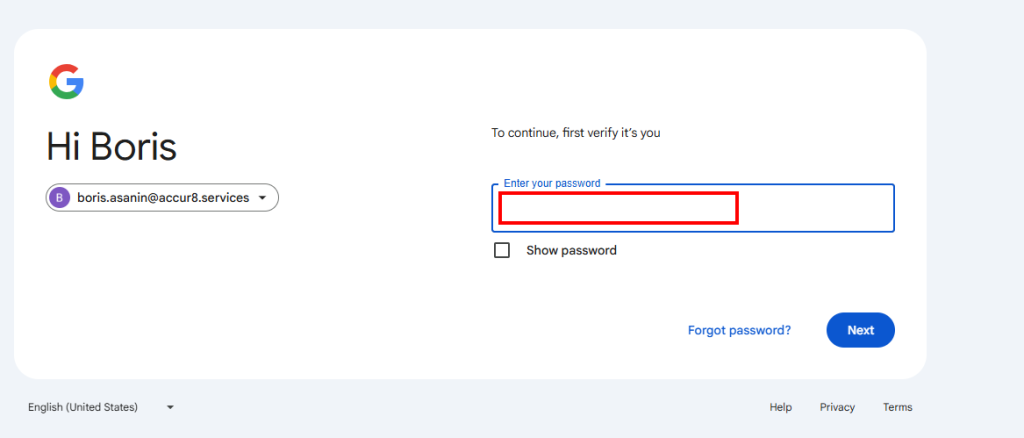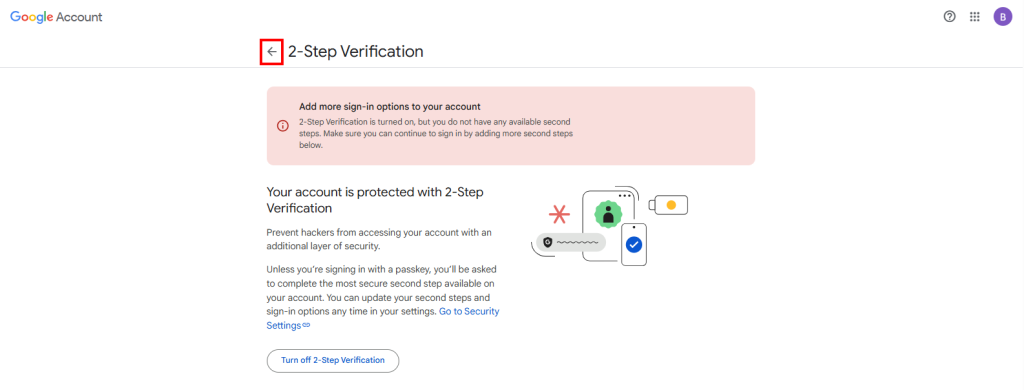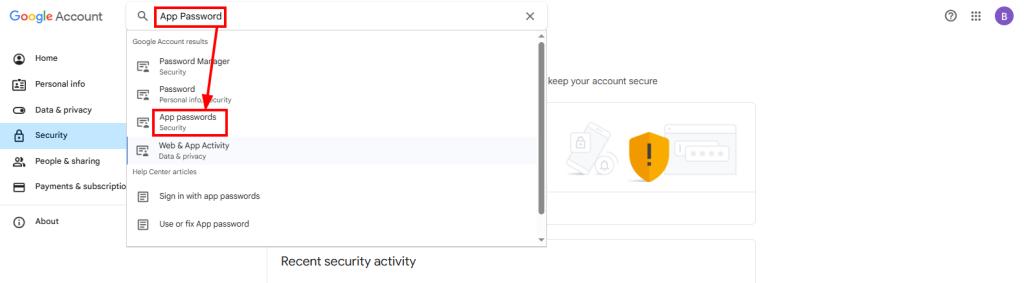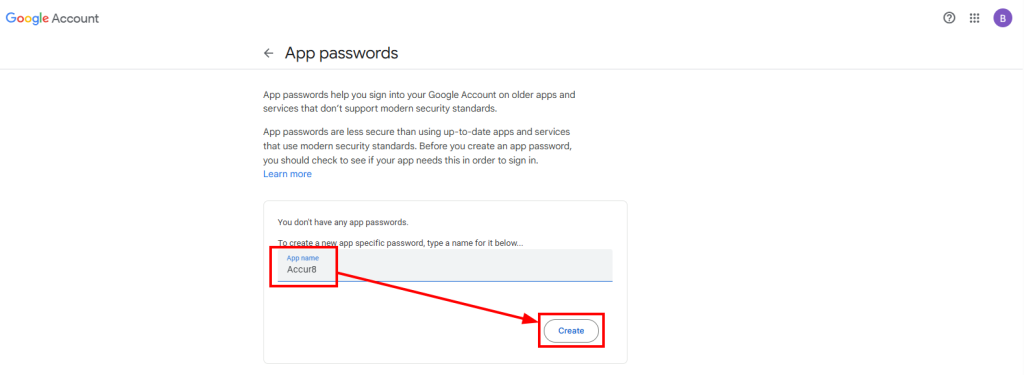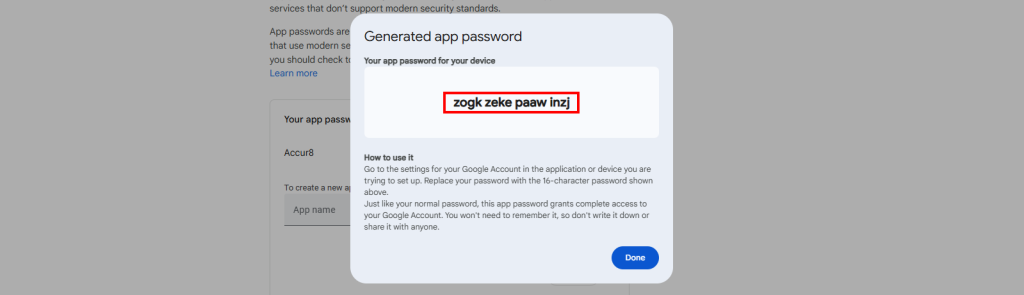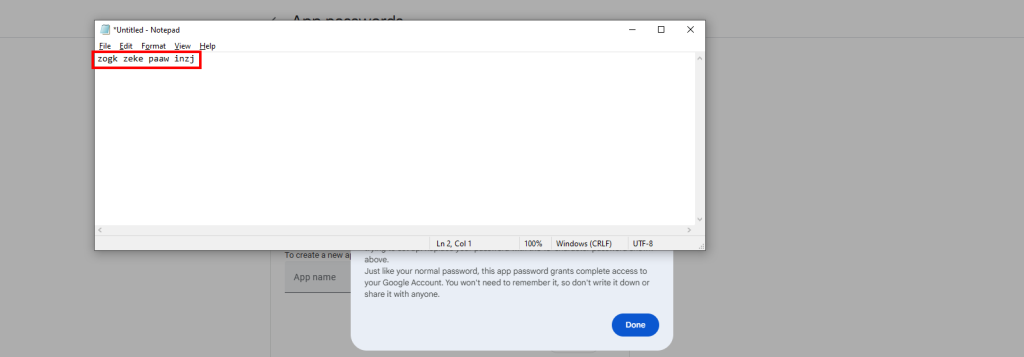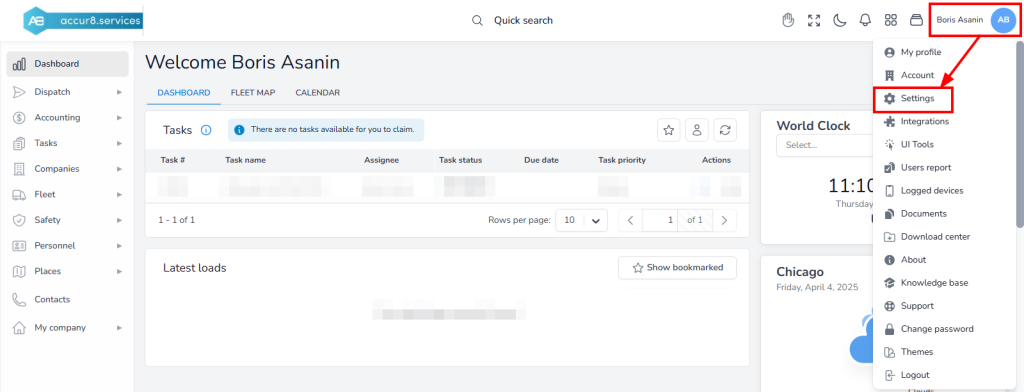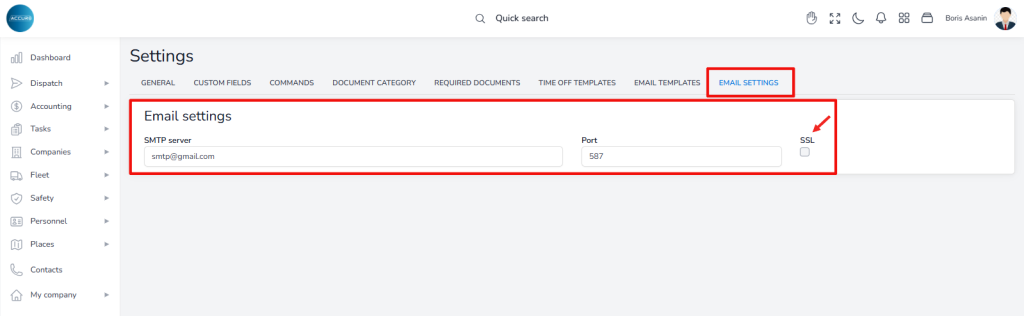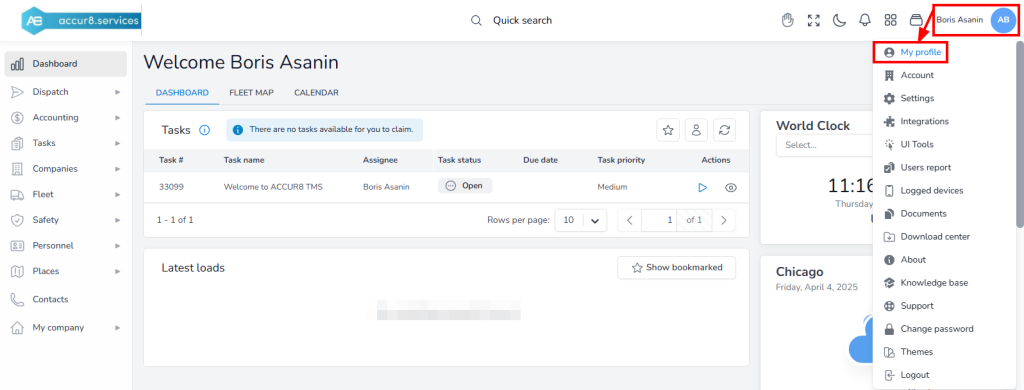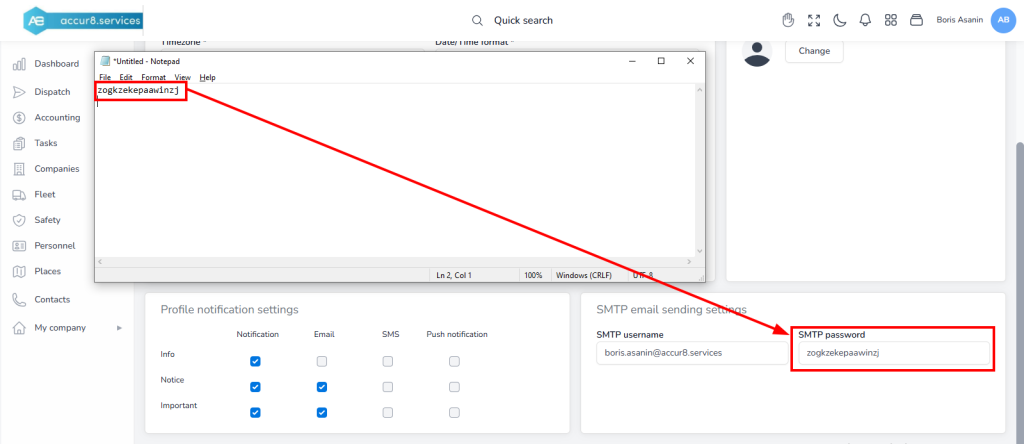1. Setting up a Gmail account:
#
- Enabling 2-Step verification on Gmail
- Log in to your Gmail account
- Click your Profile icon in the top-right corner
- Select Manage your Google Account
- Navigate to the Security tab on the left
- Click the 2-Step verification option
- Enter your Gmail account password
- Click the Turn on 2-Step Verification button
- Go back by clicking the arrow
2. App Password Setup – In the Search field, type App Password: #
- Select the App Passwords (Security) option
- Enter App Name (Accur8)
- Click the Create button
- A dialog box opens with the generated app password
- Copy the password and paste it into a txt file
- Save the txt file with the password
3. Settings for the Accur8 TMS Platform: #
- General settings for Gmail accounts on the Accur8 TMS platform
- Click the user icon in the upper right corner of the screen
- Select Settings
-
- Go to the Email Settings tab
-
- In the SMTP Server field, enter: smtp.gmail.com
- In the Port field, enter: 587
- Click Save
*Note: Leave the SSL option unchecked
- User Account Settings
- Click your user icon in the upper right corner of the screen
- Select My profile
-
- In the SMTP Email Sending Settings section, enter your Gmail address.
- Open the document where you’ve saved the password you received from Gmail (2.f.)
-
- Delete all spaces in the password so that it appears as a single word.
-
- Copy the password
- Paste the password into the SMTP password field
- Click the Save