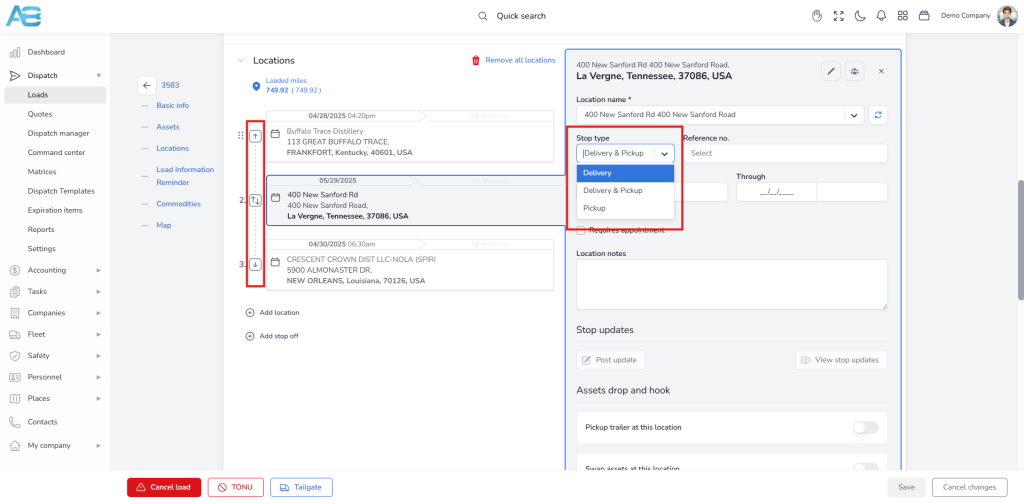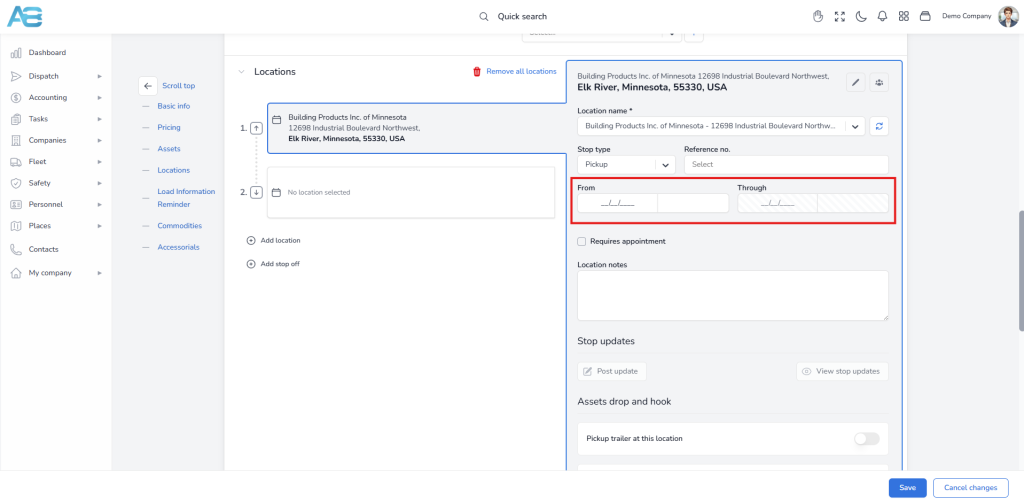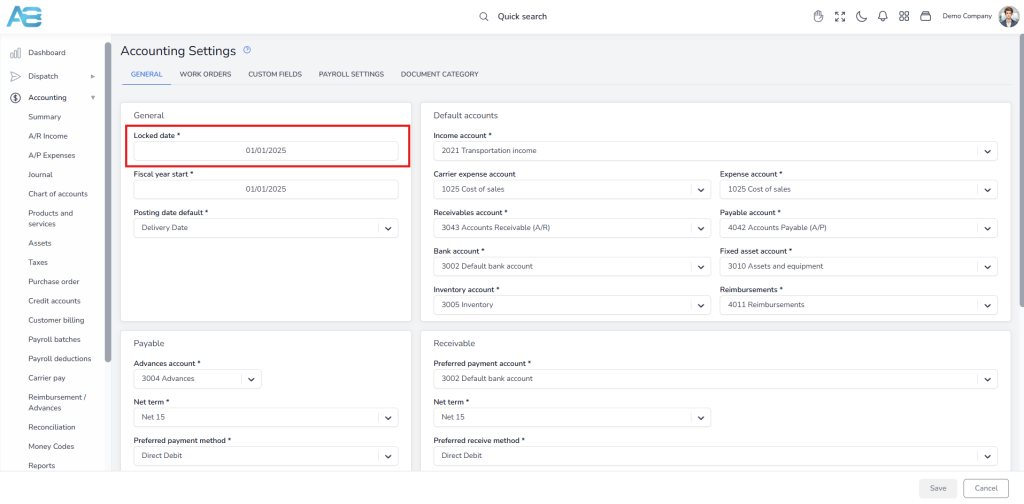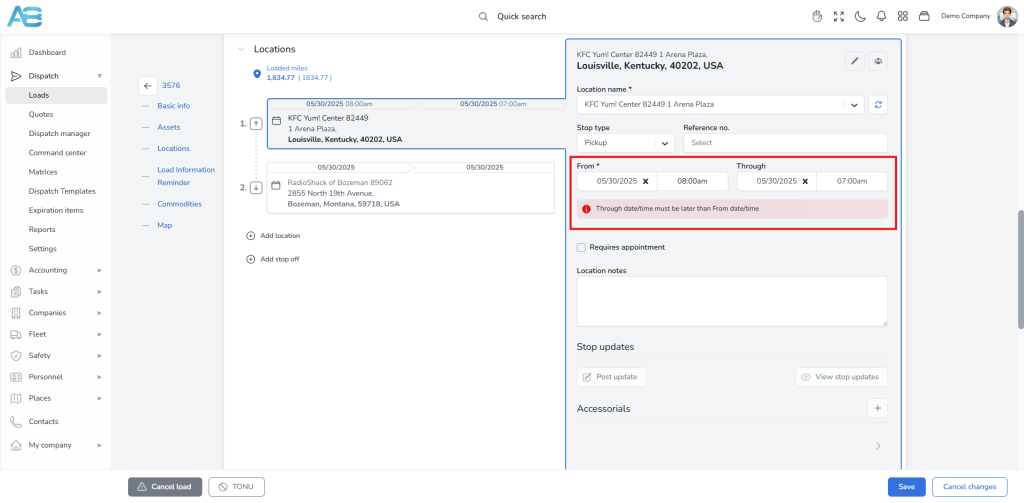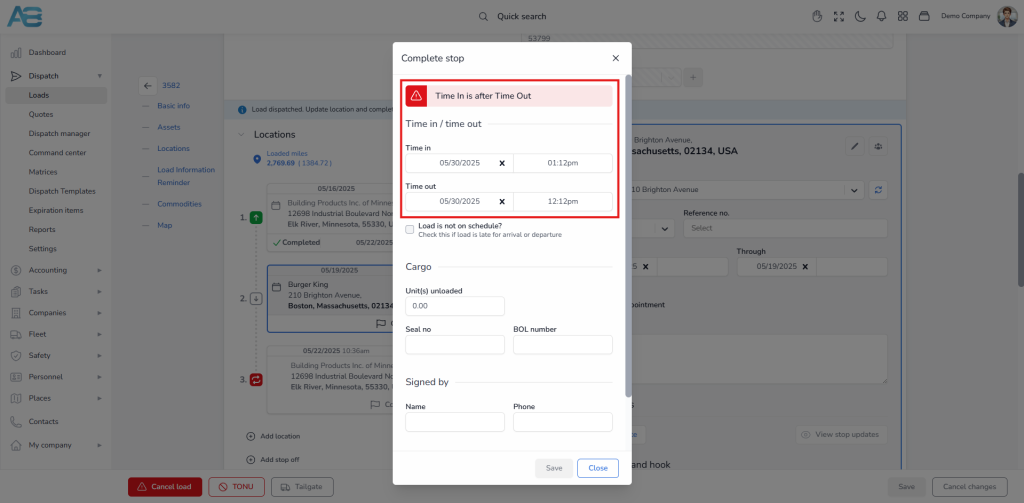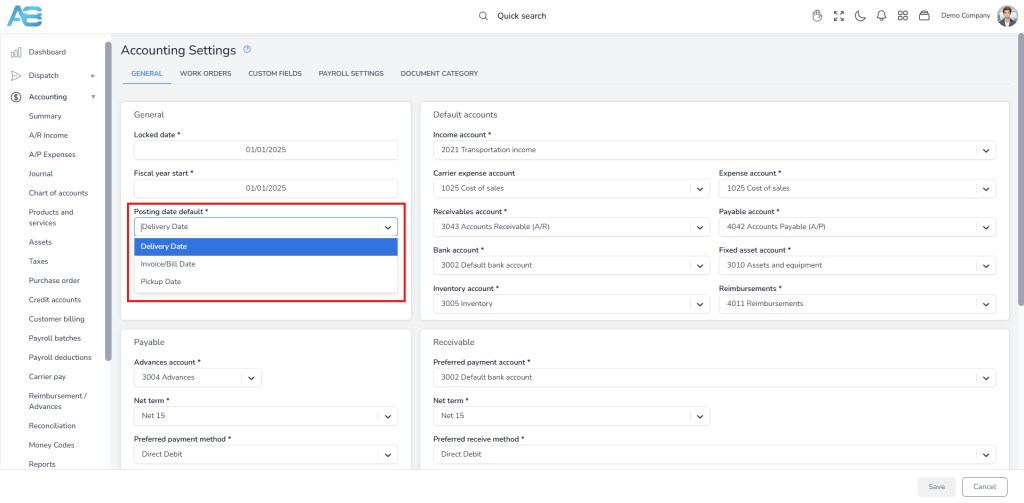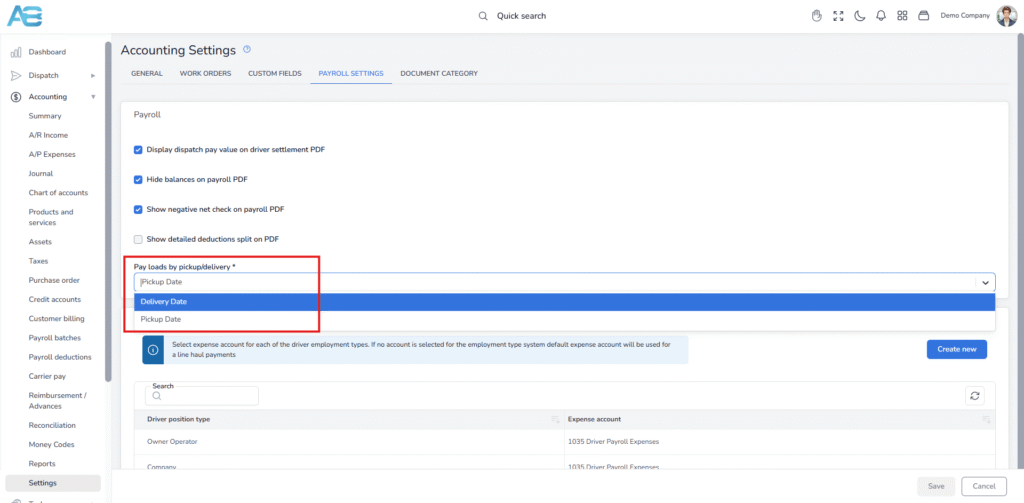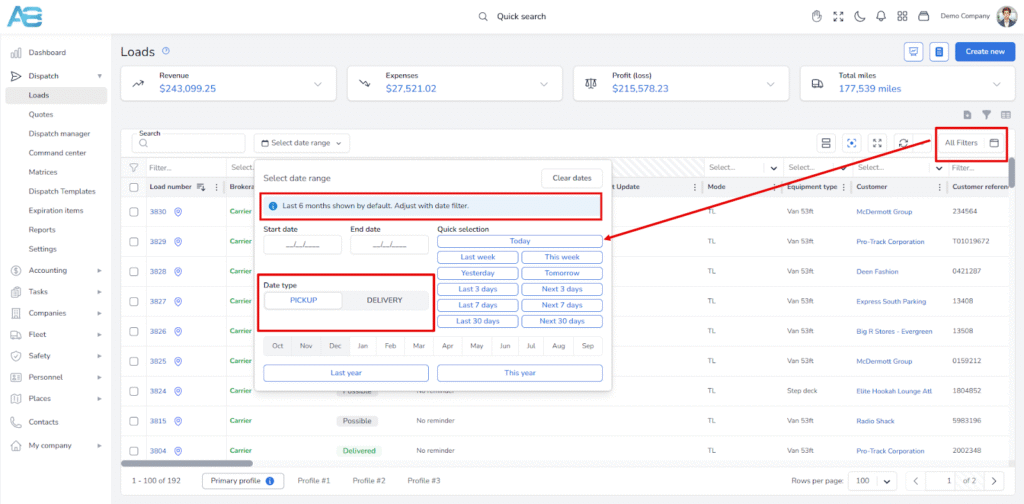Understanding Date Rules for Loads in the ACCUR8 TMS #
1. Entering Planned Stop Dates in Load Creation #
When creating a load, the first step is to enter the planned stop dates. Each stop type can be categorized as either a pickup, a delivery, or a delivery and pickup.
It’s important to distinguish between the load’s planned dates and actual dates. Planned dates are the expected or scheduled dates set in advance, while actual dates refer to the real-time dates when a load is dispatched and the stops are completed.
Note: The system will chronologically compare planned dates with the corresponding planned dates and actual dates with related actual dates.
Each stop has both a From date and a Through date. Depending on the enabled ‘Require stops’ option in the Dispatch settings, a load can be created with or without a date (https://tms.accur8.services/dispatch-settings). If this option is enabled, at least two stops with dates must be provided when creating a load. However, to progress a load beyond the covered status, the ‘From’ date is necessary, regardless of whether the ‘Require stops’ option is enabled. There’s no need to specify a time. Still, for date comparison purposes, if no specific time is entered, the system will automatically assume the time is midnight (12:00 AM).
2. Load cannot be created before the accounting locked date #
The ‘From’ date of the first stop cannot be earlier than the accounting locked date, including the locked date itself. You can set the locked date under the Accounting section in the Settings option at the following link: https://tms.accur8.services/accounting-settings.
The locked date represents the end of the fiscal year. Since invoices are generated based on the pickup or delivery date, these dates cannot overlap with the closed fiscal year, for which financial reports have already been submitted. However, if you need to make changes, first navigate to the Settings page to adjust the locked date. After that, create a load using the new dates and proceed to finalize it. Please note that only users with the appropriate permissions can modify Accounting Settings.
3. Stop dates must be in proper chronological order #
The system follows specific rules regarding dates for each stop. The ‘Through’ date cannot be earlier than the ‘From’ date for the same stop. If you attempt to enter an earlier date, the system will prevent it and show a notification stating: The Through date/time must be later than the From date/time.
Furthermore, the ‘From’ date for the next stop must not precede the ‘From’ date of the first stop. In this scenario, it is unnecessary to consider the ‘Through’ dates, as only the ‘From’ dates are required.
Note: The system allows the “From” date entry to be the same for multiple stops (for pick-up and delivery).
4. Dispatching and stop completion – Entering Actual Stop Dates #
When completing a stop, the ‘Out’ time cannot be before the ‘In’ time. If you attempt to enter an earlier date and time, the system will prevent it and display a notification stating: Time In is after Time Out .
Also, each subsequent stop must occur after the last completed stop. If you attempt to enter an earlier date and time, the system will prevent it and display a notification stating: Time in date should not be before last completed stop date.
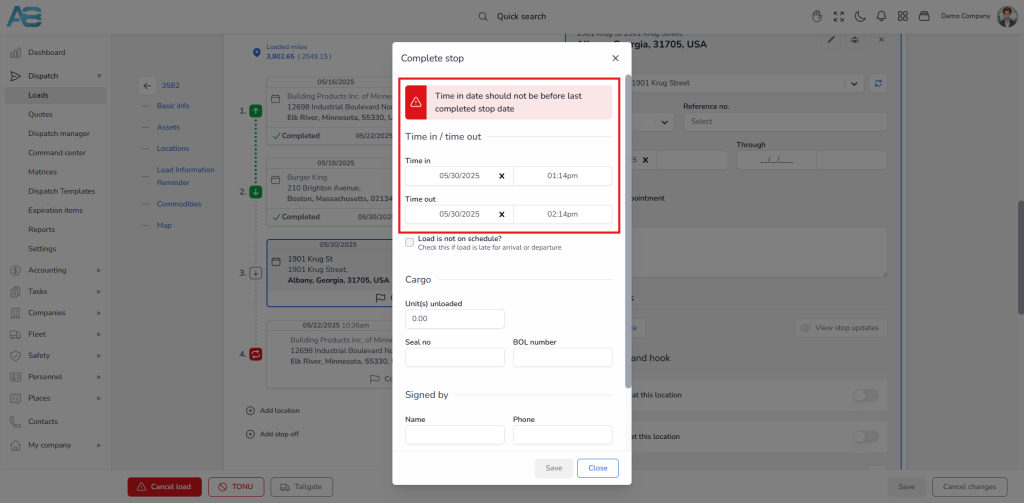
Note: At this point, you will enter the actual pickup and delivery dates, which are the date and time when the load was physically picked up and subsequently delivered.
Important: If you attempt to enter dates more than three days in advance, the system will allow you to complete the stop. However, it will display a yellow warning notification: Time in must be within three days from today.
5. Impact of dates on the Dispatch reports #
Dates on the dispatch reports operate in the same way as on the load page, where only planned dates are considered. The only difference is that the driver’s gross report requires the payment component to be included in the load pricing for the driver.
6. Impact of pickup/delivery dates on the command center #
For stops that are still in progress, the system will use the ‘From’ planned date to display the cell on the command center. Once the stop is completed, the actual ‘Out’ date of the completed stop will be displayed. This transition ensures that the schedule accurately reflects real-time operations.
For planned dates, the system uses the latest possible time. In contrast, actual dates indicate the exit time. The system operates this way because the command center provides information based on when the truck will be available.
Consequently, if a stop is scheduled for September 16 but completed on September 17, the gross report may show different information.
7. Impact of pickup/delivery dates on the process of invoice creation #
Depending on the configuration of the Default Posting Date settings on the Accounting Settings page (https://tms.accur8.services/accounting-settings), which can be based on the delivery date, invoice/bill date, or pickup date, the system will automatically select the default posting date when processing invoices on the Customer Billing page (https://tms.accur8.services/accounting-billing).
8. Impact of pickup/delivery dates on the Payroll Batches #
Payroll batches will consider either the pickup or delivery date until the End Date is entered into the batch. The choice between using the pickup or delivery date depends on the settings configured in the Payroll Settings tab on the Accounting Settings page. In this context, the Start Date is specified, and all unpaid loads from the previous period will be displayed.
9. Dates on the Loads page #
The pickup date refers to the ‘From’ date of the first scheduled pickup, while the delivery date corresponds to the ‘From’ date of the last scheduled delivery. These dates are planned and do not represent actual In/Out timestamps. You can view these dates on the Loads page under the columns for Pickup End Date and Delivery End Date, which can be accessed through the following link: (https://tms.accur8.services/loads)
10. Filtering loads by date range #
To access this option, click the All filters button located above the load list on the right. When no date filters are applied, the system will automatically display data from the last six months based on the pickup date. You can filter loads by either pickup or delivery dates. Additionally, if you enter a date such as 09/16, that date will also be included in the results. Please note that the dates shown are the planned dates.