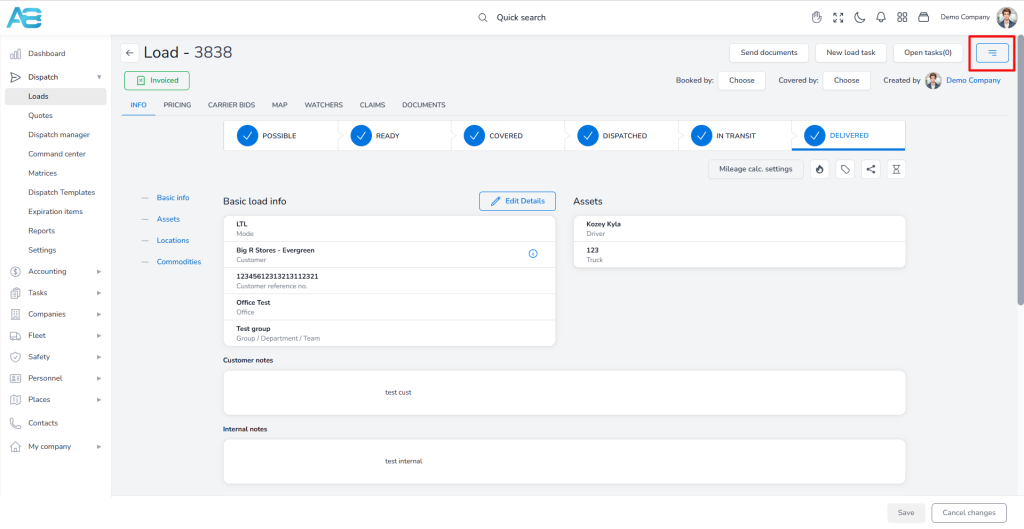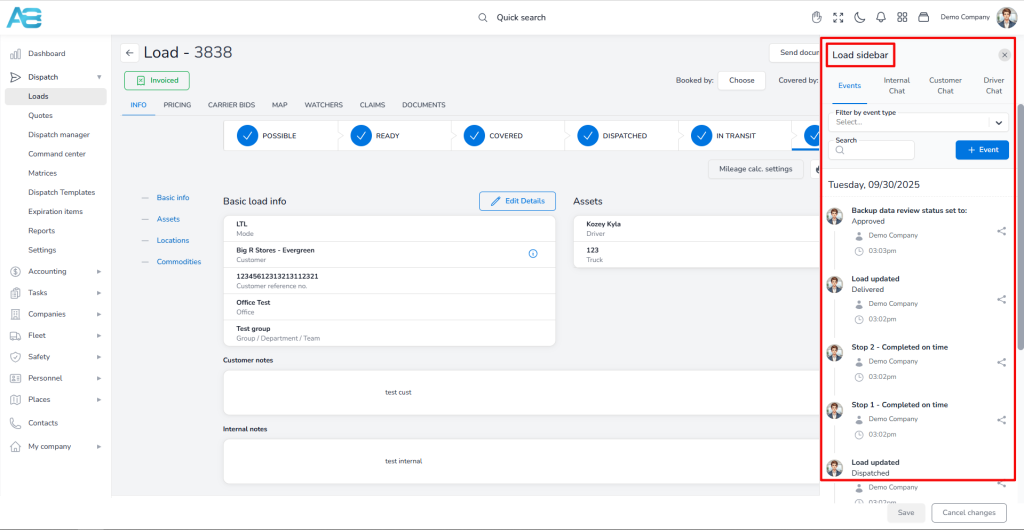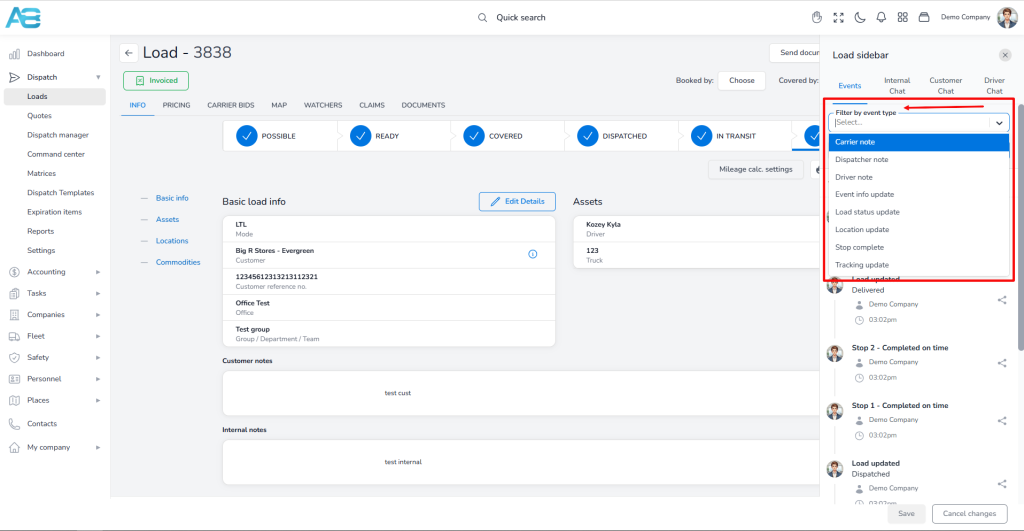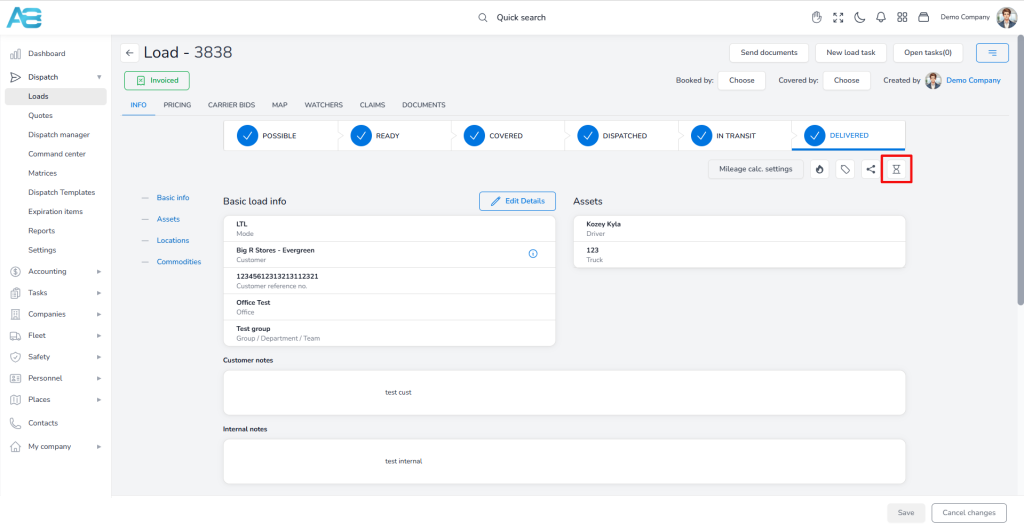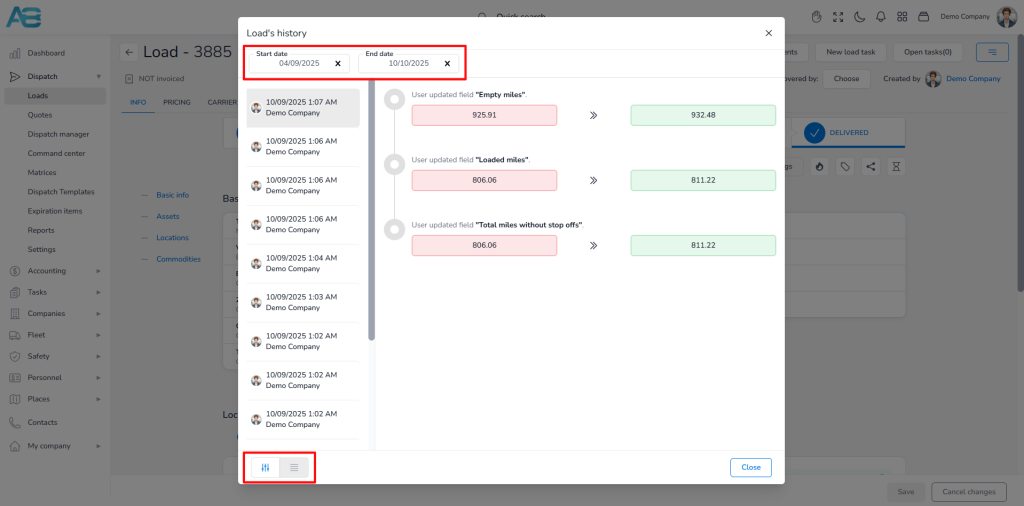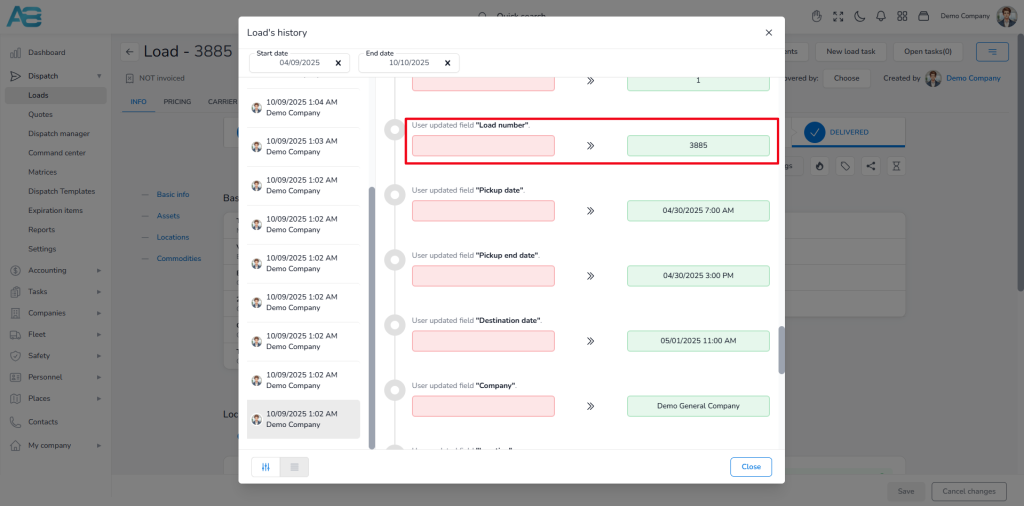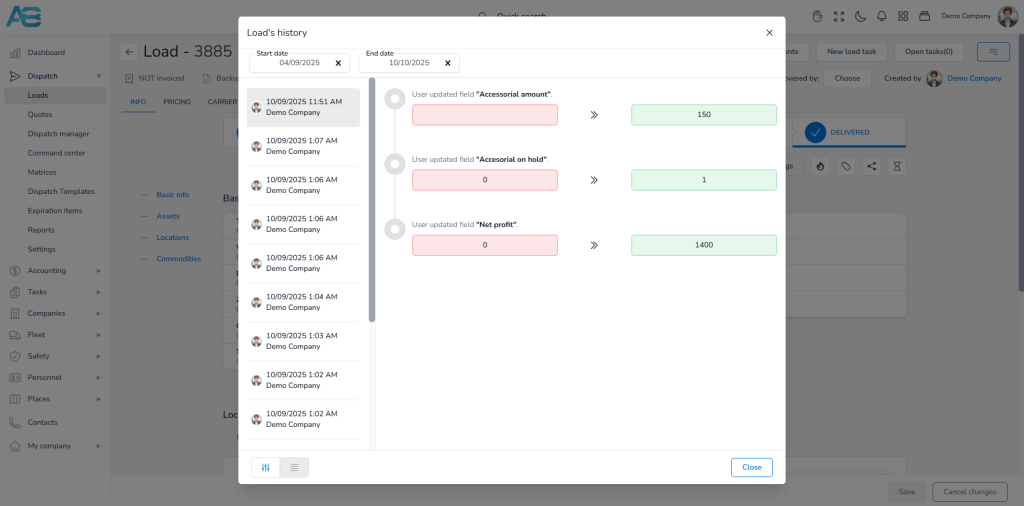How load history works #
There are two ways to check the load progress.
The first method is the simplest: you can view the events in the load sidebar, accessible through the hamburger menu button located in the upper-right corner of the selected load page.
Here, you can view all load changes, including the dates and users who made those changes.
You can also filter events by type to easily find the information you need.
The second method provides a more detailed review through the audit history log, where you can view a chronological record of load changes. You can access this feature by clicking the hourglass icon.
By default, the system displays changes from the past six months. If you need to view older entries, you can use the date filter to find the initial entry.
Also, at the bottom left corner, you can select between two view modes: Timeline View and Table Layout.
You can always track the initial entry using the assigned Load number.
When changes occur to specific entities, such as drivers, trucks, and trailers, the system will display their IDs. These IDs can be used to locate the entities in the system by entering them into the corresponding URL. For example: https://tms.accur8.services/trucks/info/[Truck ID].
Please note that the system does not keep individual records of driver and truck payments. However, you can still review these changes by checking their totals in the audit history log.