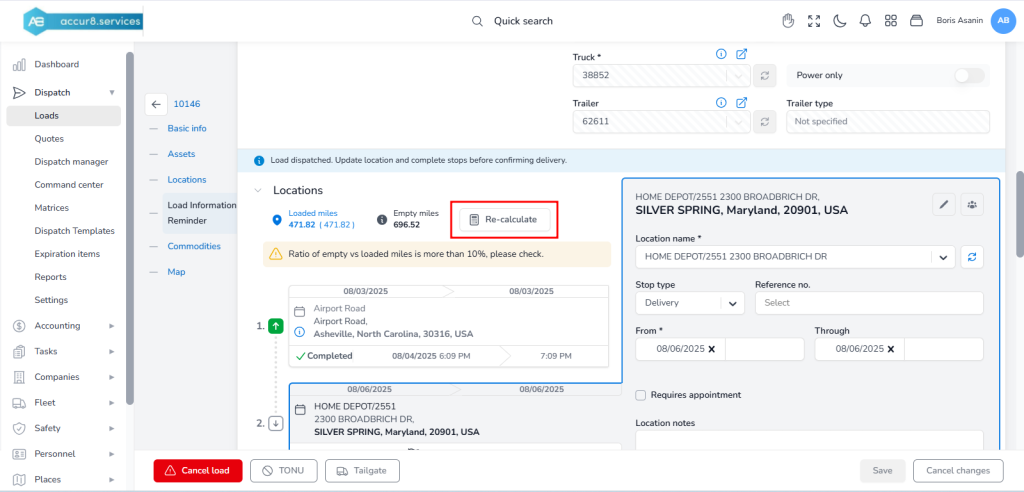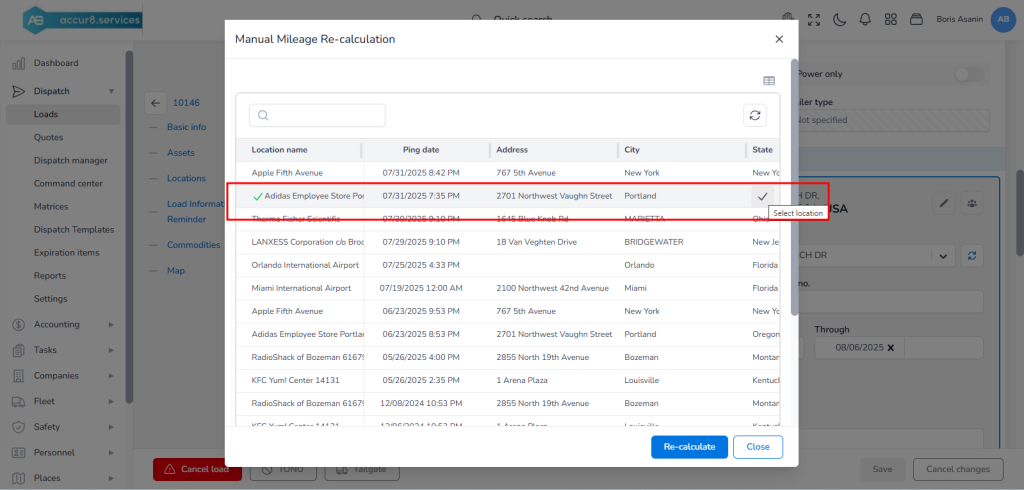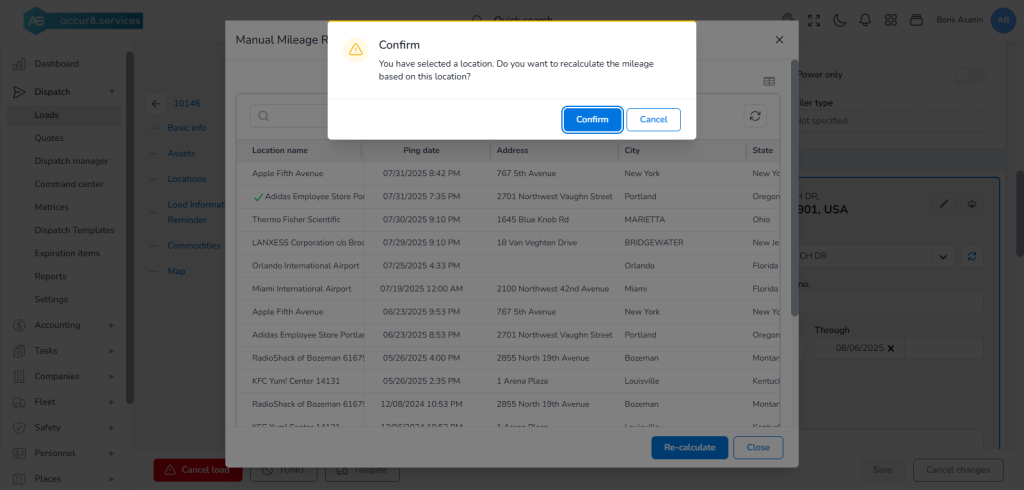Overview #
The Recalculate Miles feature allows users to manually trigger a recalculation of Loaded and Empty miles on a load, based on a selected starting address. This functionality provides greater flexibility and accuracy, particularly when stop locations have been changed, reordered, or manually adjusted.
When to Use #
- When a stop address has been updated or changed.
- When the sequence of stops is modified.
- When mileage data appears inconsistent or incorrect.
- When verifying the route due to dispatcher instructions or customer-specific routing.
How it Works #
1. Navigate to the Load details page -> Info tab
2. Scroll down to the Locations section.
3. Click the Recalculate Mileage button
4. Select the address (stop) from which you want to initiate the recalculation. This will be the new starting point.
5. The system will recalculate:
- Loaded Miles: Based on the segment from the selected pickup to the delivery.
- Empty Miles: Based on deadhead or repositioning miles, such as traveling from the previous drop-off location to the next pickup.
Important Notes #
These are primarily visual filters. They enable you to customize the page display according to your preferences. The Legend below helps in configuring visual filters that enhance the visibility of loads on the command center.
- The selected address must be a valid stop on the previous Truck route.
- Only users with appropriate permissions can trigger manual recalculations.
- The system uses the configured routing provider (e.g., PC*MILER, Google Maps, etc.) to determine distances.