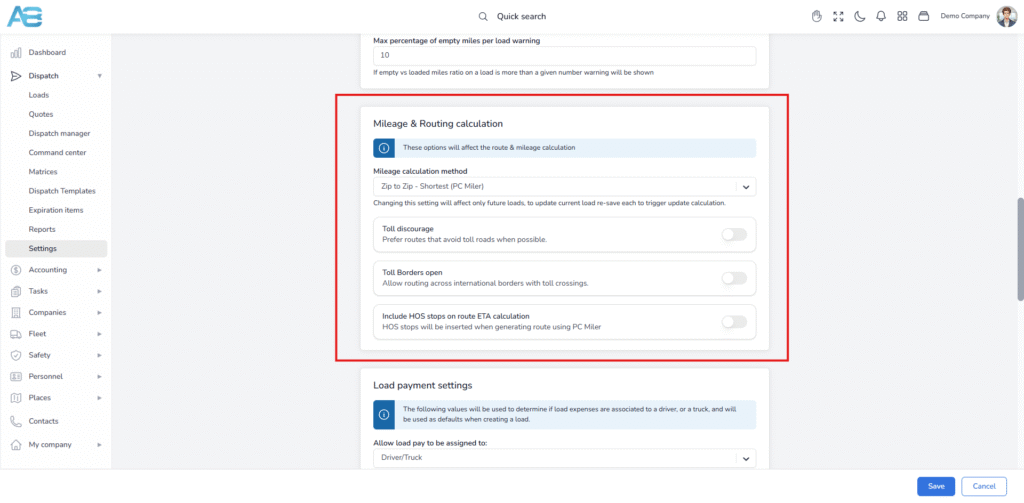General mileage calculation rules & settings #
In the ACCUR8 TMS, each load has both loaded and empty mileage, with a total mileage that is the sum of these two figures. For loaded mileage, there are two calculations: one that includes stop-offs and one that does not.
When a stop-off occurs, two mileage readings will be recorded. The customer will only see the mileage without the stop-off, while the driver will see the mileage that includes it. This mileage is also used for IFTA reporting.
Mileage calculations occur both when the load is created and each time it is updated.
When stop locations have been modified, reordered, or adjusted manually, the system provides users with the Recalculate Miles feature. This allows users to manually initiate a recalculation of both loaded and empty miles for a load, starting from a specified address.
The mileage calculation can be based on several parameters that are sent to the PC Miller engine for mileage calculation. These parameters can be configured under the Mileage & Routing Calculation on the Dispatch Settings page, accessible at the following link: https://tms.accur8.services/dispatch-settings.
The user can select one of the available options from the drop-down menu or activate it by clicking the toggle button. The options are as follows:
-Mileage calculation method – The system offers different methods for calculating mileage. Please note that any changes made to this setting will only take effect for future loads. To update the current load, you will need to re-save it to trigger the new calculation.
-Toll discourage – Prefer routes that avoid toll roads whenever possible
-Toll borders open – Allow routing across international borders that involve toll crossings
-Include HOS stops on route ETA calculation – Hours of Service (HOS) stops will be included when generating the route using PC Miler
If the system is unable to find the longitude and latitude for the selected location, often due to technical issues, it will display a red warning in the stops section. A red triangle will also appear on the locations page (https://tms.accur8.services/locations).
Tip: To recalculate the longitude and latitude, simply click the Recalculate mileage button in the Locations section on the Load’s detail page, select the address (stop location) you want to use as the new starting point for the recalculation, and then click the Recalculate button at the bottom right. For more detailed instructions on how to use this feature, please refer to our guide on the following link: https://accur8.help/docs/how-load-mileage-re-calculation-works/
Empty mileage calculations #
The calculation of empty mileage has two modes: one for when the load is not dispatched and another for when it is dispatched.
When a load is not dispatched, the system calculates the empty miles by “assuming” the truck’s location based on its last known position from a previous load. This previous load should have a delivery date that is earlier than the current pickup and cannot be archived, canceled, or classified as TONU.
When a load is dispatched, the precise empty miles are calculated based on the truck’s previous location. This location can be found in the Truck’s locations tab and is determined by the most recent location recorded before the “From” date of the first stop.
The Truck’s Locations tab displays the location from the last completed stop or any manual repositioning that has occurred since then.
Recording the mileage in the log after the load has been delivered #
These locations are recorded in the mileage section, i.e., the mileage log is updated only when the load is completed, and the IFTA report calculations are based on this mileage log.
Deleting the mileage from the log when a load is undelivered #
If there is an undelivered load, the corresponding mileage will be deleted from the mileage log on the following page (https://tms.accur8.services/mileage). Additionally, if there is an uncompleted stop, the location should also be deleted from the Truck’s locations tab.
Important: For the system to function accurately, the loads must be completed in the correct sequence and also uncompleted in the proper order. The system will prevent you from entering any item twice or omitting an entry in these cases.