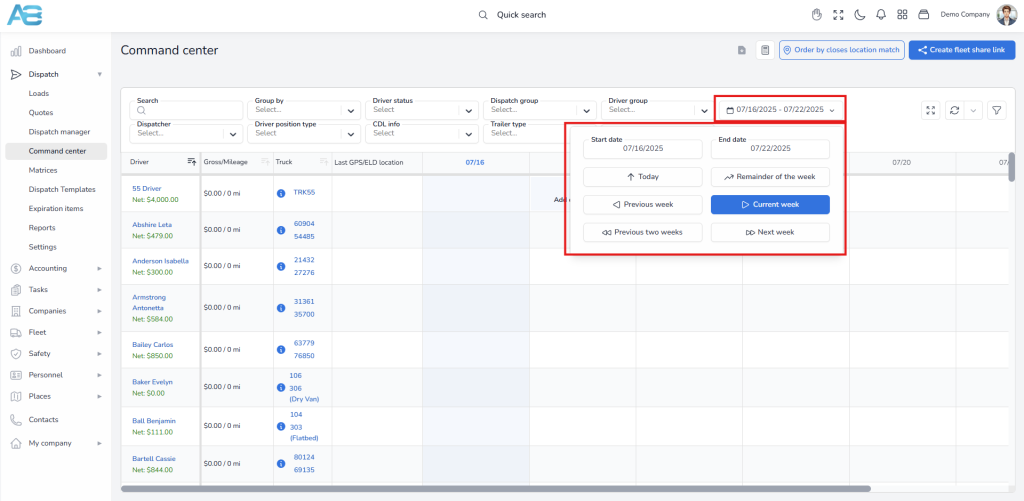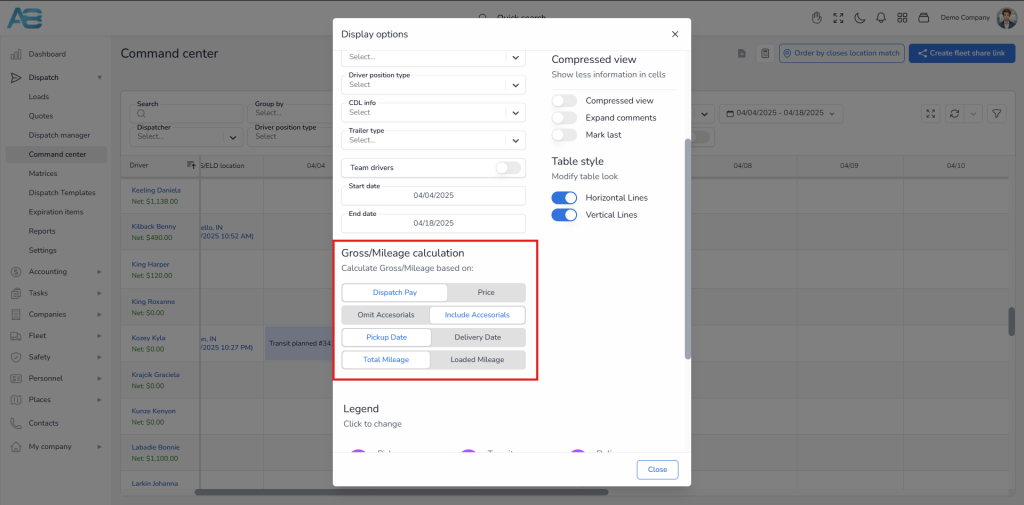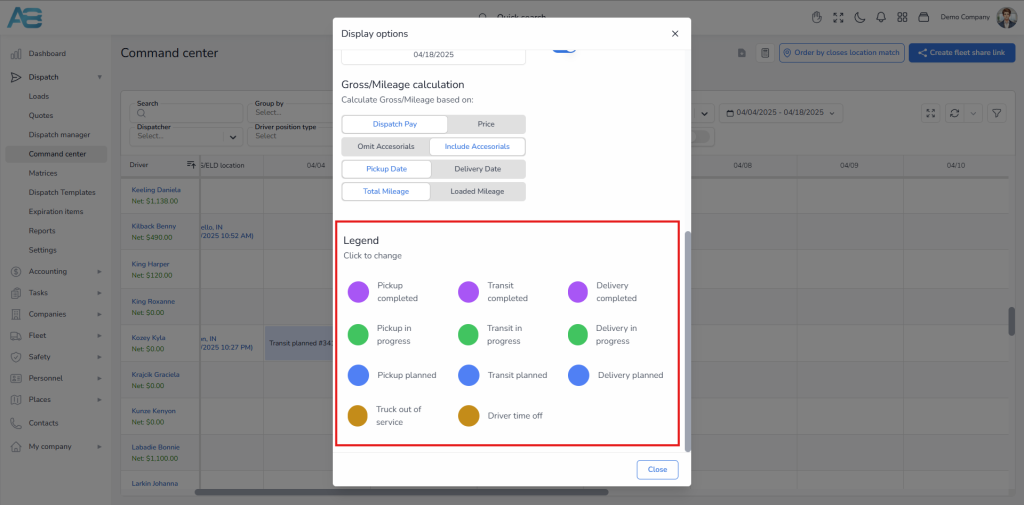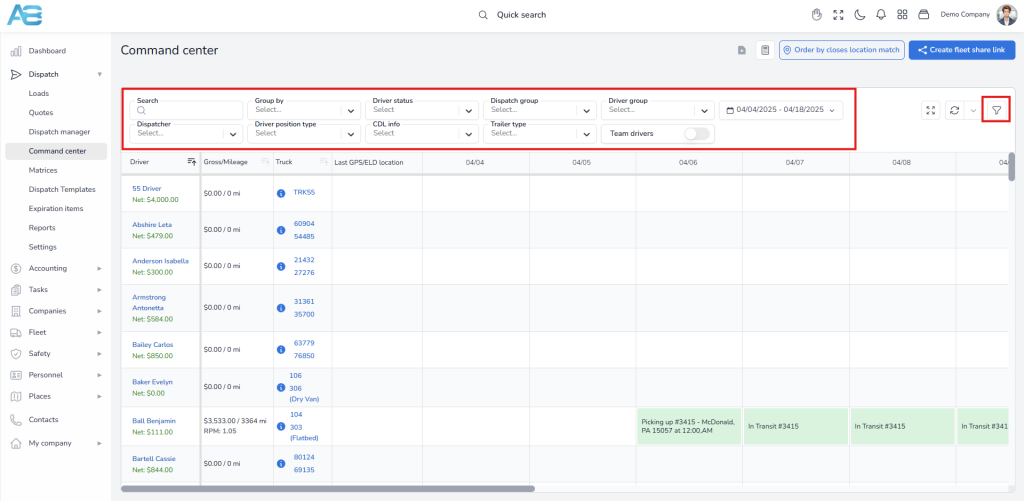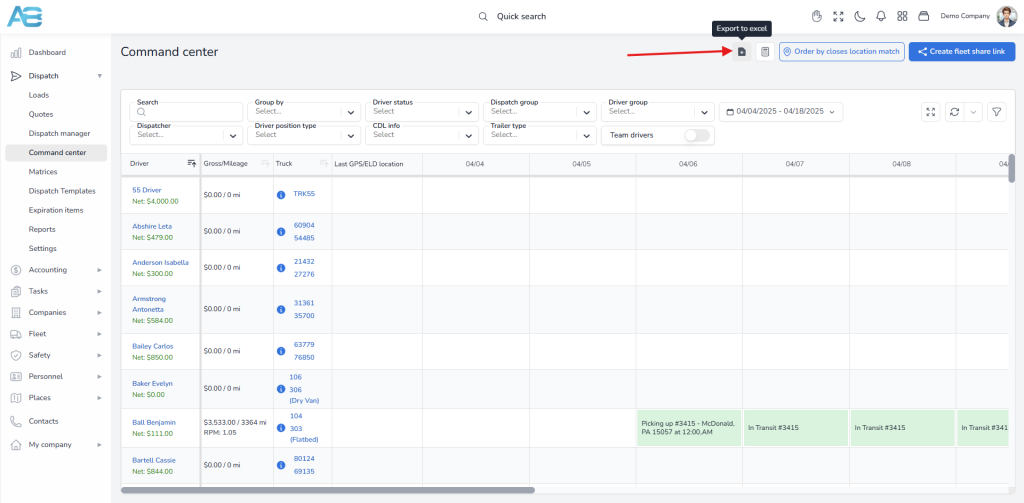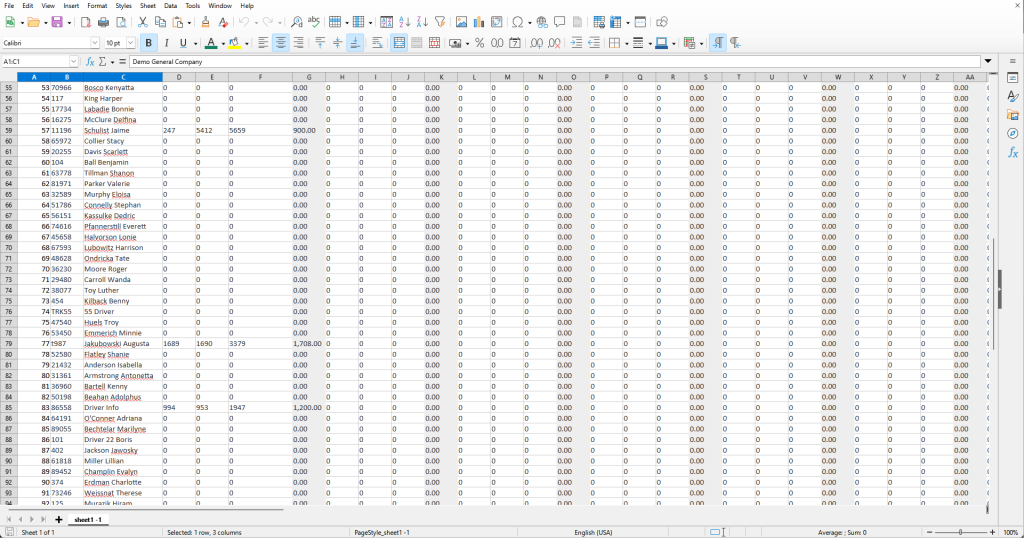1. Date filters #
The date filter operates within a specified date range, considering all active loads based on either the pickup or delivery date, depending on the chosen settings. The 15-day time frame determines which days are visible in the Command Center, with start and end dates dynamically linked. The table below the date selectors will display this time frame, with each date represented as a cell containing the corresponding loads.
Using the appropriate date filters, you can view loads for the current week, the next week, the previous week, and the previous two weeks. Changing the start date will automatically adjust the end date to maintain the two-week time frame, and vice versa. You can access these filter options by clicking the date range field.
Note: The start of the current week is determined by the general settings on this page: https://tms.accur8.services/settings.
2. Pickup and delivery dates #
To ensure a load appears on the Command Center, it must be entered into the system with its current status and include valid data for all associated stops. The system will not include loads that have been canceled.
For stops that are still in progress, the system will display the cell using the planned ‘From’ date. However, once a stop is marked as completed, the Command Center will update the display to show the actual ‘Out’ date of that stop. This transition ensures that the schedule accurately reflects real-time operations.
Note: For planned dates, the system uses the latest possible time. In contrast, actual dates indicate the exit time. The system operates this way because the command center provides information based on when the truck will be available.
3. Calculating gross #
When calculating gross amounts, the system considers only the loads that fall within the specified time frame, based on either the pickup or delivery date, as determined by the selected filter. Although all active loads for the chosen time range are visible in the Command Center, the gross calculation includes only those that have been picked up or delivered, depending on the applied filter. Further, you can choose whether to include or omit accessorials in the gross calculation.
Additional filter options for calculating gross amounts:
-You can select whether the system calculates gross based on the price or the dispatch pay.
-The calculation can also be based on either total mileage or loaded mileage, depending on the selected preference.
4. Other filters #
These are primarily visual filters. They enable you to customize the page display according to your preferences. The Legend below helps in configuring visual filters that enhance the visibility of loads on the command center.
Note: All filter options can be accessed through the Filter icon located in the upper-right corner. The chosen settings and filters will be automatically applied. Additionally, users can use shortcuts for the same filters located above the Gantt chart, that is, the table (however, this option may not be visible on smaller screens).
5. Export to Excel feature #
The system allows you to download data from the command center as an Excel file. To use this feature, start by selecting the desired date range and defining relevant parameters, such as whether to group data by pickup or delivery dates. Then, click the Export to Excel button located in the upper-right corner.
Once you click this button, the system will automatically generate an Excel file that displays a table with the selected dates, along with the calculated empty and total load mileage, as well as the corresponding rates.
Please note that the filter selection for total or loaded mileage does not affect the Excel file, as both types of mileage are already included in it.
Note: The system will only consider data for drivers, trucks, and trailers that are configured in the Dispatch Manager, ensuring consistency with the Command Center.
In the Command Center, users can view a list of all units configured through the Dispatch Manager. When a load is dispatched, the system automatically records the associated details for the driver, truck, and trailer within the Dispatch Manager. Additionally, users have the option to manually enter this information by selecting the Create New button on the Dispatch Manager page, ensuring that all relevant units are set up correctly.