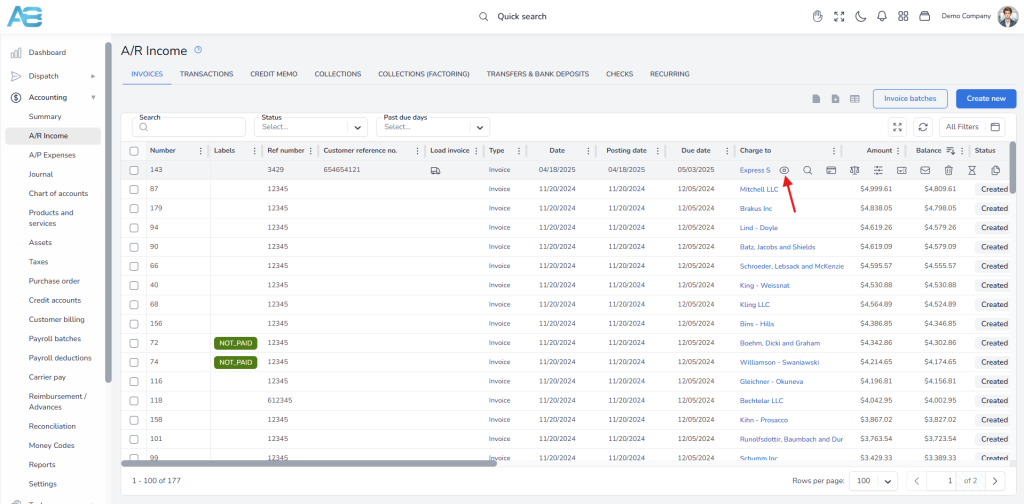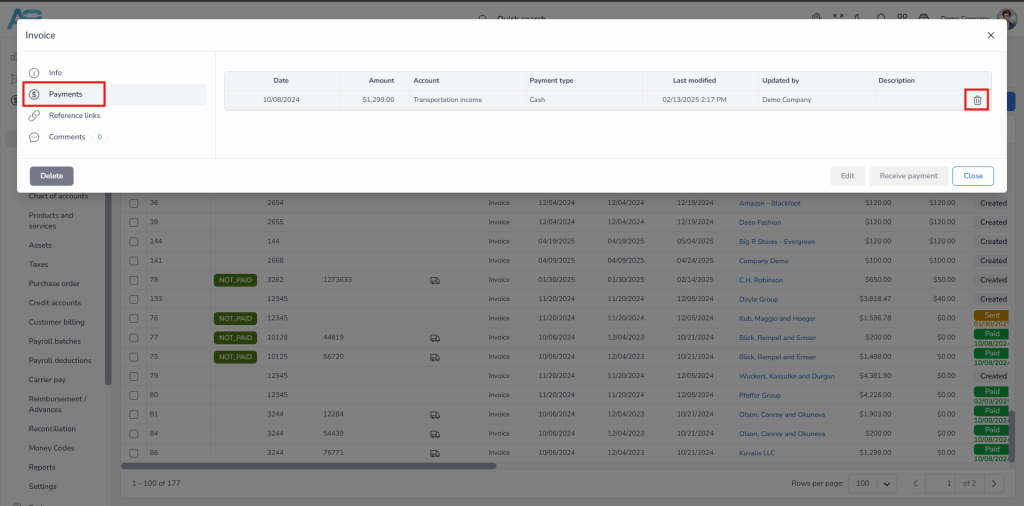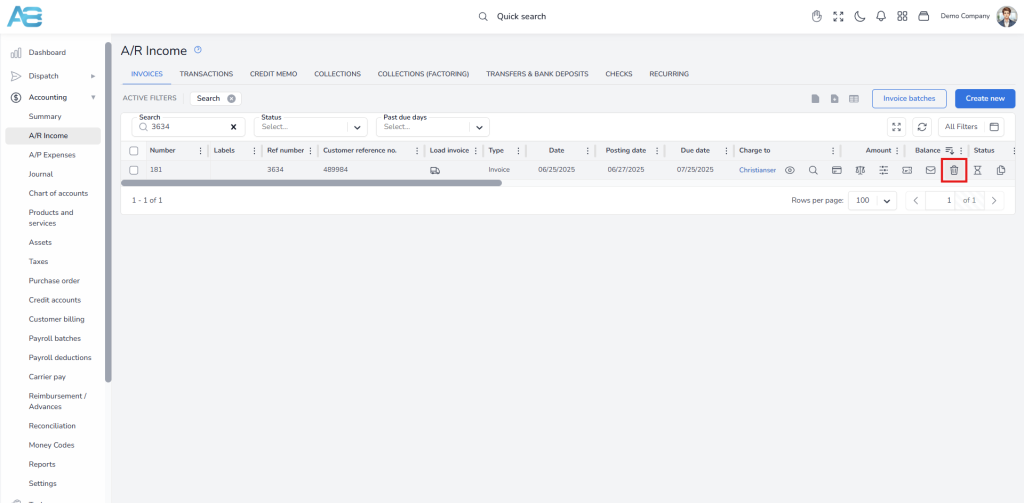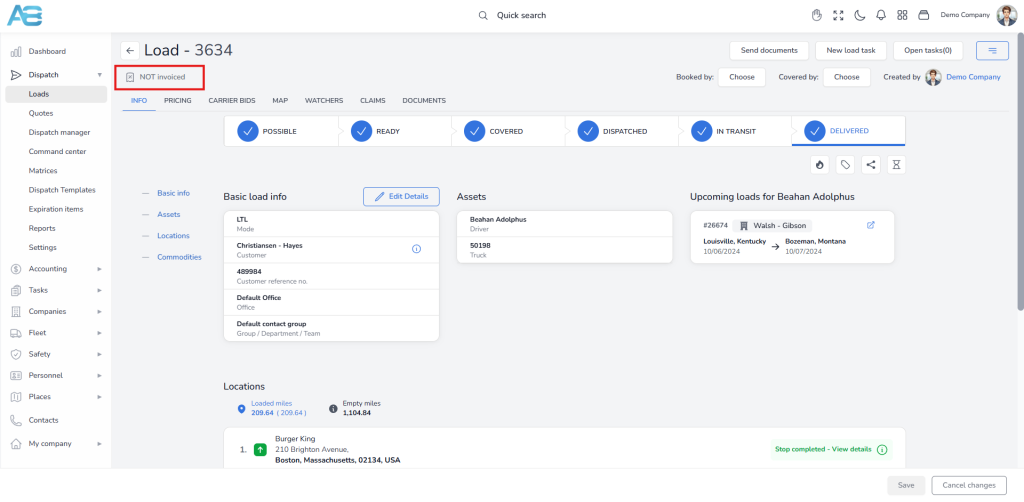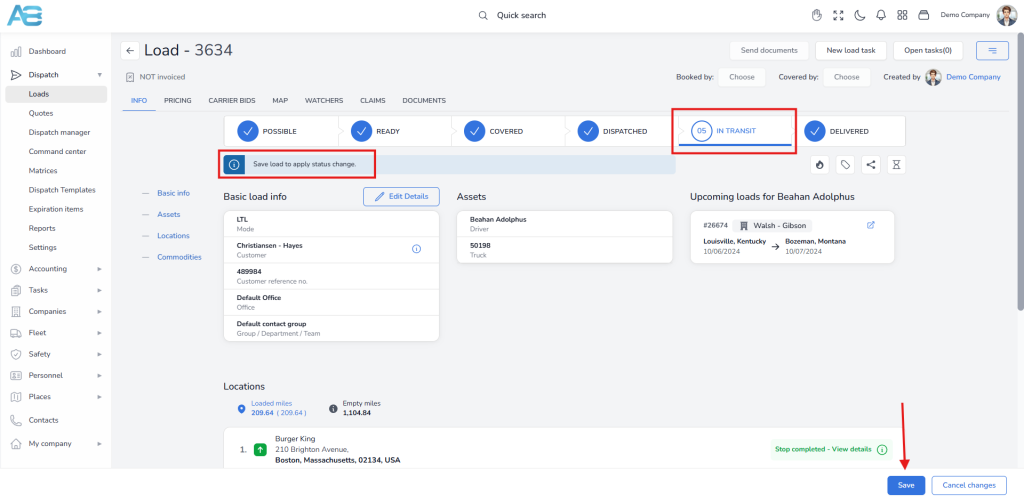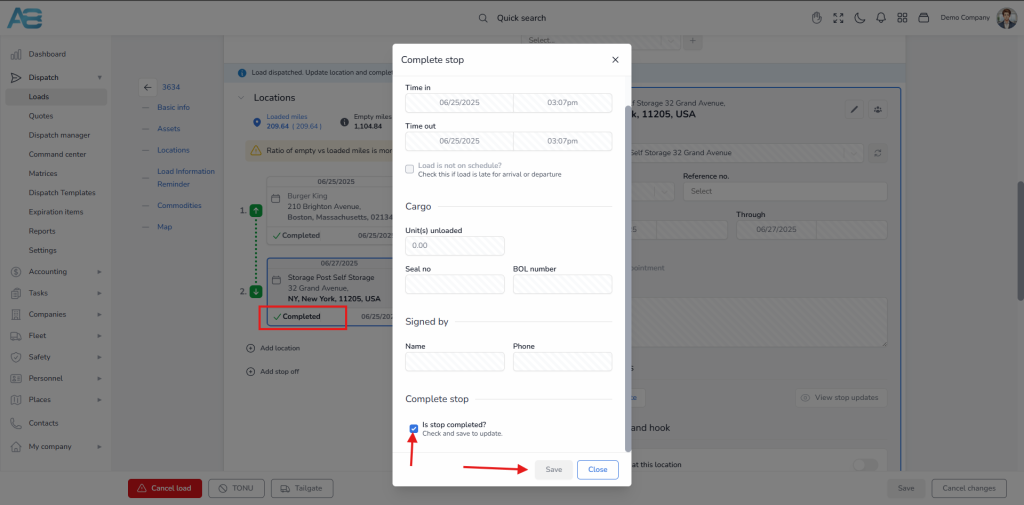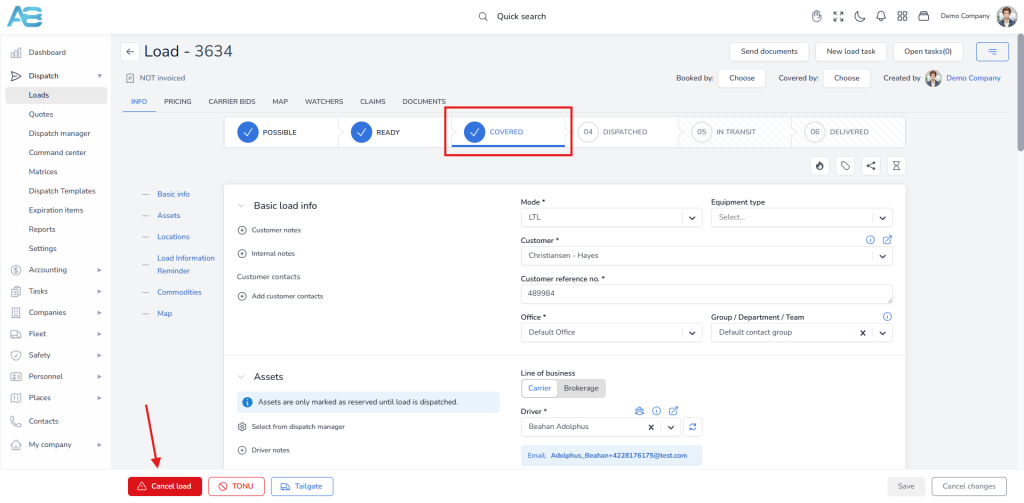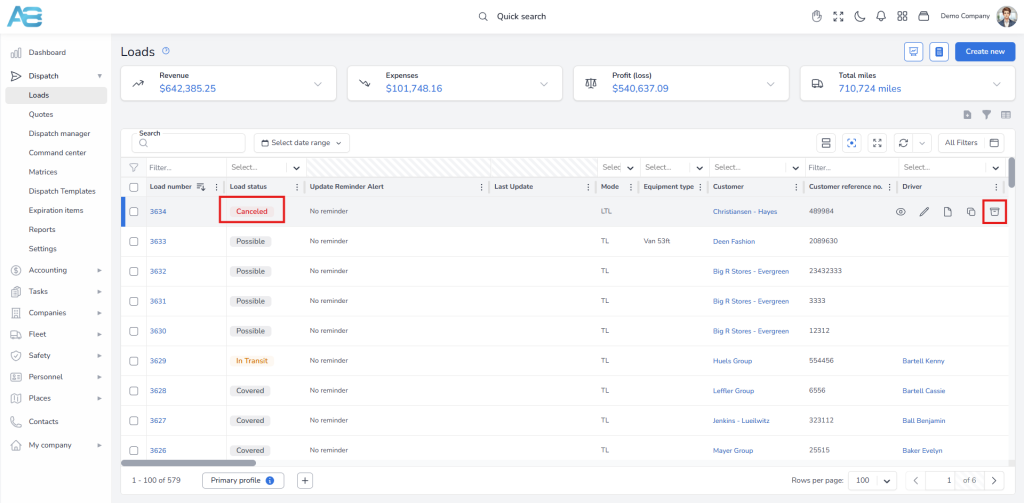1. Archiving an invoiced and paid load #
Since the system only allows you to archive canceled loads, for any already invoiced and paid load, you must first delete the payment to be able to cancel and archive the load.
To complete the process, please follow these steps:
1. Navigate to the A/R Income page, hover over the invoice, and click the Show Details button (eye icon), or click the invoice in the list.
2. In a pop-up window, go to the Payments tab. On the right, hover over the payment, click the Delete button, and then confirm the action.
3. Return to the A/R Income page, hover over the invoice, and click the Delete button again. The system will automatically unlock the fields on the Load’s page, allowing you to proceed with deletion.
4. Now, go to the Load’s page. You will see a notification indicating that the load is not invoiced.
5. To delete the load, you need to reverse its statuses.
6. First, change the load status to In Transit and save your changes.
7. Navigate to the Locations section and uncomplete stops by clicking the Completed button. In a pop-up window, uncheck the Is Stop Completed option. Don’t forget to save your changes.
8. Next, reverse the load status to Covered. The system will now enable the Cancel Load button at the bottom of the screen.
9. Click the Cancel Load button and confirm the cancellation.
10. Return to the Loads page, where you will see that the load is now marked as canceled. Hover over it and click the Archive button. After confirming the action, the load will be archived and will no longer appear in the Loads list.