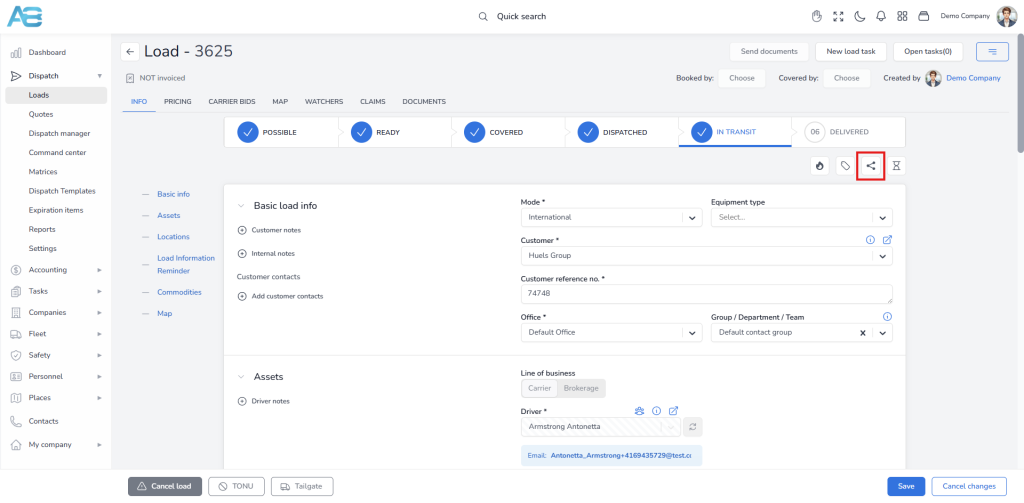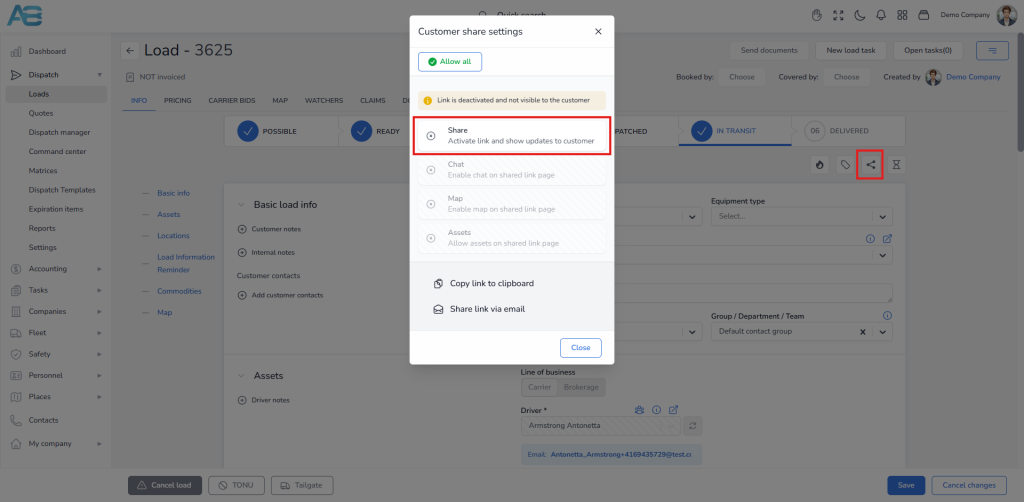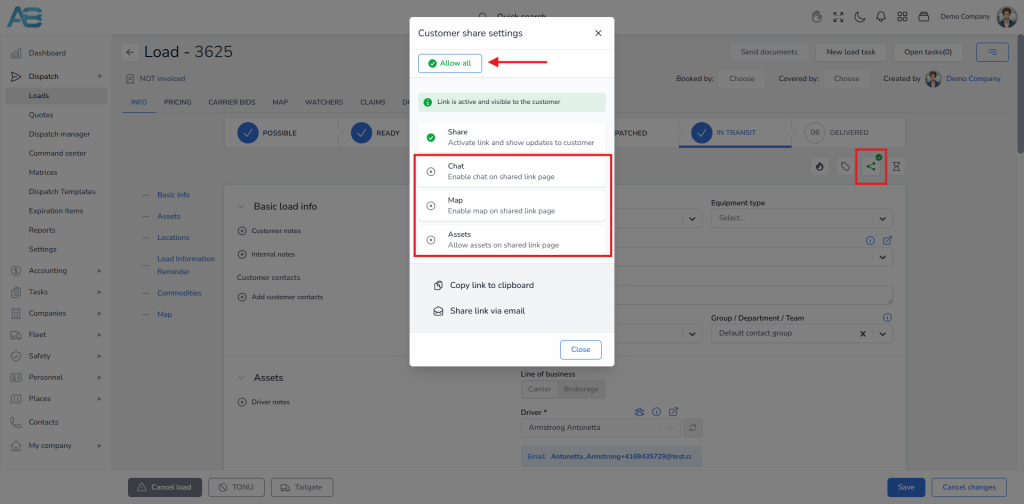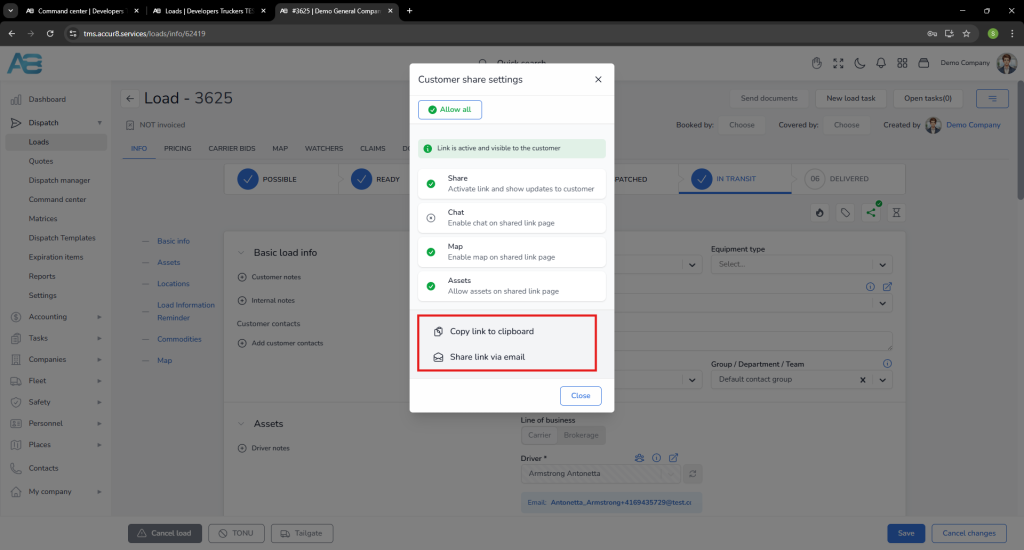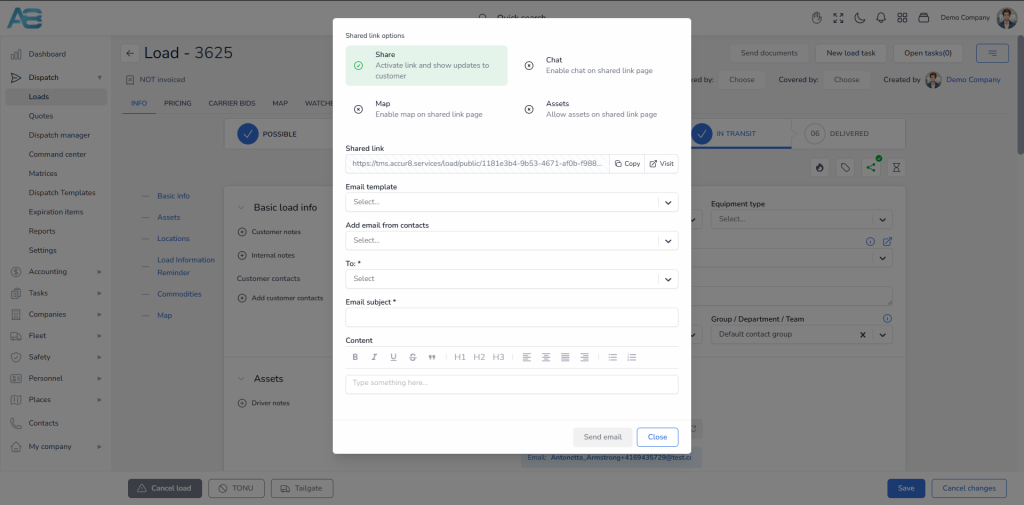1. How to share a load with a customer #
To share a load with your customer, click the Share button located in the upper-right corner of the Load’s page. A pop-up window will appear, allowing you to configure the Customer Share settings.
First, activate the share link by selecting the Share option. If the link is not activated, a yellow notification will appear stating: Link is deactivated and not visible to the customer.
Once you click the Share button, the link will be activated, and you will see a green notification indicating: Link is active and visible to the customer.
You can then allow access to the following options for your customer:
– Chat option – enables your customer to chat with you on the shared link page
– Map option – allows your customer to view the load’s route through the shared link page
– Assets – enables your customer to see all assets associated with that load
To enable all these options at once, click the Allow all button located at the top of the pop-up window. Conversely, to disable them, click the Disallow all button.
After you choose what you will share with your customer, the system provides two options for sending the share link: copying the link to the clipboard or sharing the link via email.
Clicking the Copy link to clipboard button will automatically copy the URL, allowing you to send it to your customer.
If you choose Share link via email, a new pop-up window will open, where you will find the previously selected share link options along with several fields: Shared link, Email template, Add email from contacts, Customer email, Email subject, and Content.
The system allows you to create email templates. Instead of writing a new email from scratch each time, you can select an email template from the Email Template dropdown menu.
Note: To create email templates, go to the My Profile section in the top-right corner and choose Settings. Under the Email Templates tab, you can create multiple predefined email layouts.
Once you have filled in all the required information, click the Send email button located at the bottom-right corner.
Important: To send emails from your personal addresses within the system, you need to configure your email settings. This option can be found under the My Profile section. For the detailed instructions on setting this up, please refer to our Email Configuration Guide