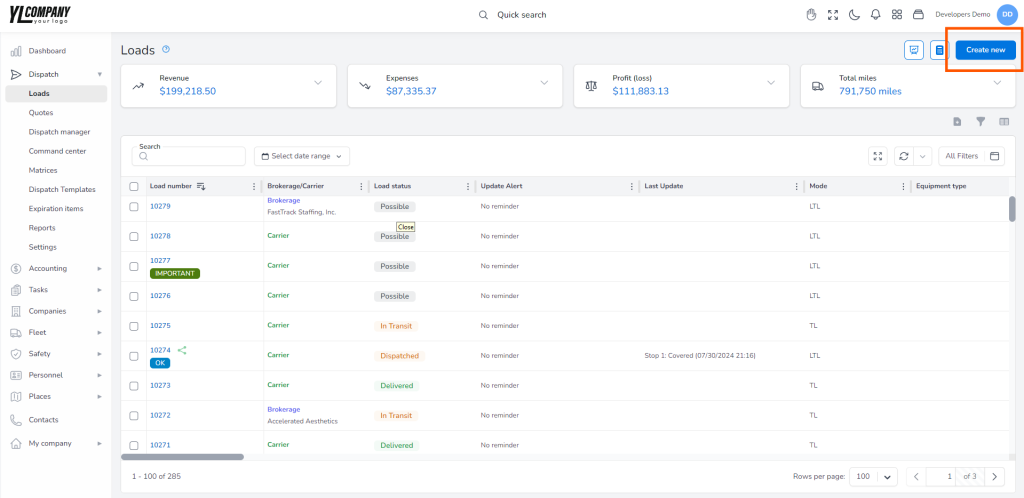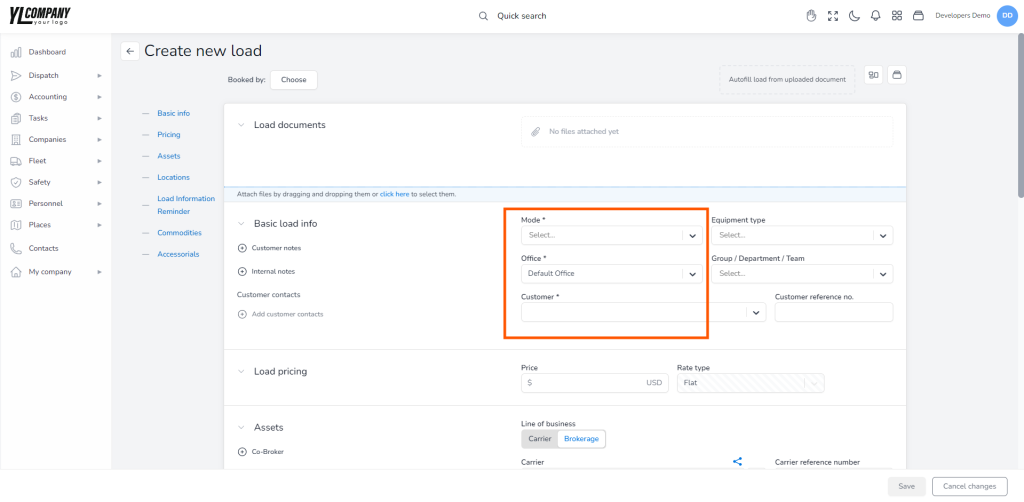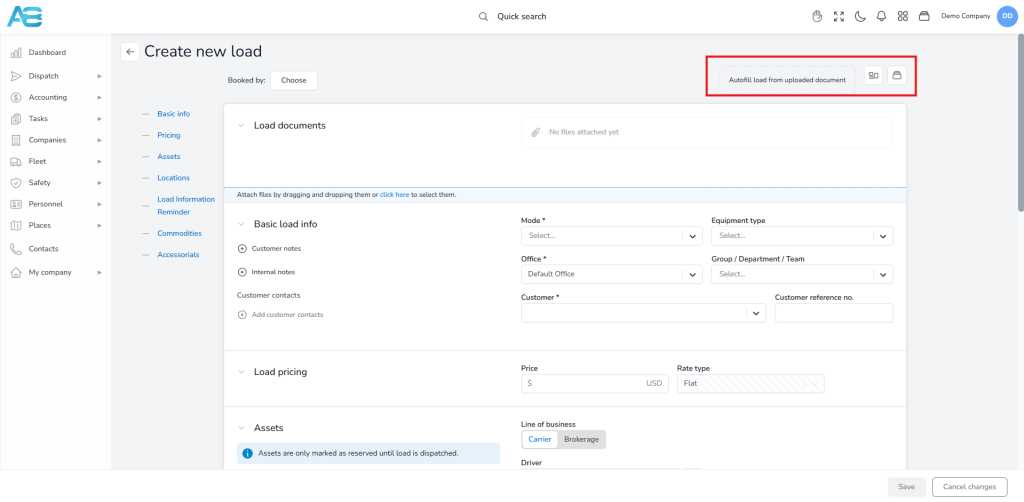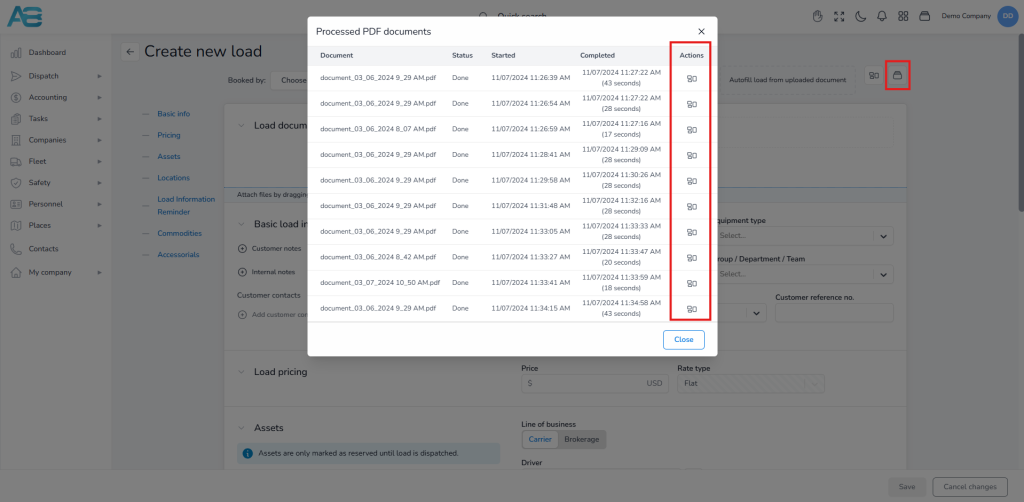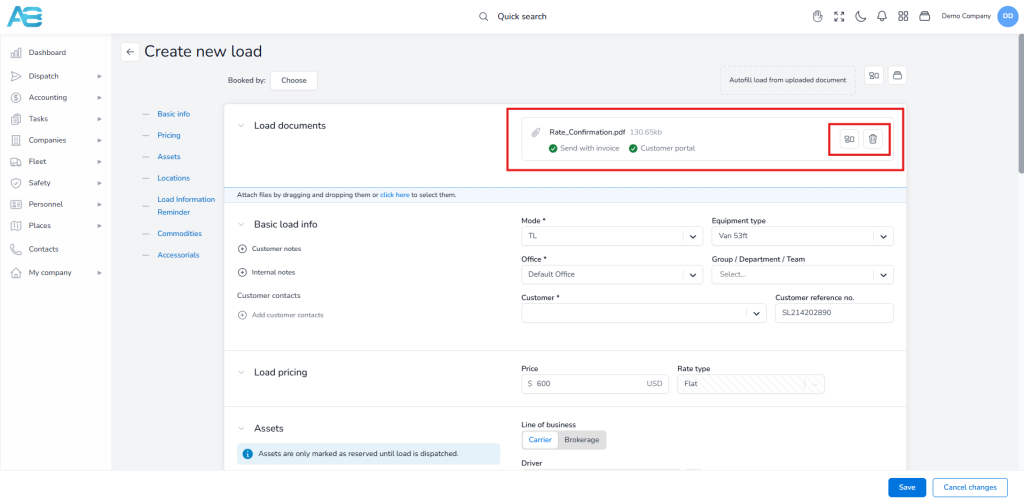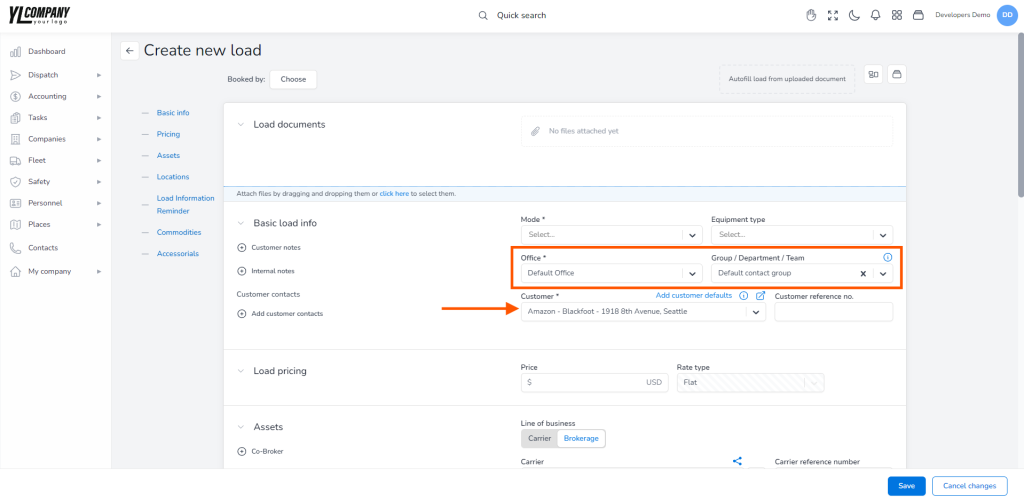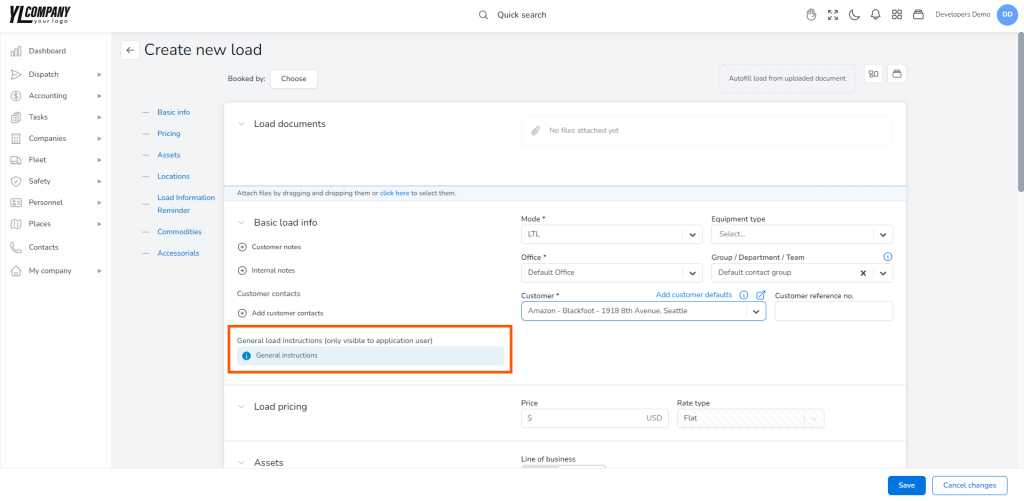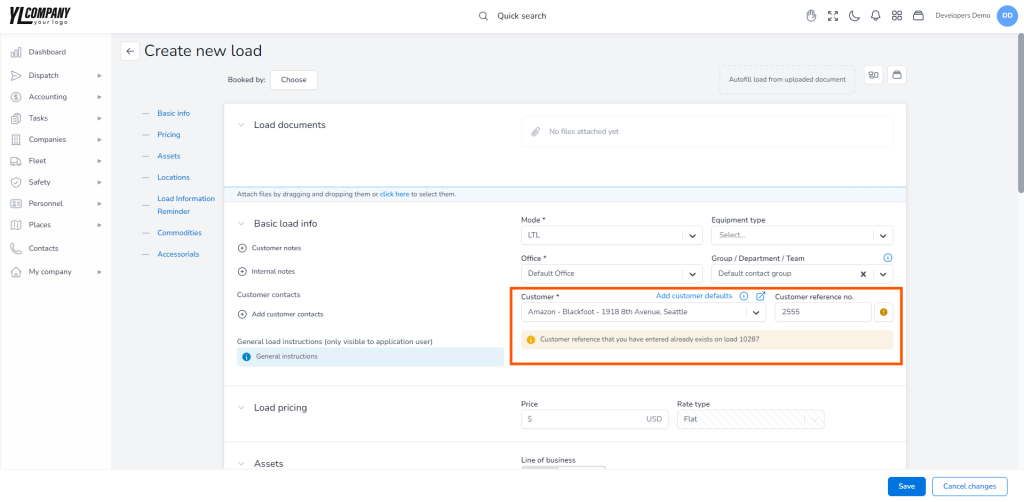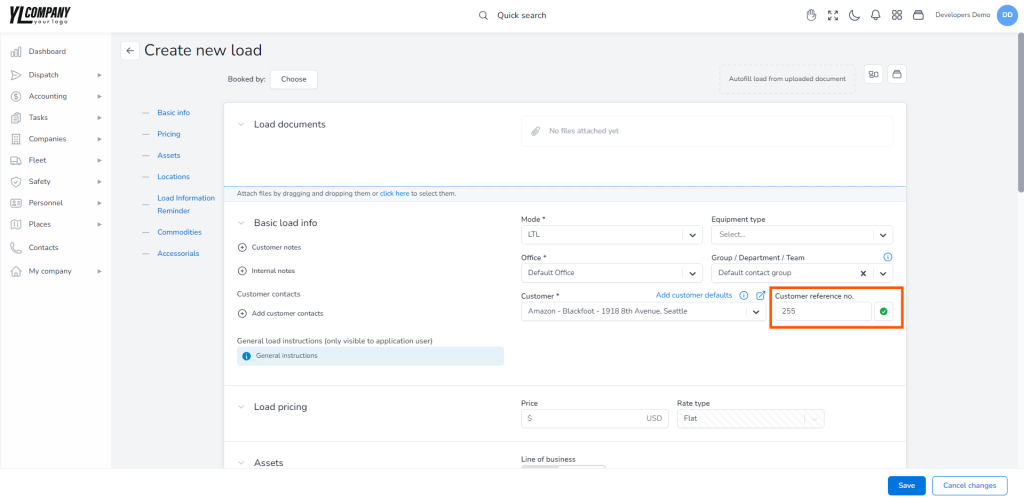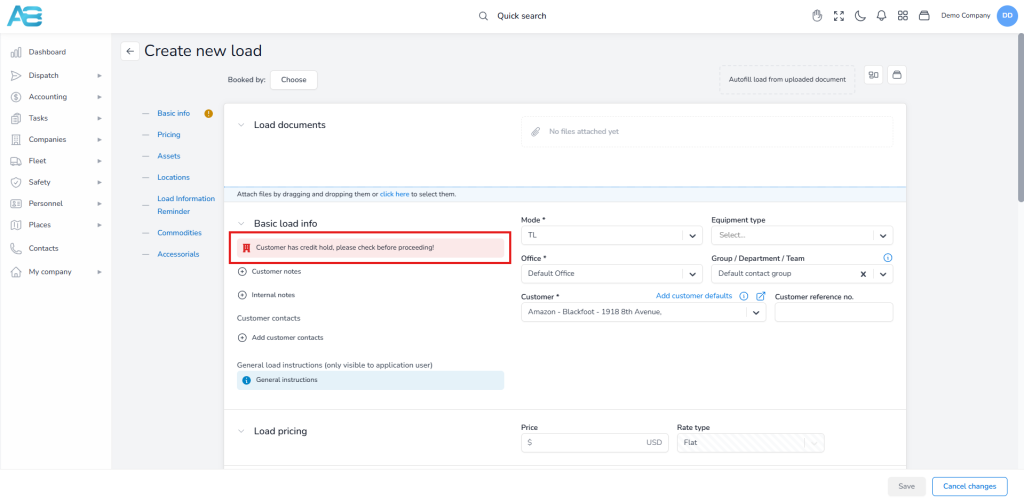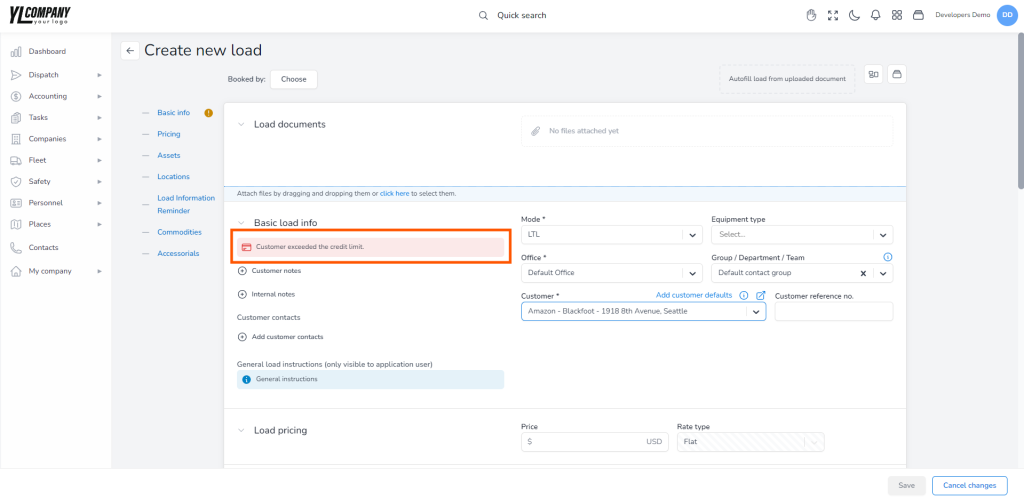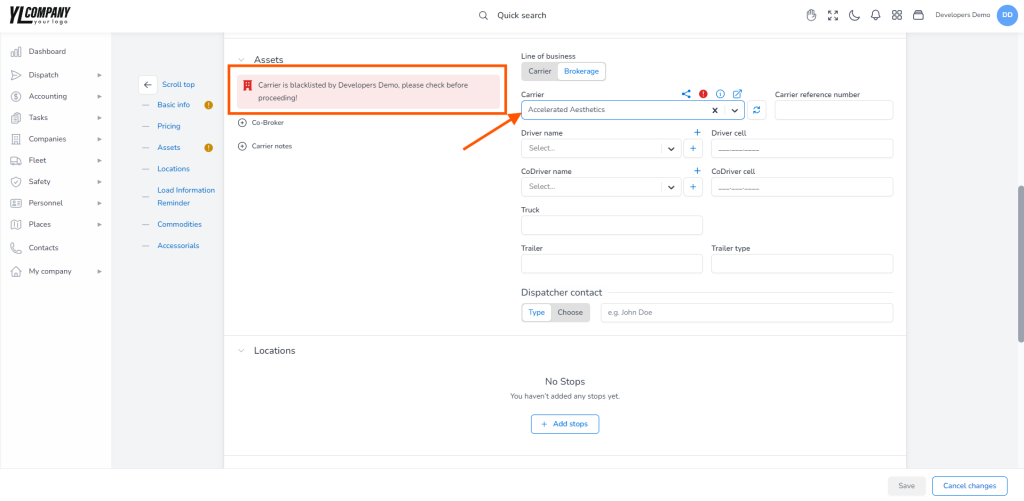Load Creation for Brokers #
To create a new load, visit the Loads page at https://tms.accur8.services/loads/create. You can also access this page from the landing page by using the left sidebar to navigate through the different system sections. Expand the DISPATCH section to reveal its subsections, then click the LOADS to open the Loads page on the right. On this page, you’ll find an overview of all current loads in the system. To create a new load, click the CREATE NEW button located at the upper right corner of the load page.
Required Fields for Load Creation #
ACCUR8 TMS offers various options for load creation, allowing you to customize each detail to meet your specific needs. However, certain mandatory fields must be completed to create a load and move forward.
On the Create new load page, you will find several required fields marked with an asterisk that must be filled out before you can proceed: Transportation mode, Office, and Customer. Once you have completed these fields, the default status of your load will automatically be set to “Possible.”
Load Entry using AI Technology #
The ACCUR8 TMS system has integrated AI technology, allowing you to automatically fill out all load info. To do that, click the Autofill load from the uploaded document button at the top right corner of the page. You can upload documents by clicking and dropping them into the field or by clicking the field and uploading documents from your computer. If it happens that AI doesn’t read some info from your document, you can drag any information from the document on the left to the open window on the right, and the system will automatically add all info to your load, which will minimize all potential errors. Finally, when you click the Save button to add all the info from your document, an AI report pop-up window will appear, notifying you that everything went OK, or if you don’t have all the necessary documents, it will show you which ones are missing.
Viewing and Managing Submitted Documents #
The system allows you to view and manage all previously submitted documents through the view listing and status, enabling you to track and reuse them as needed easily.
To reuse a document, click the Open OCR Dialog button located in the action column of the document listing. This allows you to incorporate the selected document into your current workflow efficiently.
How to Attach Load Documents Properly #
Using the paper clip button, you can attach additional documents to your load. This allows you to upload files from your computer and assign them to a specific document category. To add the document to an invoice, select the Send with Invoice checkbox.
To share the document with your customer, select the Customer Online Portal checkbox. The system will send a share link to your customer, allowing them to see it as well.
The system also provides an Autofill Load from PDF feature. By clicking this button, you can upload relevant information from the attached documents.
Before attaching documents, ensure the document categories are defined under the Document Category tab in the Dispatched Settings section. If no category is specified, the system will, by default, set any document to the Rate Confirmation category.
Customer Selection: Automatic Office and Group Assignment #
When selecting a customer, please note that the system will automatically assign both the Office and Group, as they will be copied from the chosen customer. This automatic function ensures that all the details are accurately transferred.
Note:
Keep in mind that all users of the same group can also see the created load in the list and click it if they have the necessary permissions.
When you select an office, all contact information related to it will be automatically transferred to the header of invoices, as well as other documents.
Selecting Customer – Display of Instructions (Optional) #
If the Customer has a general load instruction predefined within the Settings tab, a blue notification will automatically appear to the left of the customer selection field.
Entering a reference number that already exists in the system #
To prevent duplicate customer references, ensure the Prevent duplicate customer references option is enabled in the Dispatch Settings tab.
If you attempt to enter a customer reference that already exists for the selected customer, the system will notify you with a yellow warning message at the bottom of the “Basic load info” section:
“Customer reference that you have entered already exists on load {LoadNumber}.”
Clicking this message opens the relevant load in a new tab for your review. Additionally, a matching yellow warning will appear next to the Customer Reference Number field, drawing your attention to the duplicate entry.
However, if the customer reference number you’re entering is unique, a green checkmark will appear instead, reassuring you that the entry is valid and no duplicates exist.
Selecting Customers on Credit Hold #
If you try to enter a customer with a credit hold, a red warning message will instantly appear stating, “Customer has credit hold, please check before proceeding!” This alert prevents you from creating a load under these conditions.
This occurs when a customer has a temporary suspension of credit or a reduction in credit limits already set within the ‘Customer Credit’ tab.
Adding Price Above the Allowed Set Credit Limit for Selected Customer #
If you try to enter a price exceeding the allowed limit, a red warning message will instantly appear, notifying you that the customer has еxceeded thе credit limit. This alert serves to prevent you from creating a load under those conditions.
This occurs when a customer’s credit limit is already set within the ‘Customer Credit Limit’ tab and if the dispatch settings pricing option is disabled to allow overrides.
On the other hand, if the dispatch settings pricing option is set to allow overrides, you will see only a warning, but you will be allowed to continue with load creation.
Default pricing entry during load creation with a customer that has a default commission structure set #
When you create a load and select a customer, the system will automatically add the default commission for that customer set previously under the sales tab on the customer’s page.
Default watcher list from the customer commission list #
If you need to check the default watchers list, navigate to the Watchers tab on the load detail page. The default watcher list contains both the person who created the customer commission pricing and the customer who receives the commission, as they automatically become the load watchers.
Default watcher notifications #
Default watchers will be notified about any changes related to the load, including the load status updates and messages from carriers or customers. Remember that adding a user as a watcher doesn’t mean he can see that load. Only users with the necessary permission can access that information.
Selecting a Blacklisted Carrier #
If you are creating a new load in brokerage mode and you try to assign a carrier marked as blacklisted, then a red warning will appear, indicating the carrier is blacklisted. This alert will prevent you from creating a load. However, you will be able to create a load if the Prevent load assignment of the blacklisted carrier option is disabled within the Dispatch settings tab (https://tms.accur8.services/dispatch-settings).