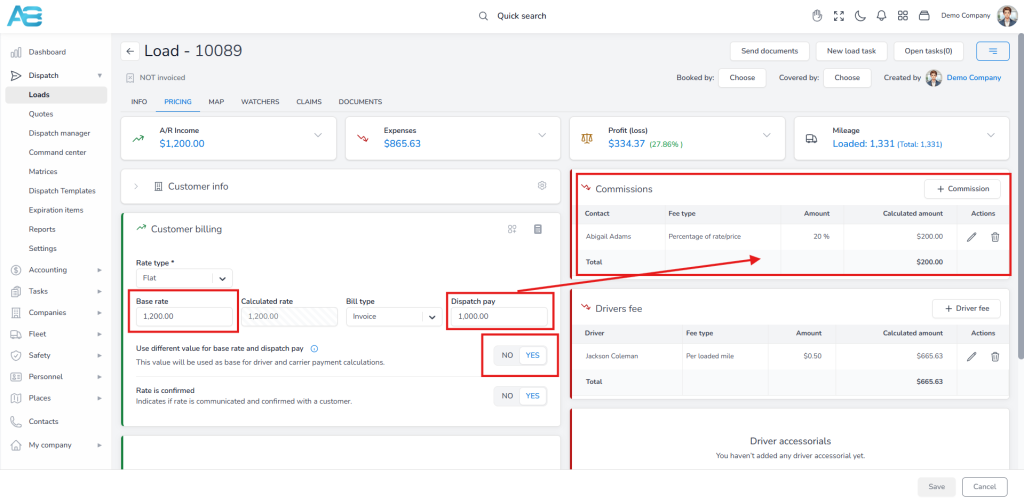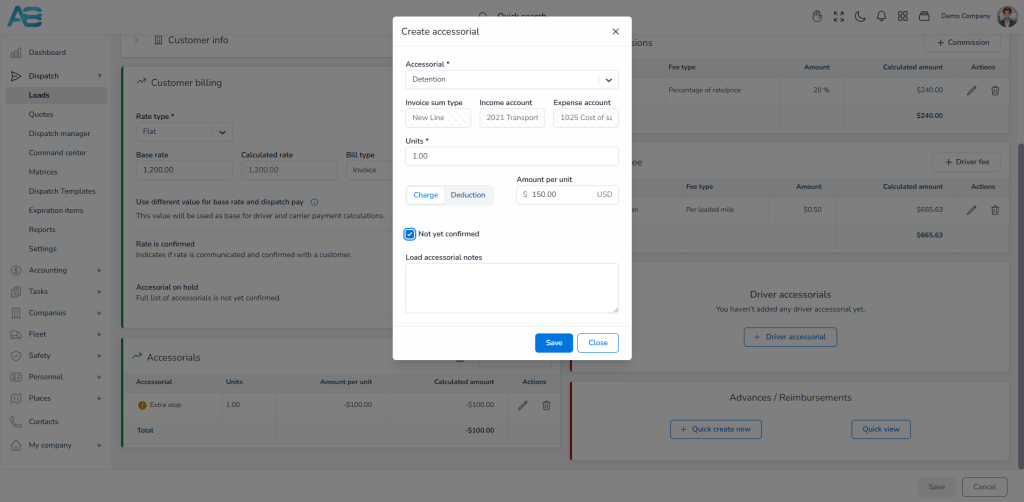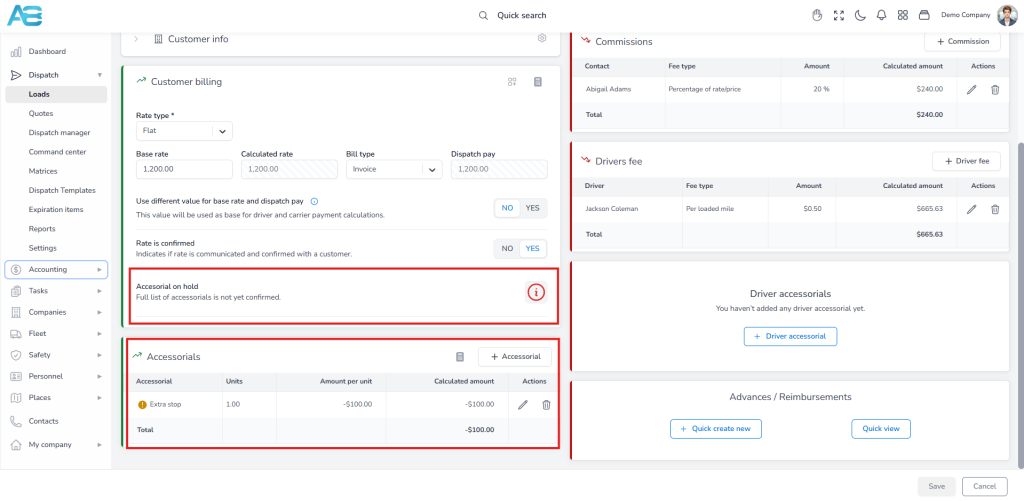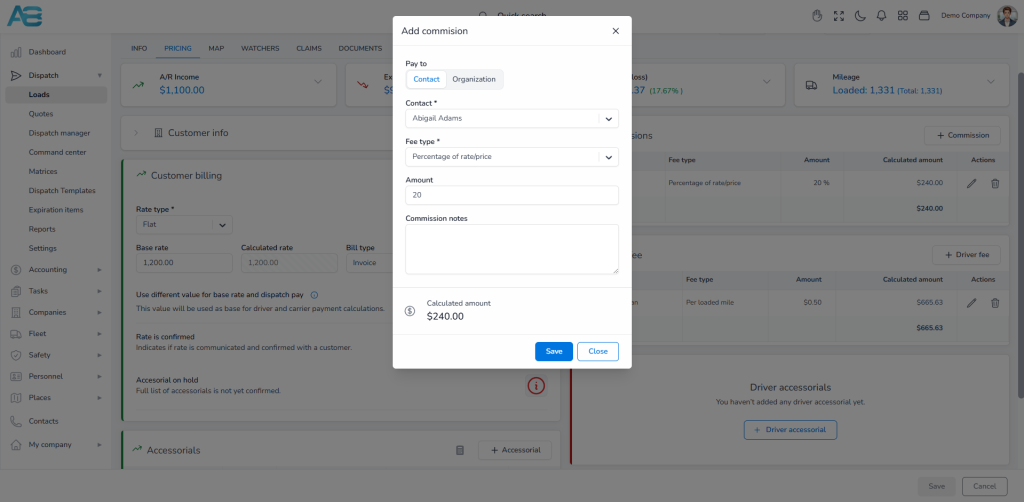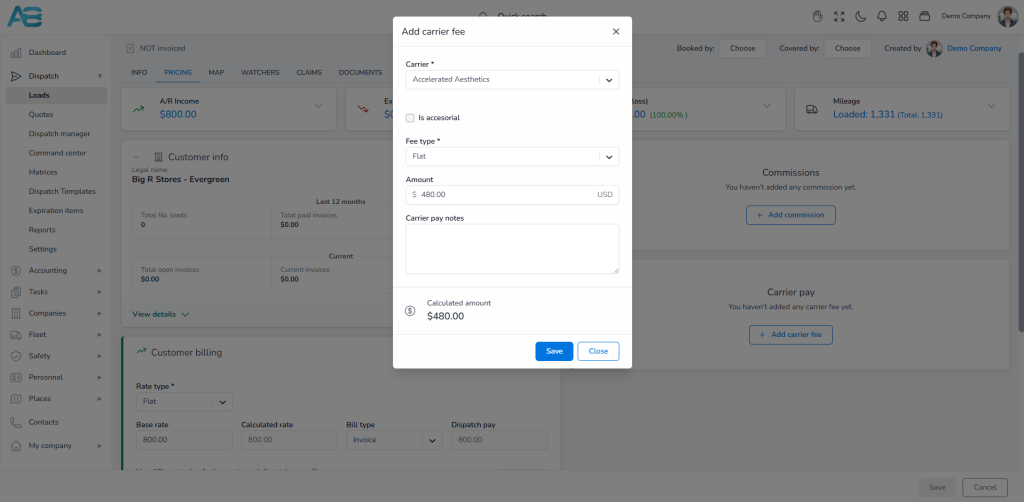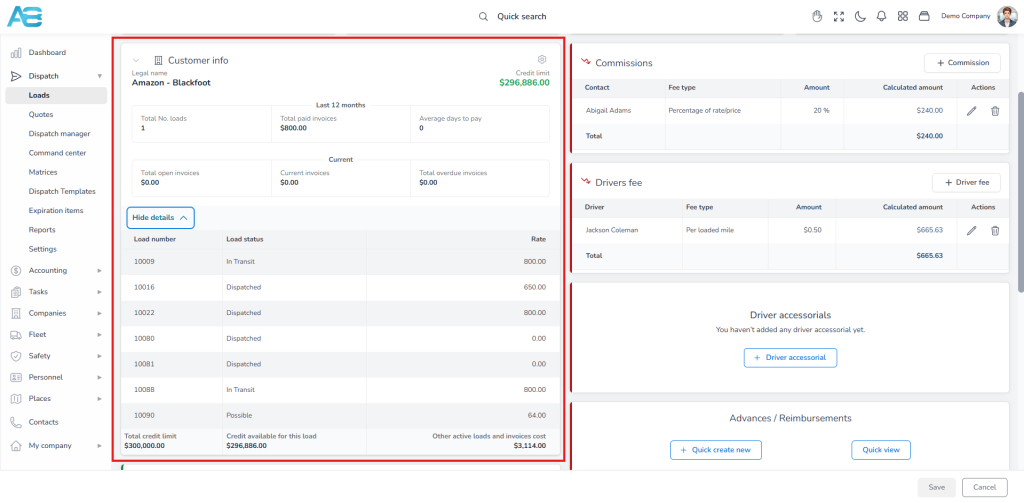Load pricing operations for Brokers #
To manage pricing details for a created load, navigate to the Pricing tab. This section is divided into the Income section (on the left, highlighted in green) and the Expense section (on the right, highlighted in red). An overview of total income, expenses, profit, and mileage is displayed at the top of the page.
How to enter a price for your load? #
Under the Customer Billing section, you can configure key pricing fields.
The Rate Type field allows you to select the rate basis (e.g., flat, per mile, per piece, per volume, or per weight), which will be used for the payment calculations.
The Base Rate reflects what the customer will see on the Dispatch confirmation and represents the charge before any additional fees.
The Dispatch pay serves as the basis for calculating expenses based on the driver and carrier payment percentages.
By default, the base rate is set to equal the dispatch pay, meaning the entered base rate will be used to calculate expenses. However, if you select the Use different value for base rate and dispatch pay option, the dispatch pay field will be enabled, allowing you to input a different calculation base.
The base rate will depend on the rate type you choose, whether it’s flat, per mile, per piece, per volume, or per weight.
The “Rate is Confirmed” option indicates that the rate has been confirmed with the customer. Once confirmed, it will be displayed in the Customer Billing section and included in the load details.
How to add Accessorial Charges? #
If you need to add an accessorial, click the appropriate button, select the accessorial type, and add units. Next, choose whether to apply a charge or deduction option that affects the customer’s charge.
How to confirm Accessorial Charges? #
When you add an accessorial, it will be automatically confirmed. However, you can always select the “Not yet confirmed” option, which will generate an Accessorial on-hold notification in the Customer Billing section.
Once you create an invoice, the left side of the pricing tab will be locked, and all fields will be disabled. That means that you cannot change the price anymore. However, you will still be allowed to add accessorial. If you add an accessorial after a load has been invoiced, the system will notify the person who created the invoice and all users on the mailing list under the Dispatch settings. You will then see the notification: “Load is already invoiced, accessorial adjustments can be added but will impact invoice price and may alter its status.”
Additionally, if the invoice was in “sent” or “paid” status, it will be marked as “Revised.”
How to add commission to a customer? #
The commission for the selected customer is already set. However, if it is not pre-set or you need to add a new commission, you can do this under the Pricing tab. Clicking this option will open a dialog box where you can select whether to pay the contact or the organization, followed by selecting a fee type.
How to add a carrier’s fee? #
Under the Pricing tab, you can add carrier fees. Clicking this option will open a dialog box, where you will select the fee type.
Customer Info section #
This section provides an overview of the selected customer’s business activities. If the customer has a credit limit, it will be displayed in the upper-right corner of this section. The rules for credit limits are the same as those used when creating a load. The “Check Customer Settings” button allows you to quickly navigate to that customer’s page, where you can view all the relevant information under the Credit tab.