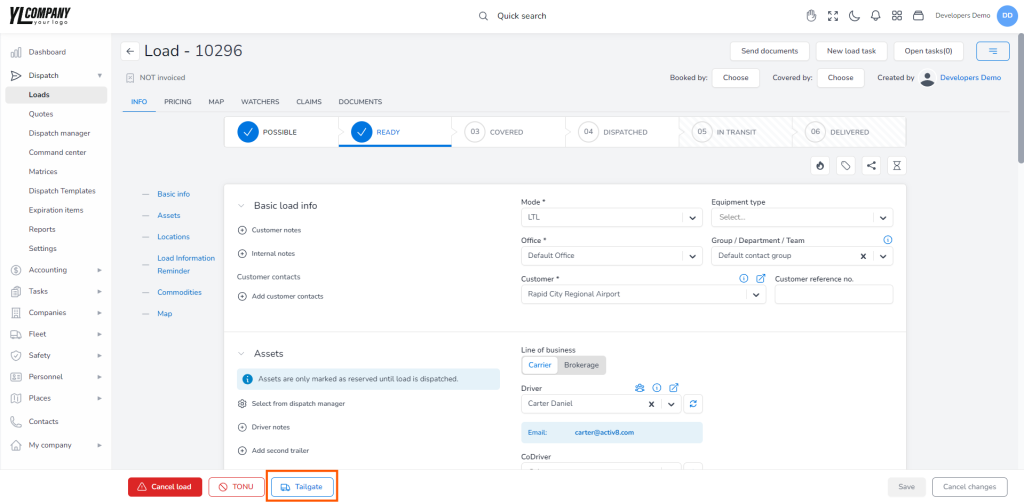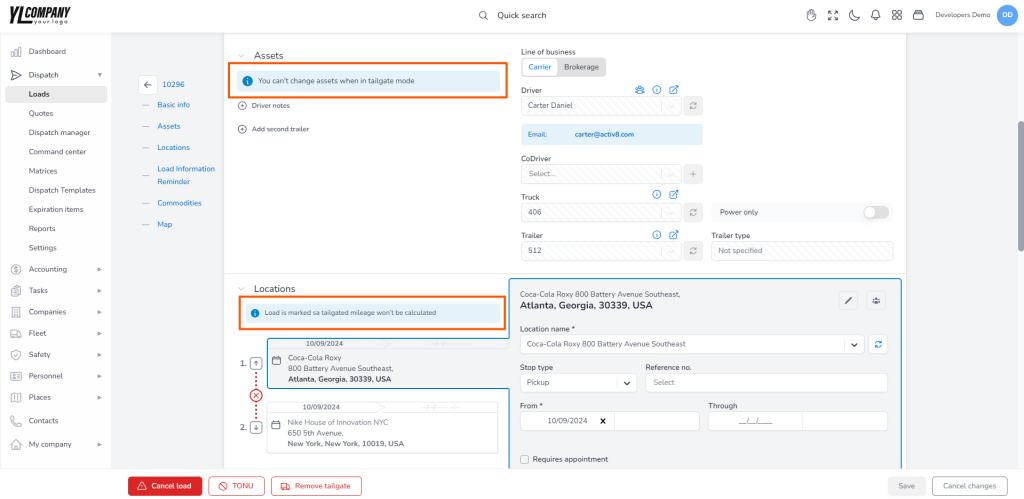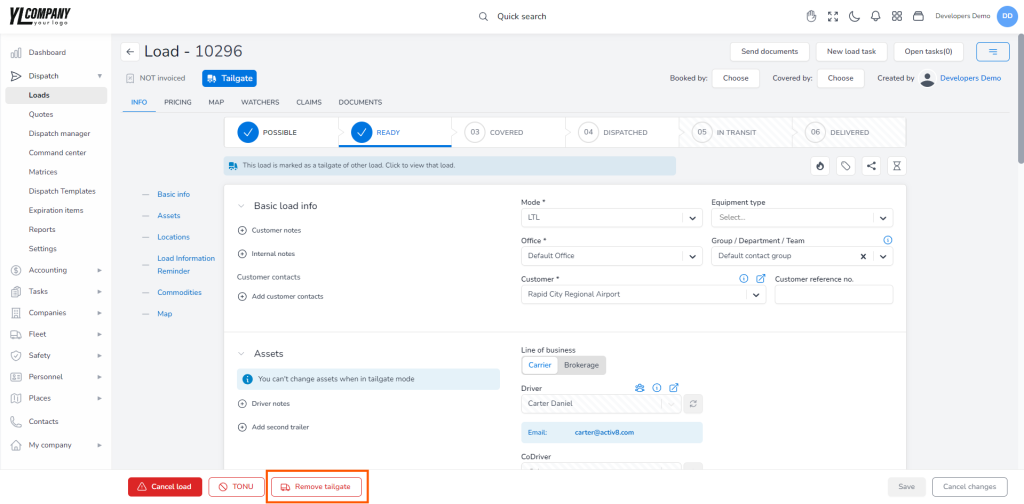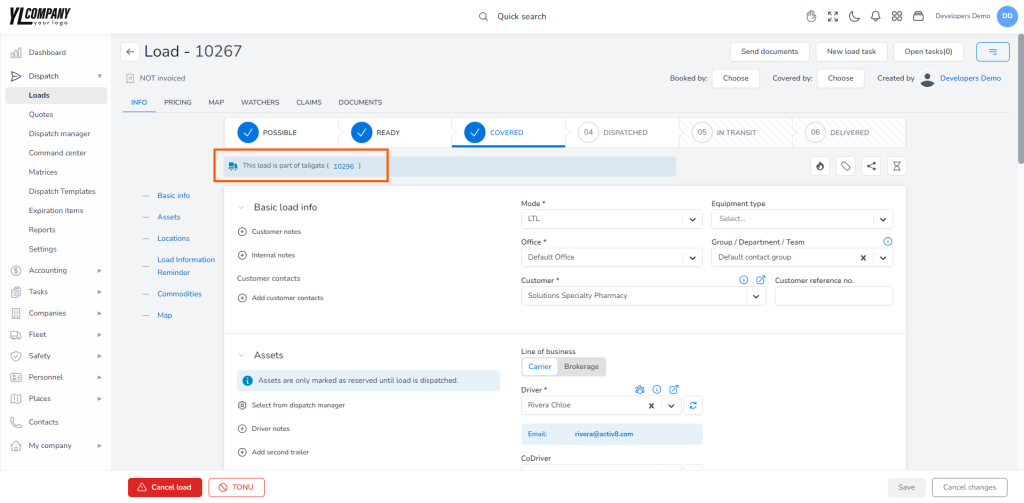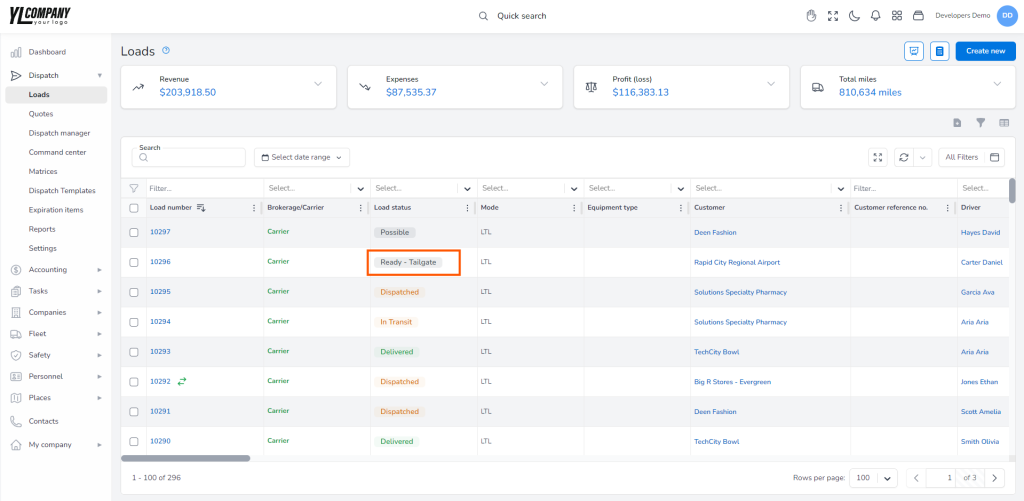Tailgate Load Management #
If you create a new load in carrier mode planned to be part of a tailgate load, i.e., a load that shares a similar route with another load, the mileage will not be recorded, and you can generate invoices as if each load is separate, even though they share a common route.
Marking a load as tailgated #
To mark a load as tailgated, navigate to the load details page and click the “Tailgate” button at the bottom left corner. A dialog box will appear where you can select the load you want to attach to the current one. Once you’ve made your selection, click the save button, and the load will be marked as tailgated.
Once the load is marked as tailgated, you can dispatch it without following the standard truck rules. You will not receive any warnings regarding a driver or truck being assigned to another load. Also, while the load is marked as tailgated, its mileage won’t be included in any calculations.
Note: Only loads in Covered status are eligible for tailgating.
Displaying a load marked as a tailgate #
When you mark a load as tailgated, the “Tailgate” status/tag will appear below the load’s title. There will be displayed three blue info boxes containing the following messages:
-On the top of the load details page: “This load is marked as a tailgate of other load. Click to view that load“.
-Under the Assets section: “You can’t change assets when in tailgate mode.” The assets section will be locked.
-Under the Locations: “Load is marked as tailgated; mileage won’t be calculated.” This means you won’t be able to change the included values in mileage for stops.
Removing a load as a tailgate #
If you need to remove a tailgated load, look for the “Remove tailgate” button at the bottom left of the load details page. When you click it, a confirmation dialog will appear, asking you to verify your decision before proceeding.
Displaying a load that has its tailgate loads #
For any load associated with a tailgate, a blue info box with the message “This load is part of tailgate” will be displayed at the top of the load details page. Clicking this message will open that load page.
Displaying a load marked as a tailgate in the list #
On the Loads page, where all existing loads in the system are listed, you will find a load marked as tailgated (that has a ParentLoad ID) displayed under the Loads status column (for example: “Dispatched – Tailgate”).